In the rapidly evolving world of digital documents and templates, the Five Star Index Card Template emerges as a practical tool for organizing notes and information efficiently. The template, which downloads as a .dot file, ingeniously creates a new document each time it is opened, thus facilitating continuous updates or saving for future use. Upon opening, users are greeted with an image of the Five Star Index Card (FSIC), with the cursor automatically positioned on the first card, encased within a frame to highlight the active area. For navigating through the document, the template employs frames around each card, equipped with comprehensive formatting functions such as fonts, paragraphs, and spacing, to enhance user experience. Navigating these frames is optimally achieved using the mouse, though arrow keys present an alternative, albeit less predictable, method. Furthermore, the Show/Hide ¶ button unveils paragraph and formatting details, assisting in the precise placement of text. Adjusting margins within these frames is straightforward, ensuring that text aligns perfectly when printed. Advanced options for frame adjustment and text orientation—including side card directional adjustment—enable customization to match printing specifications or personal preferences. Moreover, the template includes instructions for adjusting frame paragraphs to align with one’s printer settings, emphasizing ease of use. Ensuring a clean printout, it is recommended to modify printing options to exclude background printing and drawing objects, a step underscored by the importance of presenting information cleanly and professionally. This introduction to the Five Star Index Card Template highlights its utility, flexibility, and user-friendly design, making it an invaluable asset for anyone seeking an organized and efficient way to manage notes and information.
| Question | Answer |
|---|---|
| Form Name | Fillable Index Card |
| Form Length | 3 pages |
| Fillable? | No |
| Fillable fields | 0 |
| Avg. time to fill out | 45 sec |
| Other names | crear index card en internet, index cards online, index cards online template, index card template pdf |
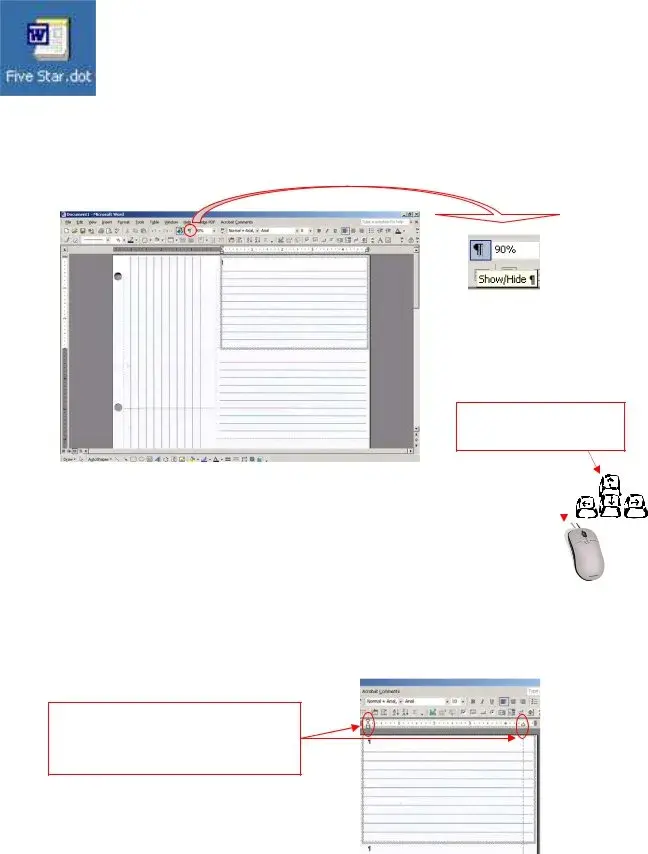
Five Star Index Card Template Instructions
The Five Star Index Card Template will download as a .dot (template). As a template each time you open the file, it will create a new document for use. Save just like any document to continue updating or save for future use.
When the document opens the image of the FSIC (Five Star Index Card) will be visible. The cursor will be on the first card with the frame showing around the index card. To see the beginning locations in the other index cards click the Show/Hide ¶ button. The button shows the paragraph/formatting information on the document. 
Options for moving around the document
The index cards are set up with frames on each card. Each frame is set just like a document with all the formatting functions (fonts, paragraphs, spacing, etc.). When you mouse down to the next card, the frame will appear around the index card. To move around on the document using the mouse is the best option. The arrow keys are another option (but work somewhat randomly - the down and up work to go in a row, the side moves to the upper card, but not the bottom). Will not tab from frame to frame (tab is a formatting function within the frames).
Margins are adjusted and can be changed within the frames.
Click in frame and adjust margins as needed. This will assist in alignment of printing the information (prevents cut- offs from printing).
Page 1
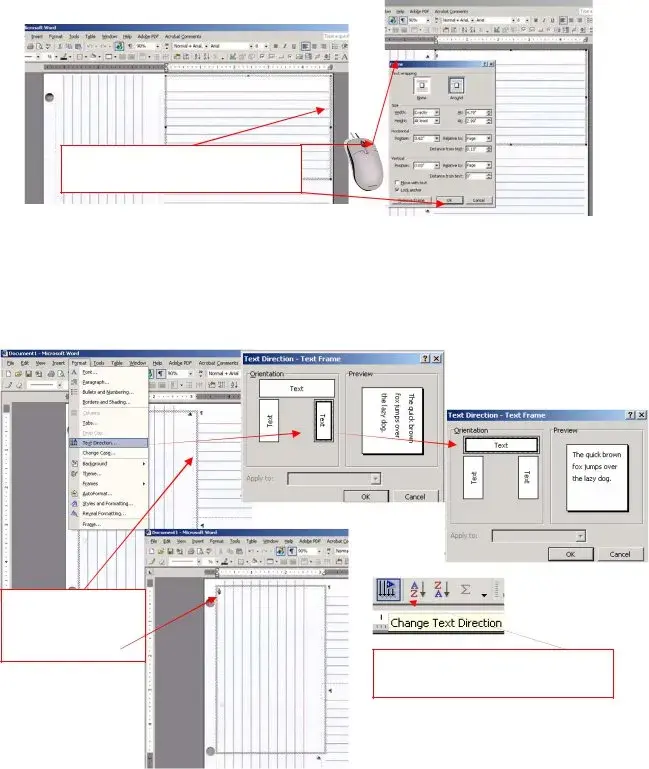
Five Star Index Card Template Instructions
Assistance in adjustments to the frames (moving to fit with printer and text directional for side cards).
Adjusting the frame - click on the edge of the frame (all points should show when the frame is selected) drag the frame with the mouse or change size by going to the frame properties. To use frame properties - click the frame, right click mouse, choose Frame, make adjustments, click OK.
Click frame, click right mouse, open
Frame, make adjustments, click OK.
Side Card Directional Adjustment - click in the side index card, click Format, Text Direction, change to the upright position and click OK. Type in the frame (Note: Need to turn the text back to check for alignment and before printing).
Side view Changing direction from side to upright.
Upright view
Optional Change Text Direction - located on toolbar for easy access.
Page 2
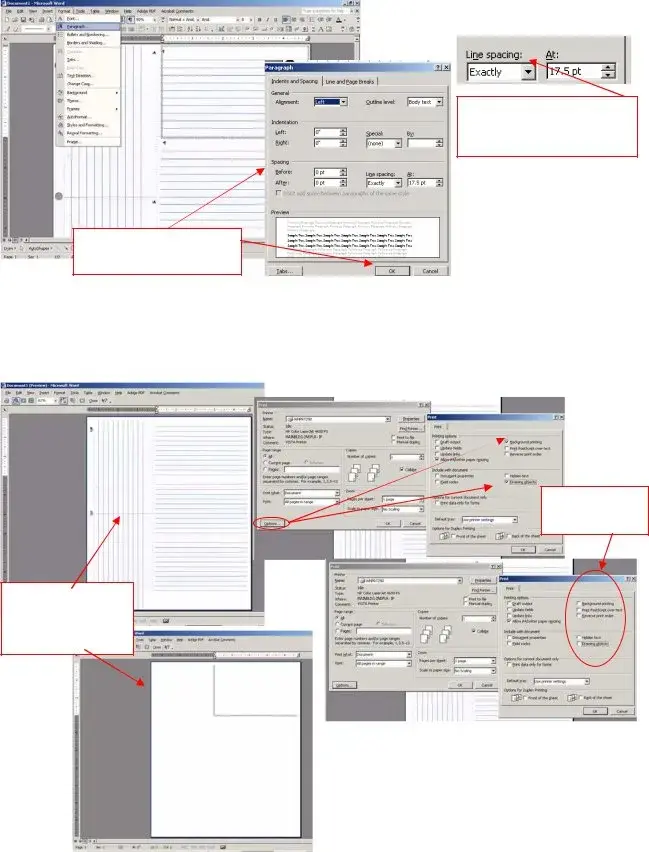
Five Star Index Card Template Instructions
Preset Frame Paragraph (tested for
Make adjustments here and click OK.
Preset Paragraph - line spacing for document per frame.
Printer
Remove checkmarks
Before
Printing options are adjusted
After adjustment
Page 3
