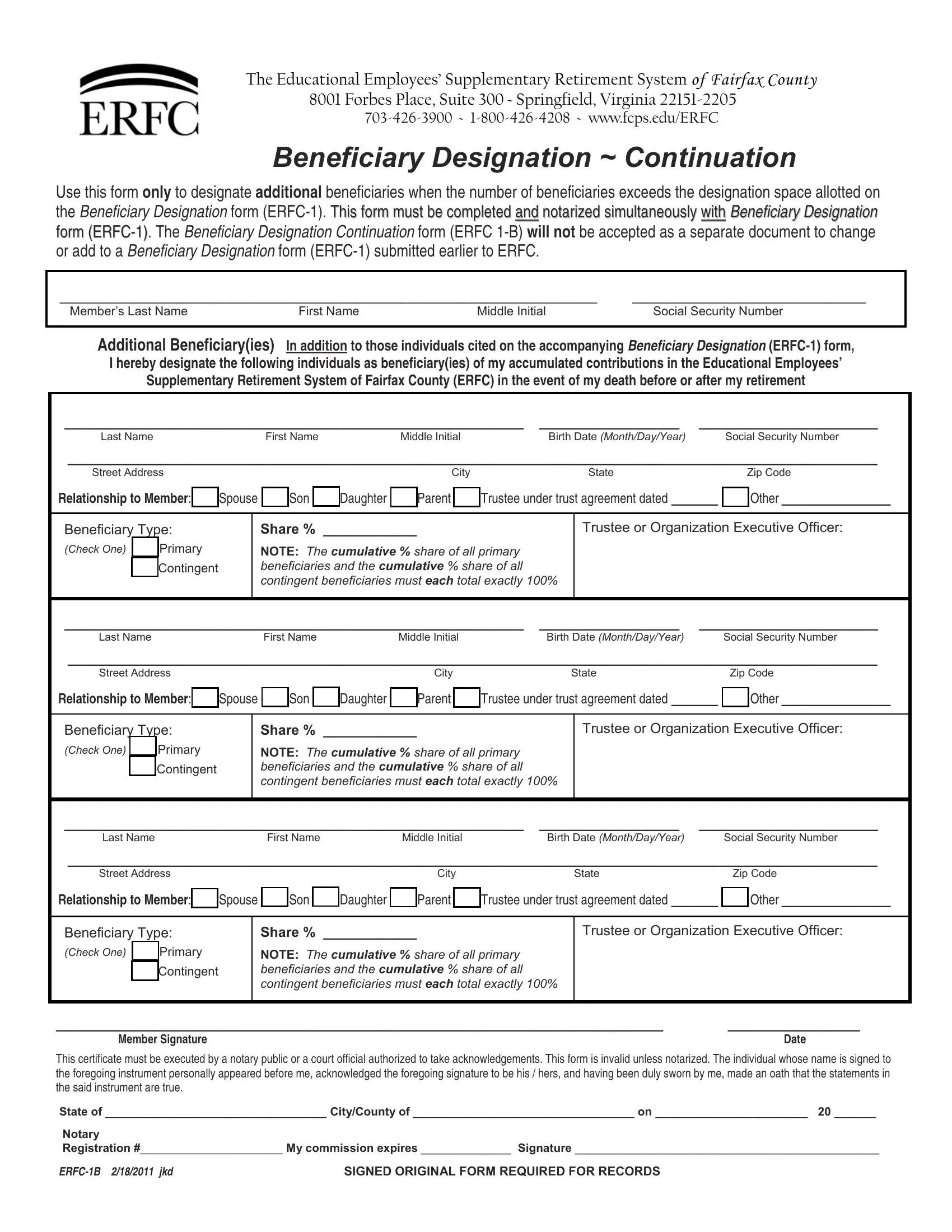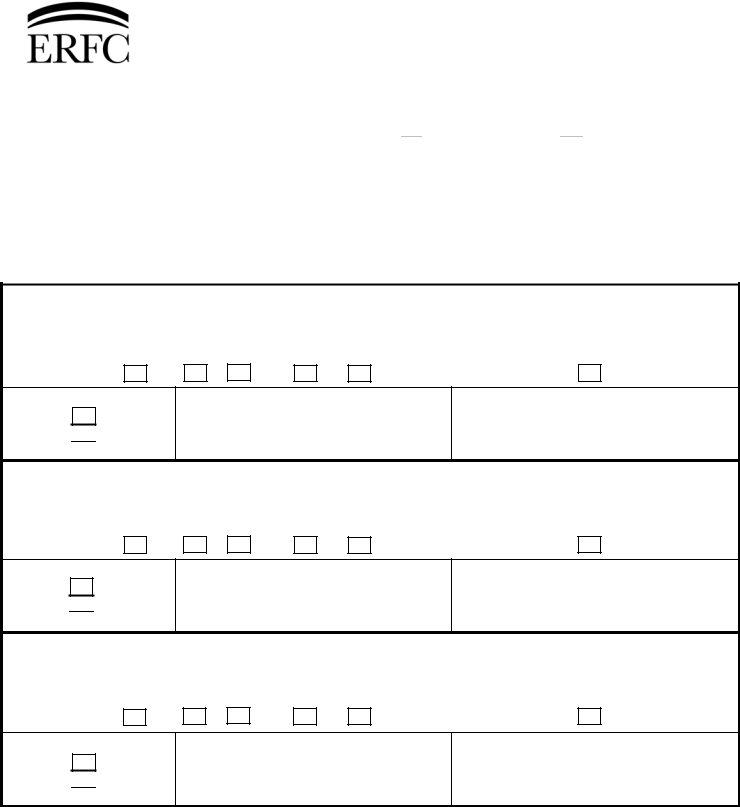You'll be able to work with Fairfax effortlessly using our PDFinity® PDF editor. The tool is consistently upgraded by our staff, receiving additional features and growing to be better. This is what you'd want to do to start:
Step 1: Just press the "Get Form Button" above on this site to see our pdf editor. This way, you will find all that is necessary to work with your file.
Step 2: Using this state-of-the-art PDF editing tool, you could accomplish more than simply fill out blank form fields. Try all the functions and make your docs appear faultless with custom text added, or tweak the file's original content to excellence - all that comes along with an ability to incorporate stunning photos and sign the file off.
This form requires some specific details; to guarantee accuracy, be sure to pay attention to the next guidelines:
1. Fill out your Fairfax with a selection of essential blank fields. Gather all the important information and ensure absolutely nothing is omitted!
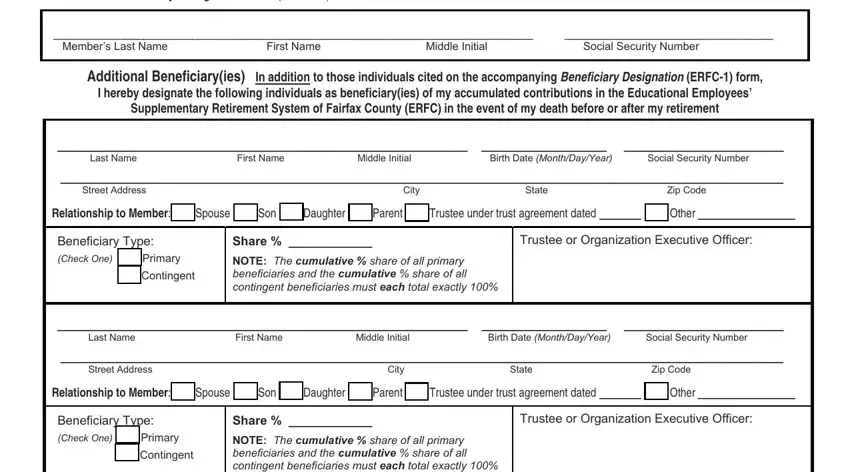
2. Once your current task is complete, take the next step – fill out all of these fields - NOTE The cumulative share of all, Last Name First Name Middle, Street Address City State Zip, Trustee or Organization Executive, Share, NOTE The cumulative share of all, Member Signature This certificate, SIGNED ORIGINAL FORM REQUIRED FOR, and Date with their corresponding information. Make sure to double check that everything has been entered correctly before continuing!
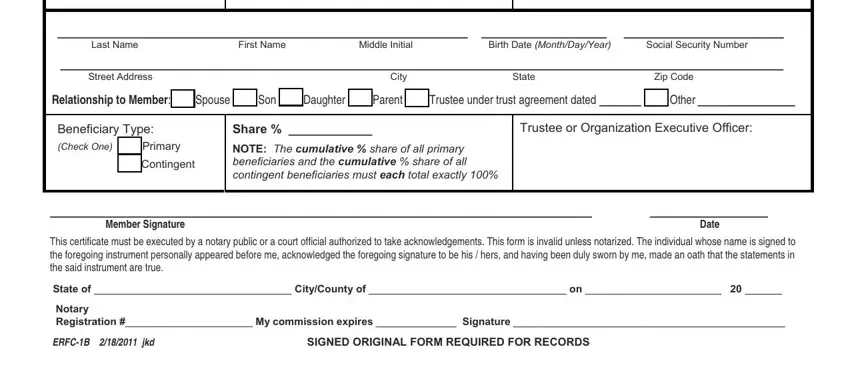
People who use this form generally get some things wrong when filling out Trustee or Organization Executive in this section. Ensure you review whatever you type in here.
Step 3: Spell-check all the details you've typed into the blank fields and then click the "Done" button. Get the Fairfax when you register here for a free trial. Easily gain access to the form within your personal cabinet, together with any modifications and adjustments conveniently synced! FormsPal ensures your data privacy by having a secure system that never saves or shares any type of private information used in the form. Be confident knowing your files are kept protected whenever you work with our tools!