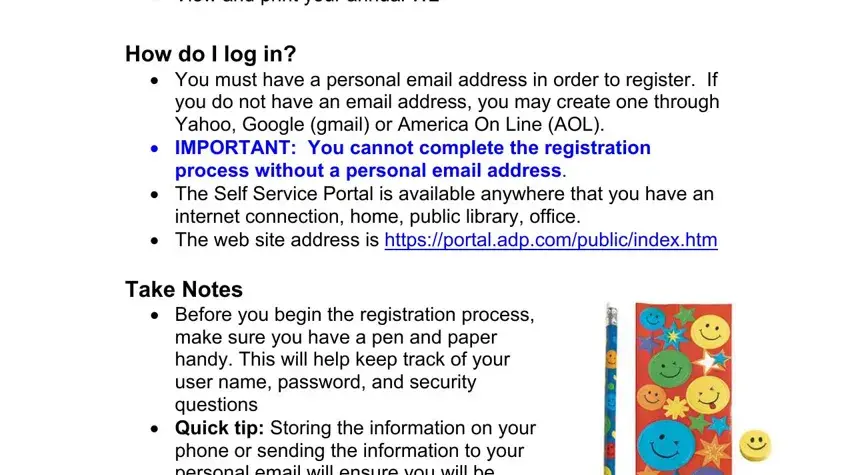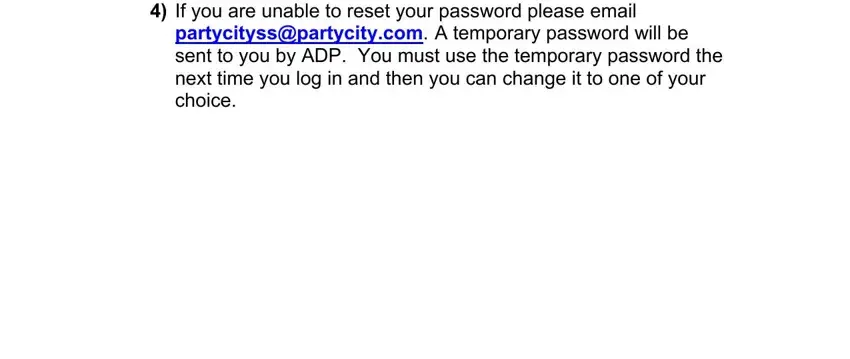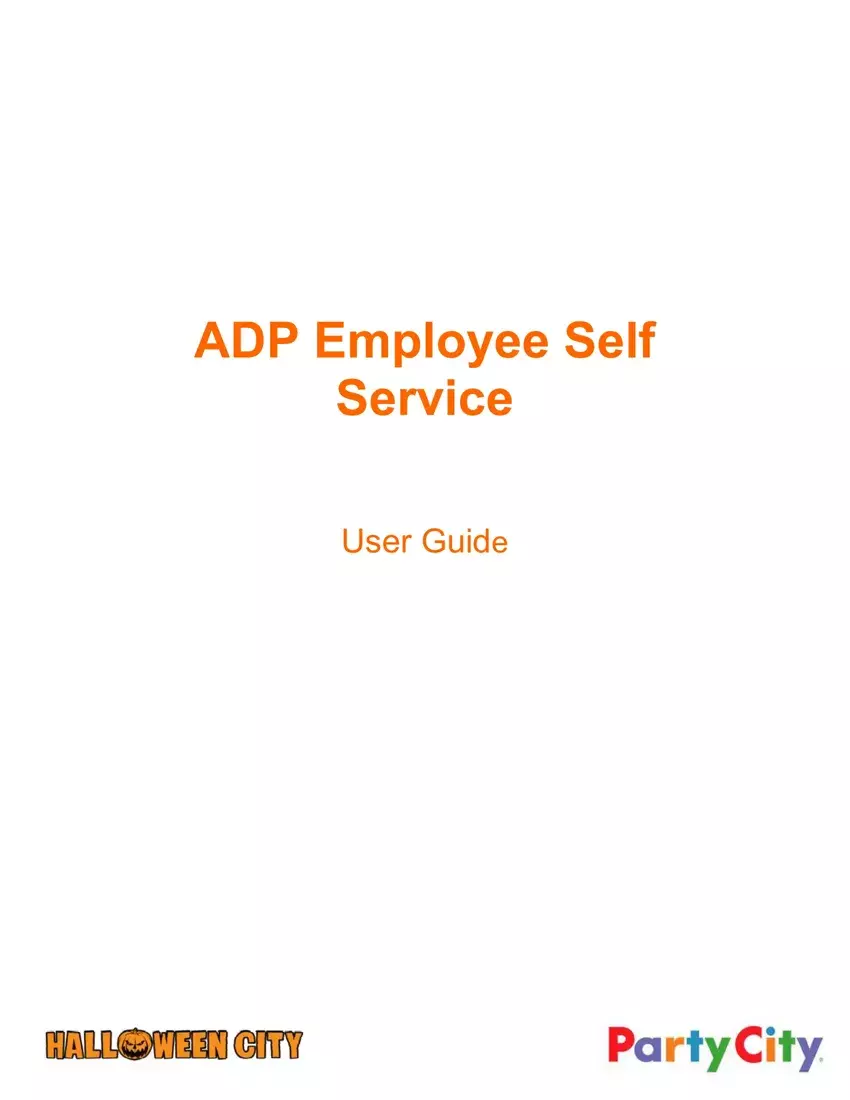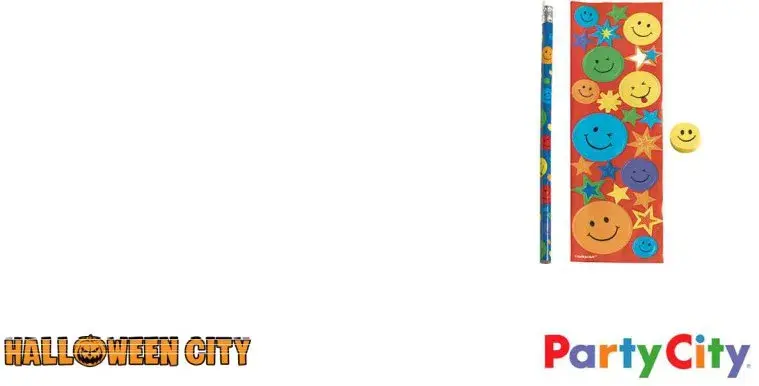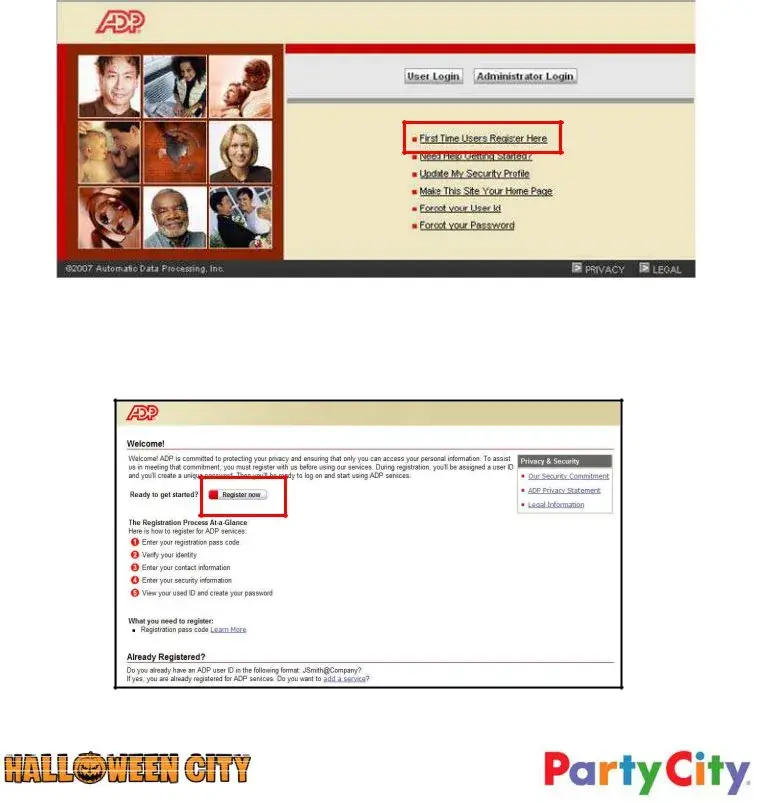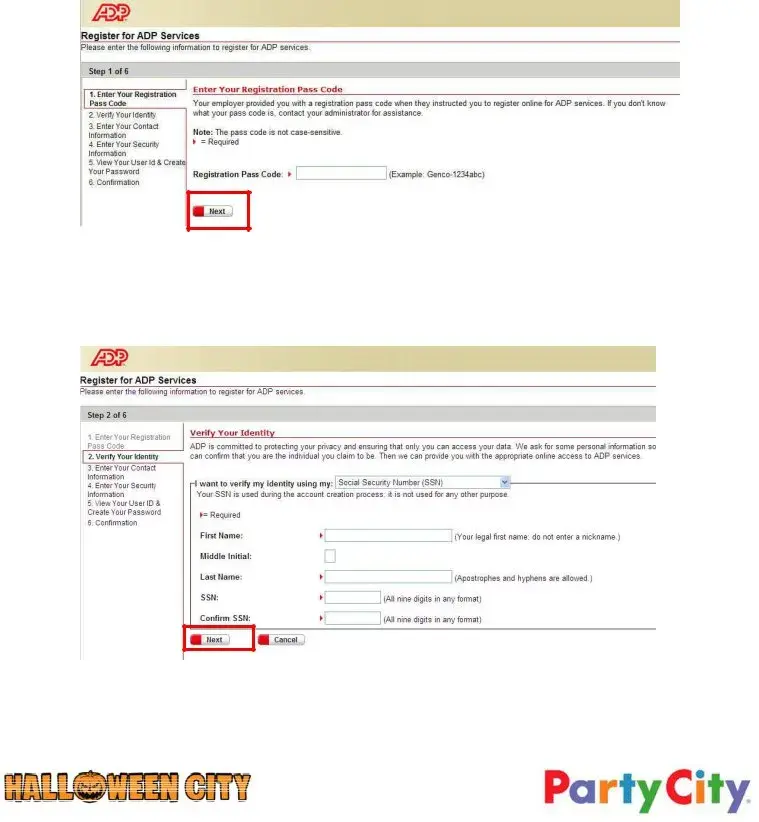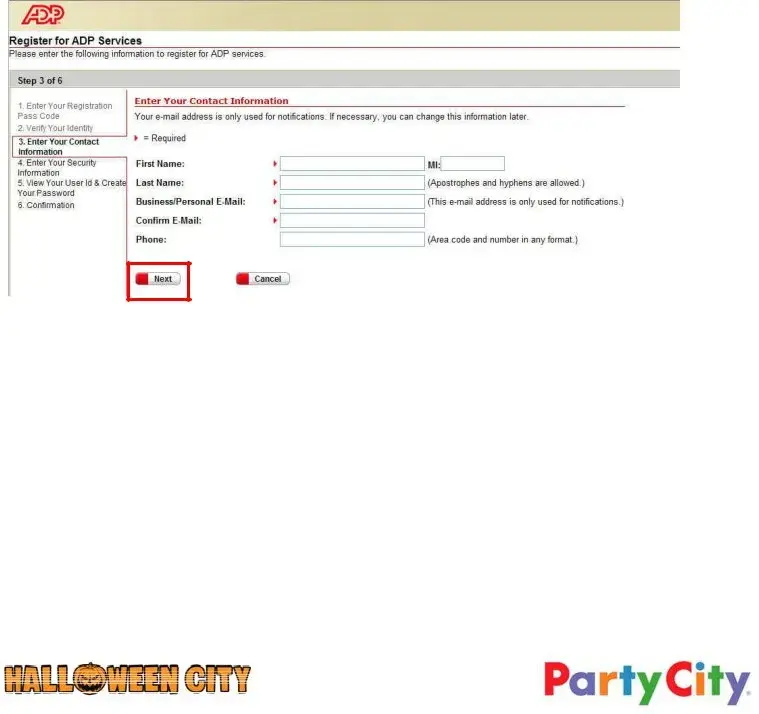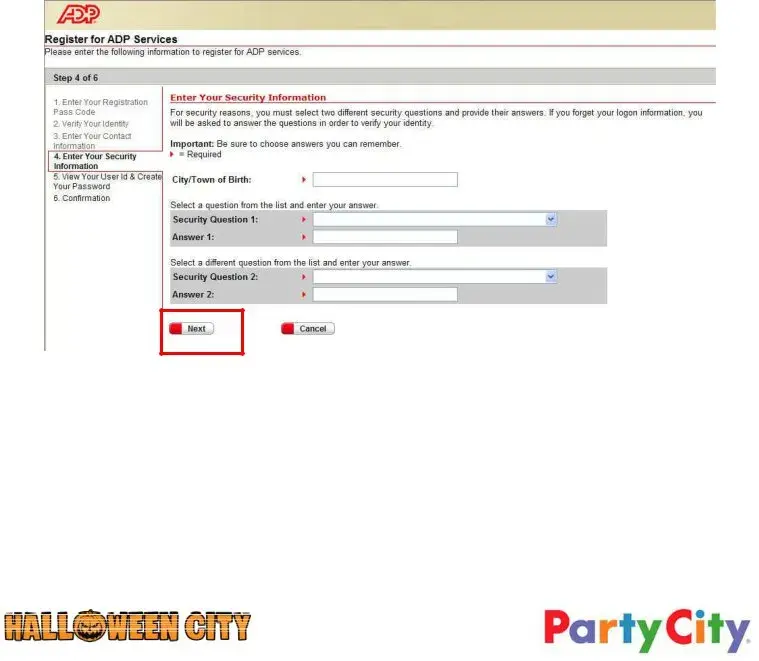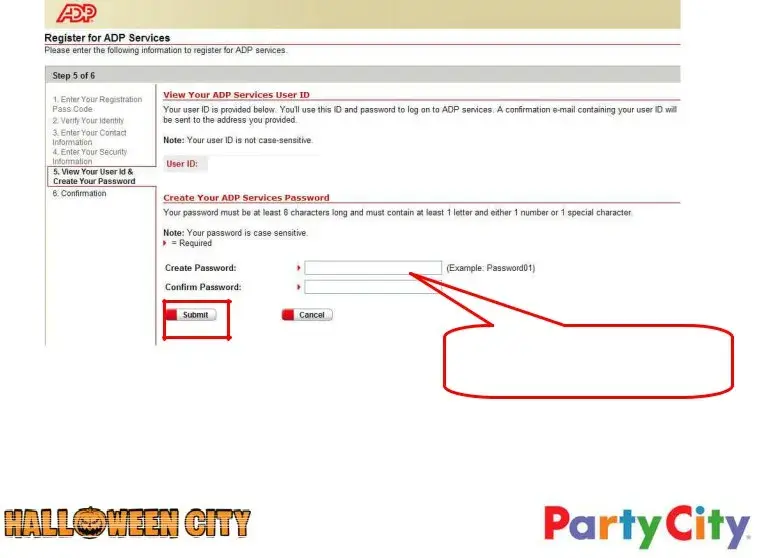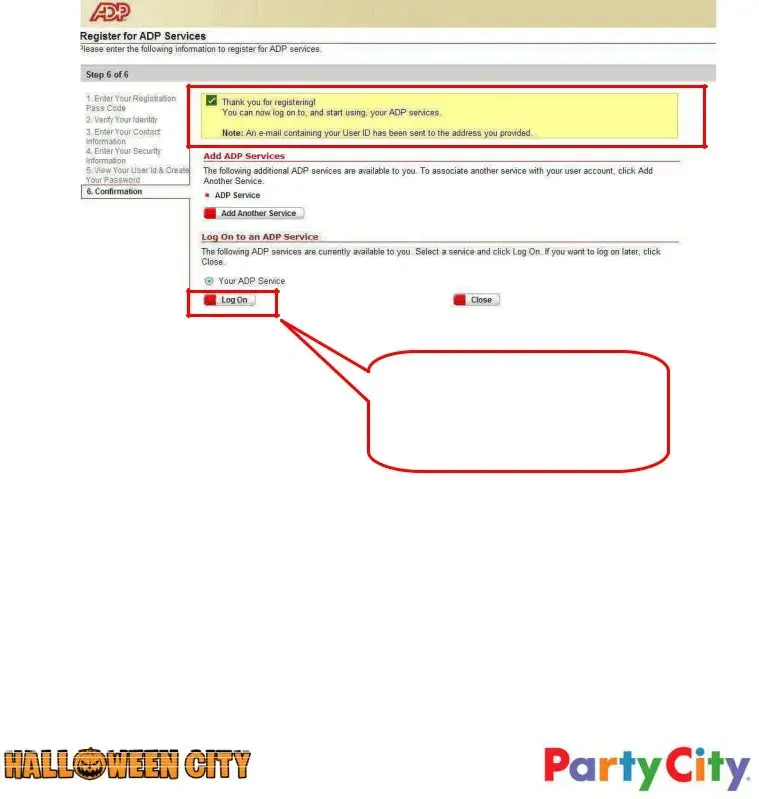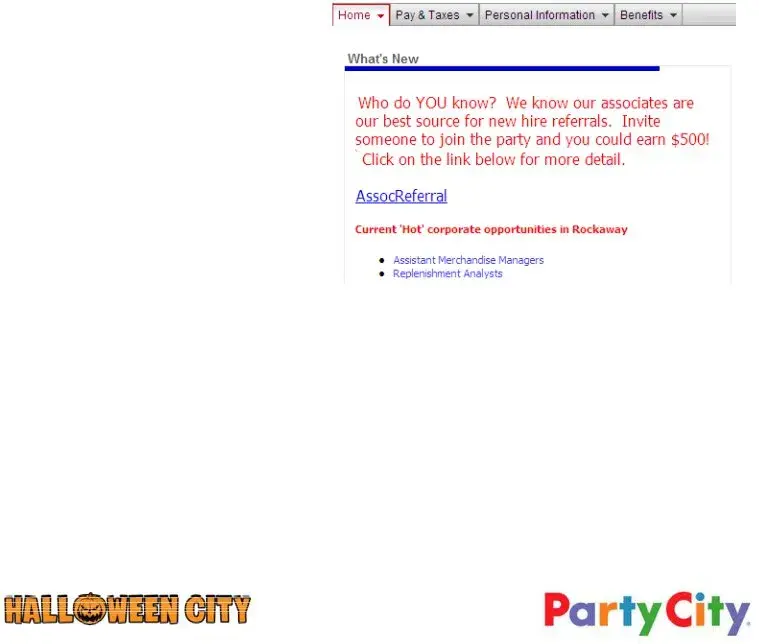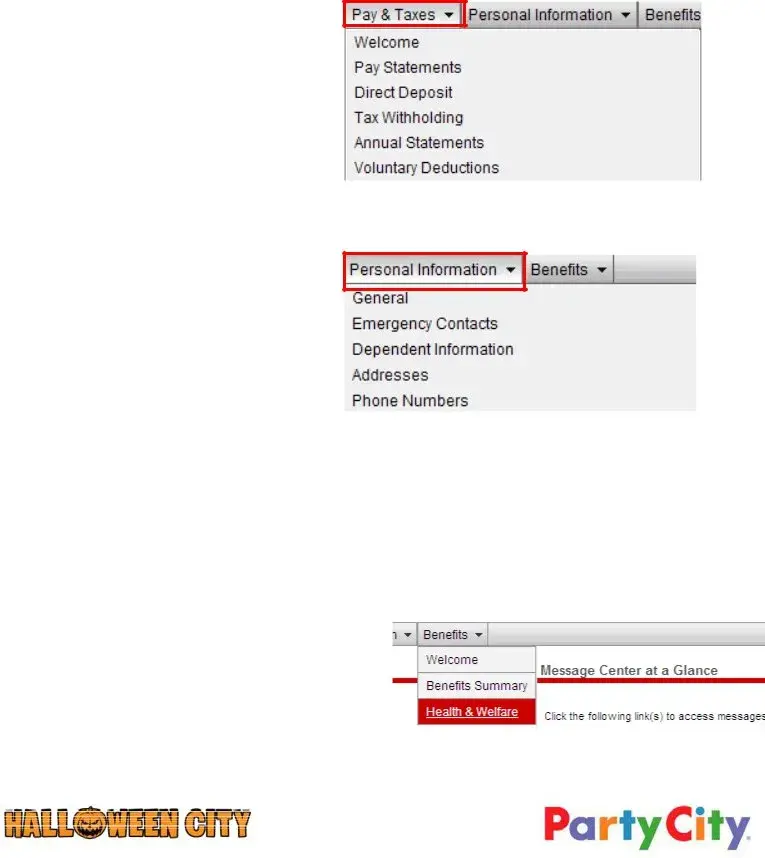ADP Employee Self
Service
User Guide
What is Employee Self Service?
ADP Employee Self Service Portal is your online resource that allows you to:
•View and print your biweekly pay statement
•Keep abreast of corporate events such as our annual open enrollment
•View benefit plan summaries and your benefit elections
•Participate in our annual employee benefits open enrollment (if you are eligible)
•Update your address if you should move
•View and print your annual W2
How do I log in?
•You must have a personal email address in order to register. If you do not have an email address, you may create one through Yahoo, Google (gmail) or America On Line (AOL).
•IMPORTANT: You cannot complete the registration process without a personal email address.
•The Self Service Portal is available anywhere that you have an internet connection, home, public library, office.
•The web site address is https://portal.adp.com/public/index.htm
Take Notes
•Before you begin the registration process, make sure you have a pen and paper handy. This will help keep track of your user name, password, and security questions
•Quick tip: Storing the information on your phone or sending the information to your personal email will ensure you will be able to log into the self service portal when needed
Registration
Registering for the ADP Self Service Portal is a 5 step process that only takes about five minutes. Begin by selecting the “First Time Users Register Here” link on the log in page.
Welcome!
The welcome page provides an overview of the 5 step registration process.
Are you ready to get started? Select the “Register now” button.
Step 1)
The first step of the registration process requires you enter your Registration Pass Code. The Pass Code is pcr-1234. After entering the Registration Pass Code, select the “Next” button.
pcr-1234
Step 2)
Verify Your Identity. Enter the required information and hit the “next” button.
John
Doe
*********
*********
Step 3)
Enter Your Contact Information. This step requires an email address that is used for notifications. This should be your personal email address. If you don’t have a personal email address, please create one with the provider of your choice. You cannot complete the registration process without a personal email address.
John
Doe
alwayspartying@yahoo.com
alwayspartying@yahoo.com
555-555-5555
Step 4)
•For security reasons, in Step 4 you must enter your City/Town of Birth and select two different security questions. If you forget your login information, you will be asked to answer the questions in order to verify your identity.
O Remember to add the security questions and answers to your notes. The security questions are case sensitive, so make sure to note the answers as entered.
O When complete hit “Next.”
Party Land
Select Security Question
Enter answer
Select Security Question
Enter answer
Step 5)
•In Step 5 you will be able to view your User Id and create your password. Your user id will generally be your first initial and last name followed by @pcr (jdoe@pcr.) If you have a common last name such as Smith, Williams or Jones, for example. Then your user id may have a number 1 or 2 at the end of it.
O Next, create your password. This is the most important thing to write down. When selecting a password, keep it simple. Choose something that will be easy to remember, for example, an existing password you have for banking or personal email. Just remember the passwords are case sensitive and must contain letters and numbers or special characters. Use the example as a guide.
O When complete hit “Submit.”
jdoe@pcr
********
********
Tip: Select a password that you use for other accounts such as banking or personal email.
Step 6)
•You’re finished with the registration process! ADP will email your User ID to the email address you provided.
Now, let’s take a tour of the Self Service Portal. Select the “Log On” button on the bottom of the screen
Take a Tour
•Once your registration is complete, take some time to navigate through the portal to see the various features.
•Pay particular attention to some of the personal information that is stored in ADP.
•Check to see if your address and phone number are current. If they are not, update them now. Do we have a current emergency contact on file?
Home Page
•Welcome to the homepage. The homepage provides up to date news from the corporate office.
•Use the drop down arrows to navigate throughout the portal.
Pay & Taxes
• Pay & Taxes is often the most visited portion of the site because you can view and print your biweekly paychecks
•You can also update your tax withholdings or print your annual W2s
Personal Information
•Ever move or get a new phone number? If so, it is important to always keep your information updated with Human Resources
•Now, that process is easy by using the Personal Information section of the Self Service Portal
Benefits
•Finally, the Benefits section. This section provides your benefits summary which includes the following:
O The plans you are enrolled in and the applicable associate contribution
O You can also view and/or print the
various benefit plan summaries
•The monthly Buzz on Benefits is posted on this page and other information impacting your benefits throughout the year
•Enrollments will be done here