The Canon iP100 Manual form is a comprehensive guide tailored for users of the Canon PIXMA iP100 series Photo Printer. It covers a wide array of important aspects, ranging from a quick start guide to detailed troubleshooting tips, aimed at ensuring an enriched user experience. This manual serves both as an instructional aid and a resource for obtaining assistance directly from Canon, detailing steps on how to effectively utilize the printer, understand its operational features, and troubleshoot common issues. Information regarding serial and model numbers, setup CD-ROM number, and purchase date are encouraged to be recorded for efficient support. Users are provided with several avenues for technical support, including internet resources, email tech support, toll-free live support, and an extended service plan option through Canon CarePAK. The manual emphasizes user-friendliness with easy access to driver downloads, frequently asked questions, and information on additional accessories and consumables. Additionally, the manual includes safety precautions, setup instructions, maintenance advice, and specifics on printing directly from compliant devices and computers. It also addresses environmental considerations by complying with ENERGY STAR® guidelines for energy efficiency. Trademarks and legal disclaimers are mentioned, reflecting the manual’s attention to detail and Canon’s commitment to reliable, accurate information and user safety. The guide is designed to be an all-encompassing document to navigate the functionalities and extensive features of the Canon PIXMA iP100, ensuring users can maximize the printer’s capabilities and enjoy a seamless printing experience.
| Question | Answer |
|---|---|
| Form Name | Canon Ip100 Manual |
| Form Length | 92 pages |
| Fillable? | No |
| Fillable fields | 0 |
| Avg. time to fill out | 23 min |
| Other names | canon pixma ip100 manual, G20, PDF, pixma mx490 copy manual |

Photo Printer
series
Quick Start Guide
Getting Help from Canon
Help Us Help You Better
Before you contact Canon, please record the following information.
Serial Number (located on the back of the product): _____________________________________
Model Number (located on the top of the product): ______________________________________
Setup
Purchase Date: __________________________________________________________________
Customer Technical Support Sequence*
1.Internet — www.canontechsupport.com
For quick and comprehensive
2.Email Tech Support — www.canontechsupport.com
For individual attention to a special issue, try emailing our friendly technical support representatives, specially trained to communicate quick, easy, and logical solutions to your inquiries within 24 hours.
3.
This option provides live telephone technical support, free of service charges, Monday- Saturday (excluding holidays), during your product’s 1 year limited warranty period. Telephone Device for the Deaf (TDD) support is available at
4.Extended Service and Support — www.canonesp.com
Canon CarePAK Extended Service Plan is a
For more information and updated program specifics, please visit our web site at www.canontechsupport.com.
* Support program specifics are subject to change without notice.

series
Photo Printer
Quick Start Guide

© CANON INC.2008
All rights reserved. No part of this publication may be transmitted or copied in any form whatsoever without the express written permission.
Disclaimer
Canon U.S.A., Inc. has reviewed this manual thoroughly in order that it will be an
Specifications are subject to change without notice.
Depending on your application program, operations may differ. For details, refer to the instruction manual of your application. The steps described in this manual are in Windows Vista™ operating system Ultimate Edition (hereafter referred to as “Windows Vista”) and Mac® OS X v.10.4.x.
All information regarding
As an ENERGY STAR® Partner, Canon Inc. has determined that this product meets the ENERGY STAR® guidelines for energy efficiency.
About Consumables
Consumables (ink tanks / FINE Cartridges) are available for 5 years after production has stopped.
Trademarks
z“Microsoft” is a registered trademark of Microsoft Corporation.
z“Windows” is a trademark of Microsoft Corporation, registered in the U.S. and other countries.
z“Windows Vista” is a trademark of Microsoft Corporation.
z“Macintosh” and “Mac” are trademarks of Apple Inc., registered in the U.S. and other countries.
z“IrDA Feature Trademark” is owned by the Infrared Data Association and used under license therefrom.
z“Bluetooth” is a trademark of Bluetooth SIG, Inc., U.S.A. and licensed to Canon Inc.

Table of Contents |
|
Introduction |
2 |
Safety Precautions |
3 |
Before Using the Printer |
6 |
Included Items |
6 |
Accessories |
7 |
Turning the Printer On and Off |
8 |
Loading Printing Paper |
10 |
Printing from Your Computer |
18 |
Printing with Windows |
18 |
Printing with Macintosh |
19 |
Printing Photographs Directly |
|
from a Compliant Device |
20 |
Printing Photographs Directly |
|
from a Compliant Device |
20 |
About PictBridge Print Settings |
22 |
Routine Maintenance |
24 |
When Printing Becomes Faint or Colors |
|
Are Incorrect |
24 |
Printing the Nozzle Check Pattern |
25 |
Examining the Nozzle Check Pattern |
27 |
Print Head Cleaning |
28 |
Print Head Deep Cleaning |
31 |
Aligning the Print Head |
33 |
Replacing an Ink Tank |
43 |
Keeping the Best Printing Results |
49 |
Cleaning Your Printer |
50 |
Troubleshooting |
57 |
Cannot Install the Printer Driver |
58 |
Cannot Connect to Computer Properly |
60 |
Print Results Not Satisfactory |
61 |
Printer Does Not Start |
64 |
Printer Moves But Ink Is Not Ejected |
65 |
Paper Does Not Feed Properly |
65 |
Paper Jams |
66 |
Alarm Lamp Flashes Orange |
67 |
Power Lamp Flashes Green and Alarm |
|
Lamp Flashes Orange Alternately |
69 |
Message Appears on the Computer |
|
Screen |
70 |
Error Message Appears on a PictBridge |
|
Compliant Device |
74 |
Cannot Print Properly through Infrared |
|
Communication |
75 |
Cannot Print Properly via Bluetooth |
|
Communication |
75 |
Appendix |
76 |
Carrying the Printer |
76 |
Traveling Abroad with the Printer |
76 |
How to Use the Documentation Provided |
77 |
Reading the |
78 |
Solution Menu (Windows Only) |
79 |
My Printer (Windows Only) |
79 |
Specifications |
80 |
Users in the U.S.A |
82 |
For California, USA only |
85 |
Index |
86 |
1
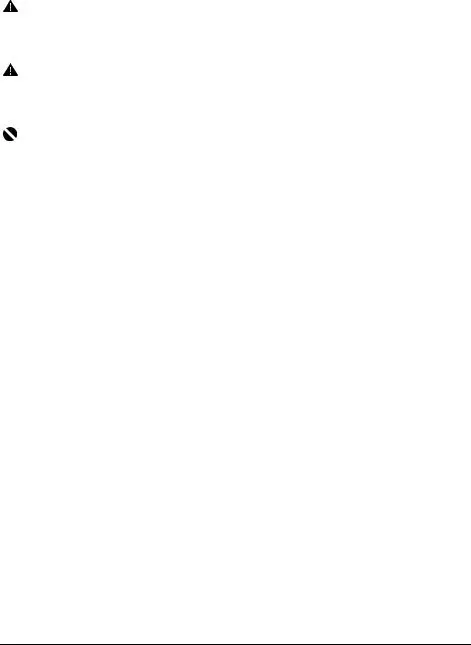
Introduction
This Quick Start Guide uses the following symbols to indicate important information. Always observe the instructions indicated by these symbols.
Warning
Instructions that, if ignored, could result in death or serious personal injury caused by incorrect operation of the equipment. These must be observed for safe operation.
Caution
Instructions that, if ignored, could result in personal injury or material damage caused by incorrect operation of the equipment. These must be observed for safe operation.
Important
Instructions that must be observed for safe operation.
2Introduction
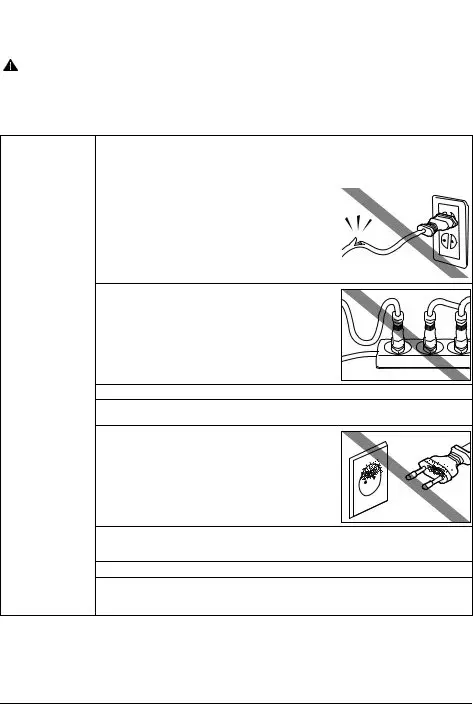
 Safety Precautions
Safety Precautions
Please read the safety warnings and cautions provided in this manual to ensure that you use the printer safely. Do not attempt to use the printer in any way not described in this manual.
Warning
zThis product emits low level magnetic flux. If you use a cardiac pacemaker and feel abnormalities, please move away from this product and consult your doctor.
zYou may cause an electric shock, fire, or damage the printer if you ignore any of these safety precautions.
Choosing a location |
Do not place the printer close to flammable solvents such as alcohol or thinners. |
||
|
|
|
|
Power supply |
Never attempt to plug in or unplug the printer from the power supply when your hands are wet. |
||
|
|
|
|
|
Always push the plug all the way into the power outlet. |
||
|
|
|
|
|
Never damage, modify, stretch or excessively bend or twist |
|
|
|
the universal AC adapter and power cord. Do not place |
|
|
|
heavy objects on the power cord. |
|
|
|
|
|
|
Never plug the printer into a power socket that is shared with other equipment (extension lead/cord, 2- or
Never use the printer if the power cord is bundled or knotted.
If you detect smoke, unusual smells or strange noises around the printer, immediately unplug the printer at the power supply and call for service.
Periodically, unplug the printer and use a dry cloth to wipe off any dust or dirt collected on the plug and the power outlet. If the printer is placed at a location exposed to a lot of dust, smoke, or high humidity, the dust collected on the plug absorbs moisture and may cause insulation failure and fire.
If you hear thunder, disconnect the power supply of the printer and refrain from using it. Leaving the printer plugged in may cause fire, electric shock, or damage to the printer, depending on the thunder storm.
Use the power cable included with the printer.
Use only power supplies listed in the user instructions (Canon AC Adapter: K30287,
Pack: K30274, Car Adapter: K30275). Do not use them for other products.
Safety Precautions |
3 |
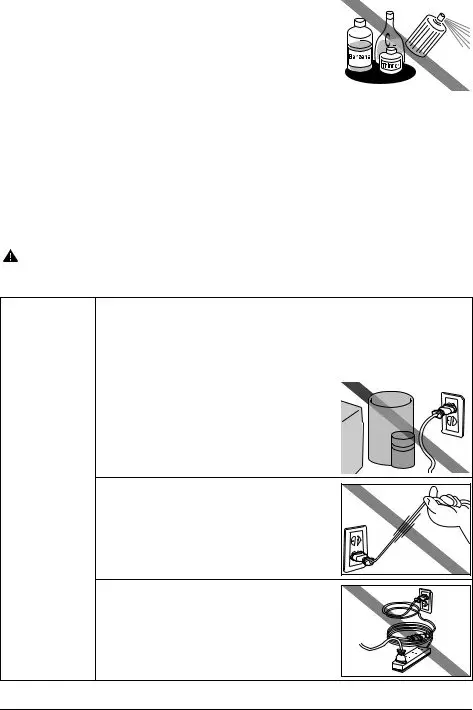
Cleaning the printer |
Use a damp cloth to clean the printer. Never use flammable |
|
|
|
|
solvents such as alcohol, benzene or thinners. |
|
|
|
|
If flammable solvents come in contact with electrical |
|
|
|
|
components inside the printer, it could cause a fire or electric |
|
|
|
|
shock. |
|
|
|
|
|
|
|
|
|
|
|
|
|
|
Always unplug the printer from the power outlet before cleaning the printer. |
|||
|
If you accidentally switch the printer on while cleaning it, you could injure yourself or damage the |
|||
|
printer. |
|||
|
|
|
|
|
Maintaining the |
Do not attempt to disassemble or modify the printer. There are no user serviceable parts inside the |
|||
printer |
printer. |
|||
|
The printer contains |
|||
|
described in this guide. |
|||
|
|
|
|
|
Working around the |
Do not use highly flammable sprays near the printer. |
|||
printer |
This could cause a fire or electric shock if the spray comes into contact with electrical components |
|||
|
inside the printer. |
|||
|
|
|
|
|
Caution
You may cause injury or damage the printer if you ignore any of these safety precautions.
Choosing a location |
Do not install the printer in a location that is unstable or subject to excessive vibration. |
||||
|
|
|
|
|
|
|
Do not install the printer in locations that are very humid or dusty, in direct sunlight, outdoors, or |
||||
|
close to a heating source. |
||||
|
To avoid the risk of fire or electric shocks, install the printer in a location with an ambient |
||||
|
temperature range of 5°C to 35°C (41°F to 95°F) and humidity of 10% to 90% (condensation free). |
||||
|
|
|
|
|
|
|
Do not place the printer on a thick rug or carpet. |
||||
|
|
|
|
|
|
Power supply |
Ensure that the area around the power outlet is kept clear at |
|
|
|
|
|
all times so you can easily unplug the power cord if |
|
|
|
|
|
necessary. |
|
|
|
|
|
|
|
|
|
|
|
|
|
|
|
|
|
|
|
|
|
|
|
|
|
|
|
|
Never remove the plug by pulling on the cord.
Do not use an extension lead/cord.
4Safety Precautions
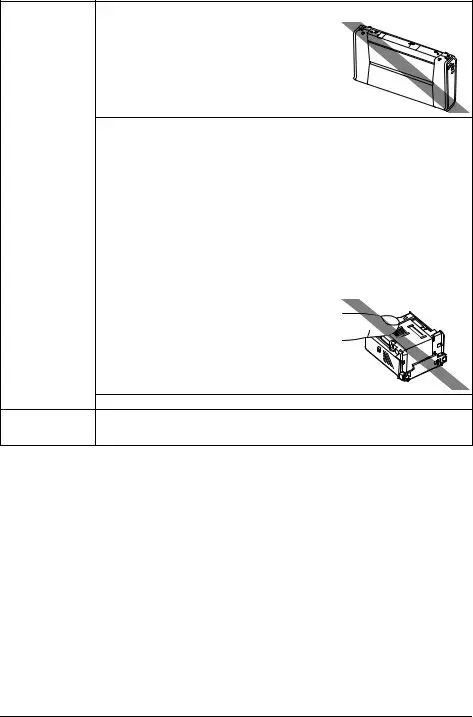
Working around the Never put your hands or fingers in the printer while it is printing. |
|||
printer |
|
|
|
Do not carry or store the printer with the front of printer (the |
|
|
|
|
|
|
|
|
Paper Output Slot Cover side) down. |
|
|
|
A failure can result. |
|
|
|
|
|
|
|
Do not place any object on the printer. |
||
|
|
|
|
|
Do not place metal objects (paper clips, staples, etc.) or containers of flammable solvents (alcohol, |
||
|
thinners, etc.) on top of the printer. |
||
|
|
|
|
|
If any foreign object (metal or liquid) fall into the printer, unplug the power cord and call for service. |
||
|
|
|
|
Print Heads and ink Keep ink tanks out of the reach of children. |
|||
tanks |
In case ink is accidentally licked or swallowed, rinse out mouth or give one or two glasses of water |
||
|
to drink. |
||
|
If irritation or discomfort occurs, obtain medical advice immediately. |
||
|
|
|
|
|
In case ink gets in contact with eyes, rinse with water immediately. |
||
|
In case ink gets in contact with skin, wash with soap and water immediately. |
||
|
If irritation to eyes or skin persists, obtain medical advice immediately. |
||
|
|
|
|
|
Do not shake Print Heads or ink tanks. |
||
|
Ink may leak out and stain clothing or the surrounding area. |
||
|
|
|
|
|
Never touch the electrical contacts on a Print Head after |
|
|
|
|
|
|
|
printing. The metal parts may be very hot and could cause |
|
|
|
burns. |
|
|
|
|
|
|
Do not throw ink tanks into fire.
Universal AC Adapter When you pack the universal AC adapter for travel or storage, never wrap the cord around the body of the AC adapter to prevent the cord from splitting or separating from the body of the AC adapter and causing a short circuit.
Safety Precautions |
5 |
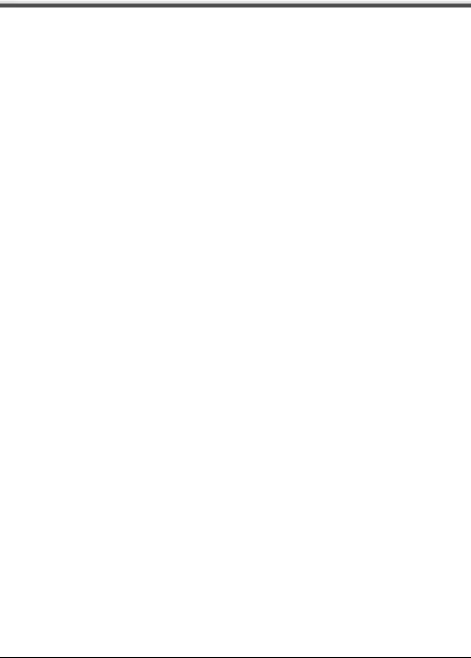
Before Using the Printer
Included Items
Check that all the following items are in the box. If anything is missing or damaged, contact your Canon Service representative.
zPrinter
zSetup
zEasy Setup Instructions (Setup Sheet)
zQuick Start Guide
zPrint Head
zInk tanks
zUniversal AC Adapter
zPower cord
zAdditional documents
*A USB cable is necessary to connect the printer with your computer.
6Before Using the Printer
