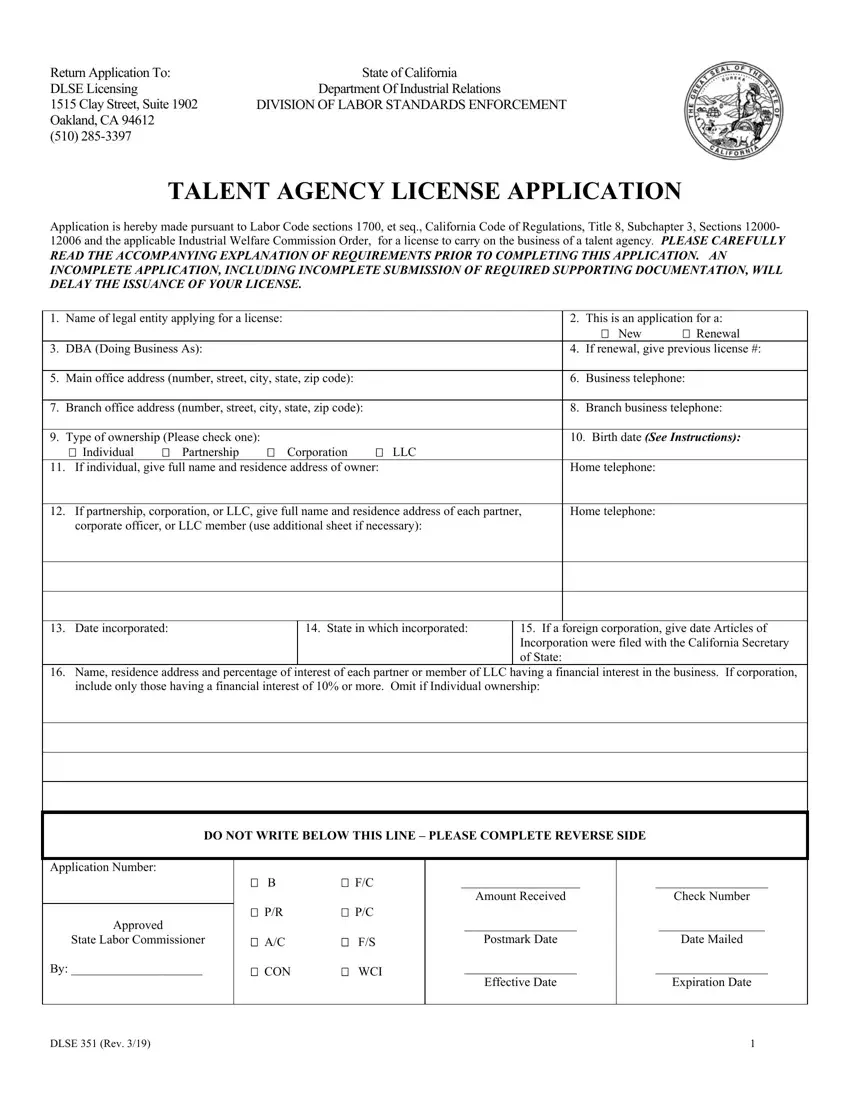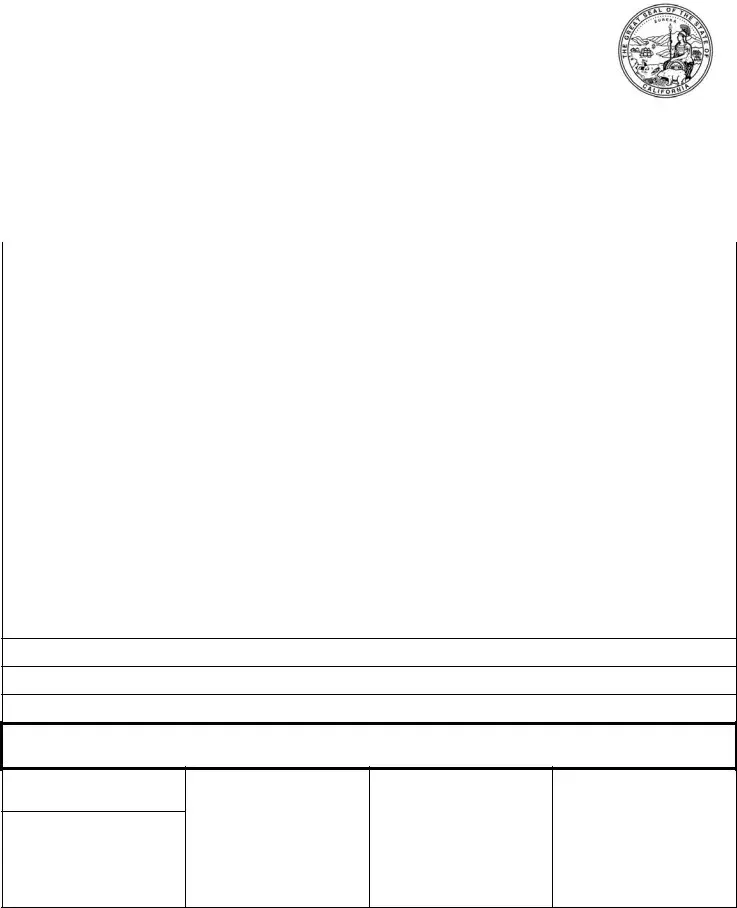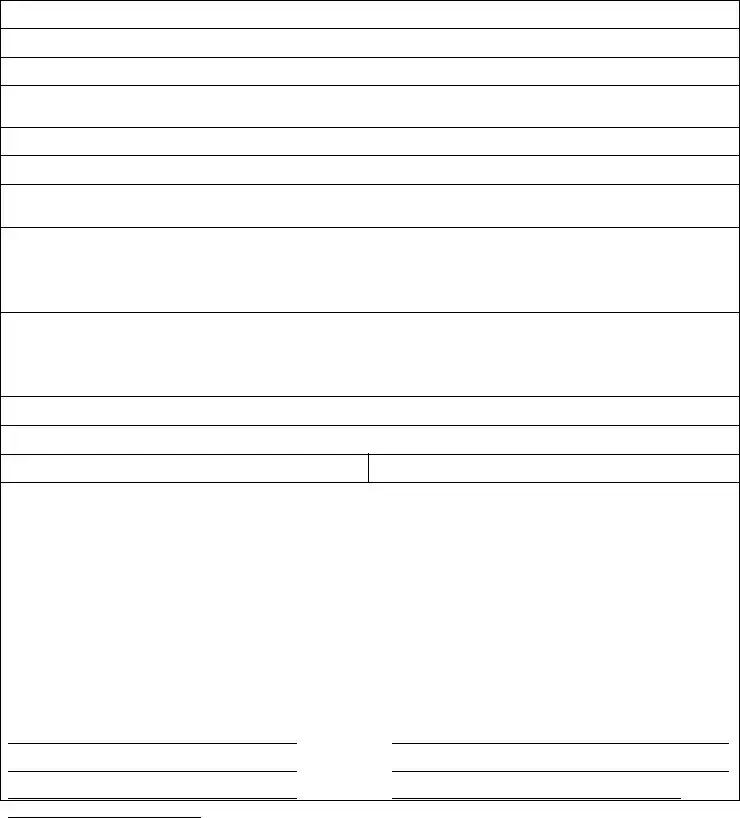We were creating the PDF editor having the prospect of making it as quick to use as it can be. Therefore the entire process of filling out the ISSUANCE will likely to be effortless perform the next actions:
Step 1: Press the "Get Form Now" button to begin the process.
Step 2: Now you may edit your ISSUANCE. You should use our multifunctional toolbar to insert, eliminate, and modify the content of the document.
You should provide the next details so that you prepare the document:
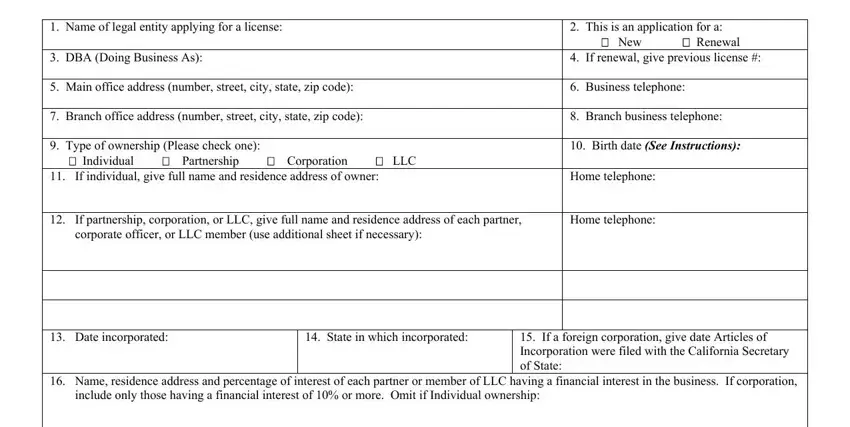
Provide the requested particulars in the section DO NOT WRITE BELOW THIS LINE, Application Number, Approved State Labor Commissioner, CON, WCI, Amount Received, Check Number, Postmark Date, Effective Date, Date Mailed, Expiration Date, and DLSE Rev.
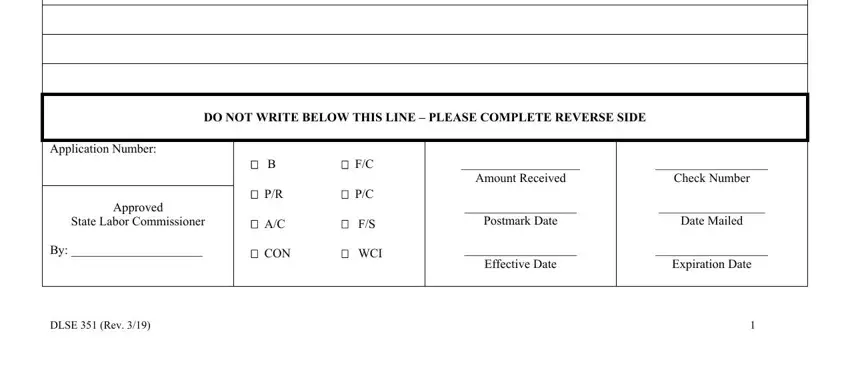
Indicate the essential information in State of California Department of, Name residence address and, on stated salaries, Will the business of this talent, Yes, Does the talent agency or any of, Yes a Owe any unpaid wages b Have, Yes, Have any of the persons listed in, and Yes If yes indicate the name of segment.
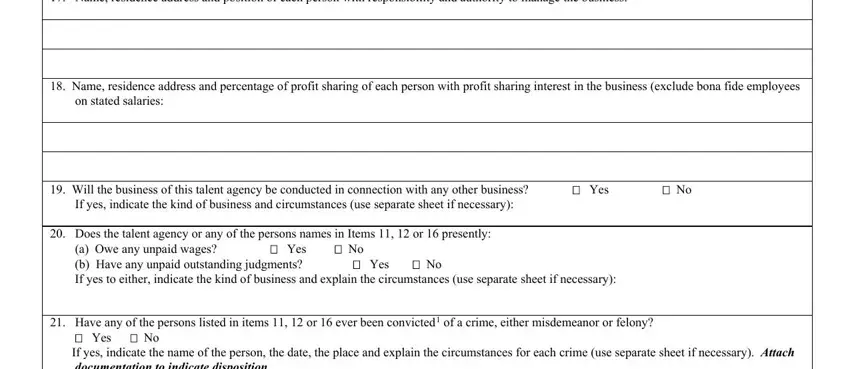
Within the box Yes If yes indicate the name of, Will the talent agency have, If yes complete Items and below, Name of Workers Compensation, Policy Number, Period covered, From CERTIFICATION I amWe are, IWe under penalty of perjury, IWe agree to operate as a talent, IWe hereby certify under penalty, Executed at California this day, Signatures Individual owner each, Printed name and title, Printed name and title, and Signature, specify the rights and responsibilities of the sides.
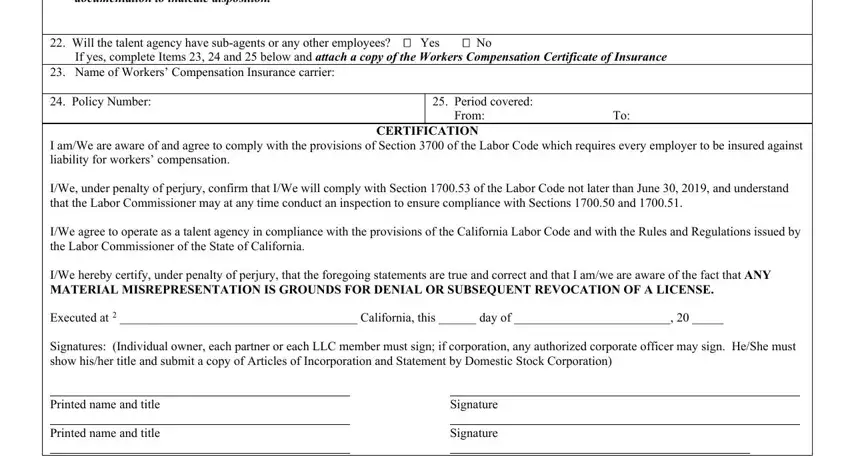
Step 3: Click the "Done" button. It's now possible to export your PDF file to your electronic device. Aside from that, you'll be able to forward it via electronic mail.
Step 4: To protect yourself from any sort of complications as time goes on, try to generate as a minimum two or three duplicates of the file.