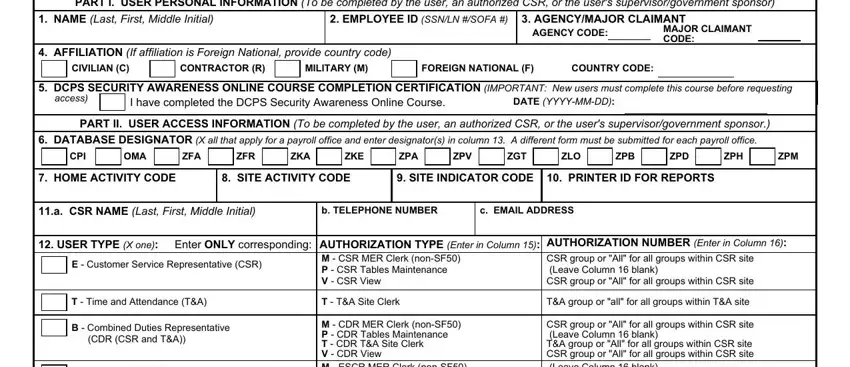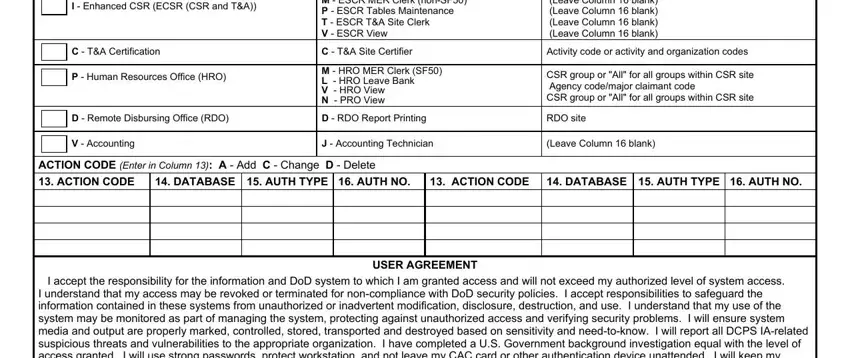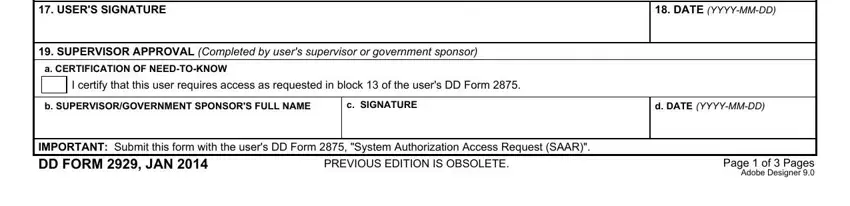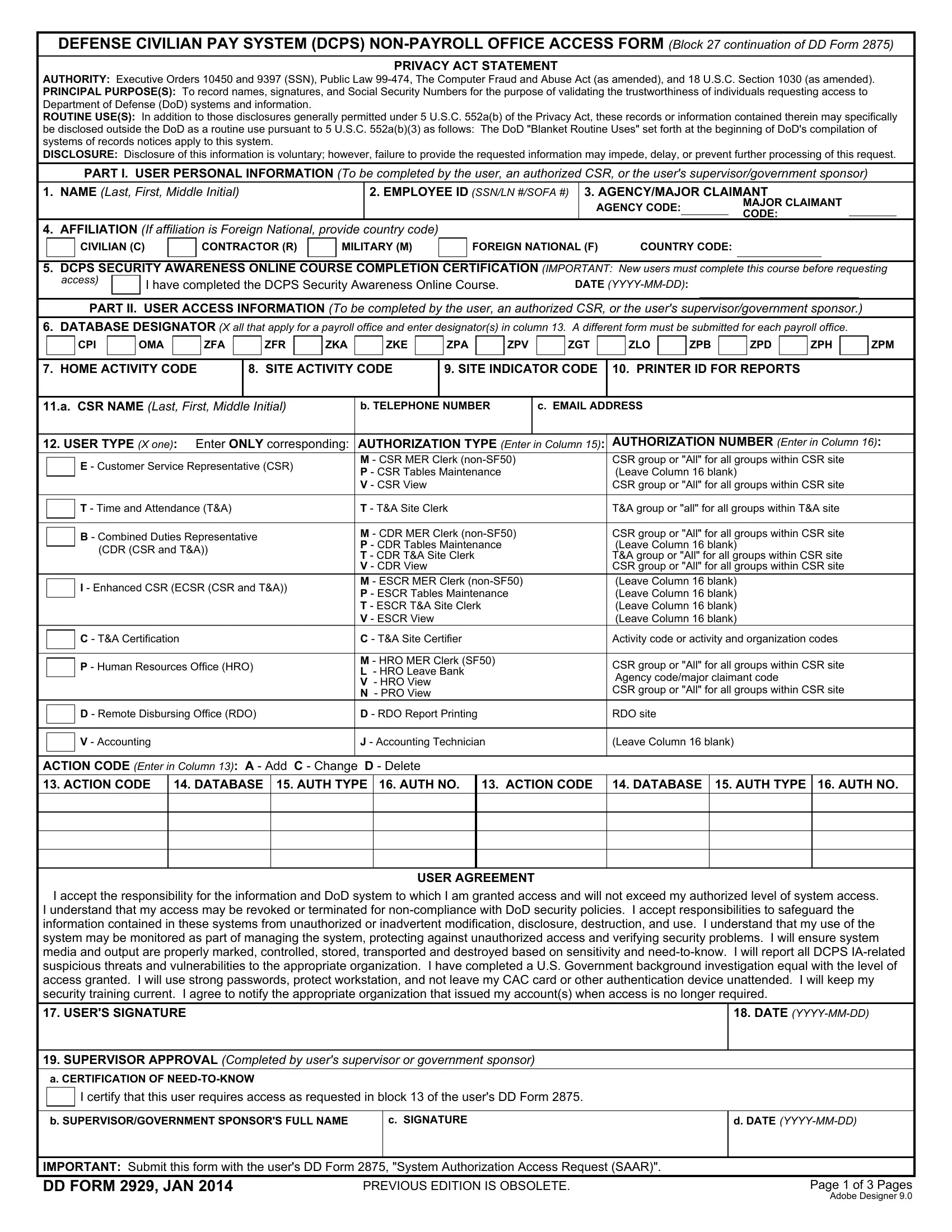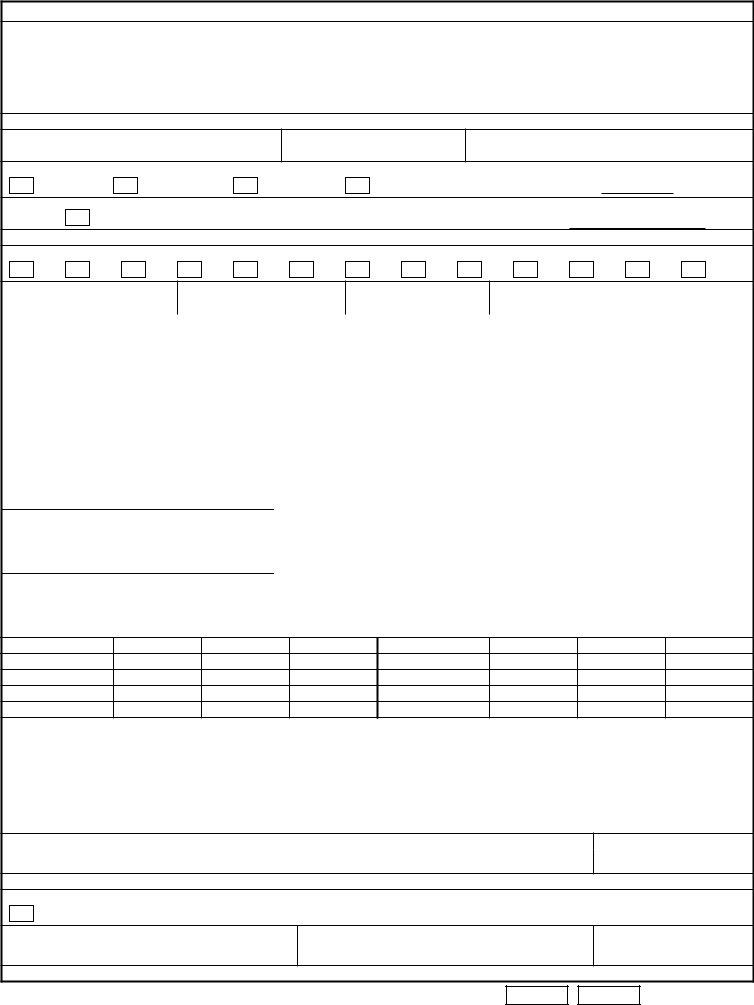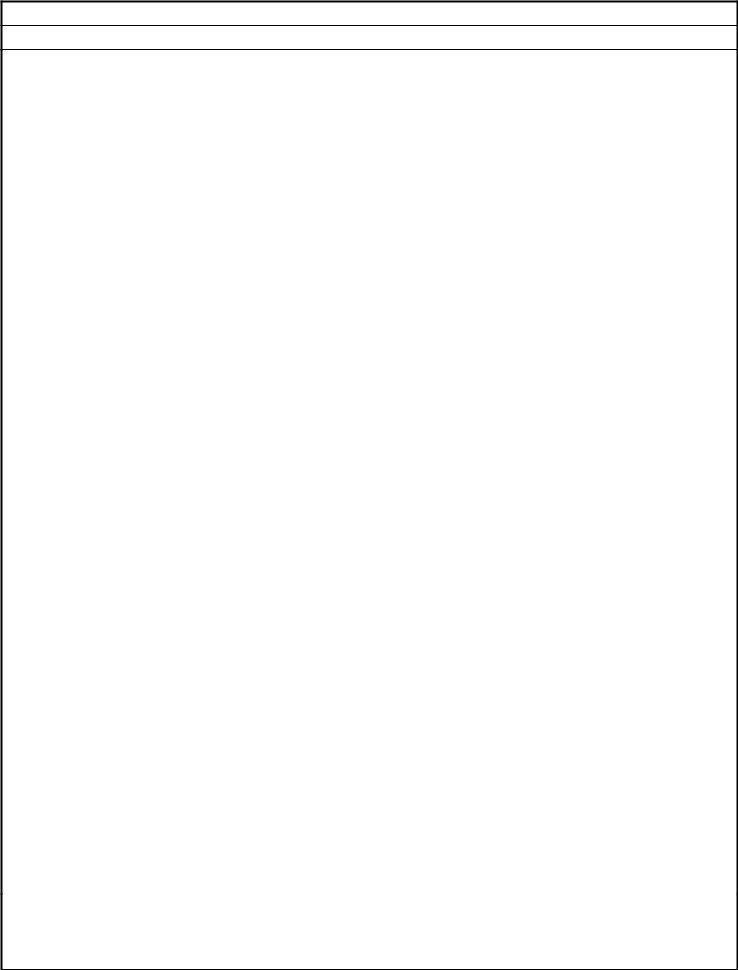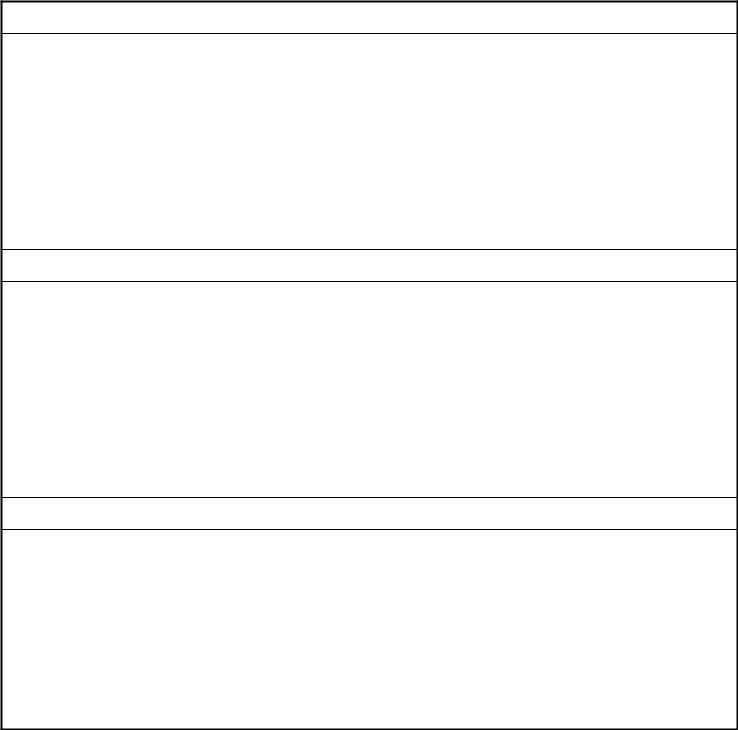DEFENSE CIVILIAN PAY SYSTEM (DCPS) NON-PAYROLL OFFICE ACCESS FORM
INSTRUCTIONS FOR REQUESTING INITIAL ACCESS RIGHTS
IMPORTANT: Make sure this form is submitted with the user's DD Form 2875, "System Authorization Access Request (SAAR)".
PART I. USER PERSONAL INFORMATION
BLOCK 1. Enter user's last name, first name, middle initial, and suffix (if applicable).
BLOCK 2. Enter user's Social Security Number (SSN), local national (LN) number, or Status of Forces Agreement (SOFA) number. Foreign national employees MUST provide the number assigned to them to work on the base.
BLOCK 3. Enter user's agency code and major claimant code. (Section H1 of DCPS User Manual contains a list of agency and major claimant codes.)
BLOCK 4. Enter an X in the box to the left of user's affiliation. If affiliation is "Foreign National", you MUST enter user's 2-character country code in the space provided. (Section G of DCPS User Manual contains a list of country codes.)
BLOCK 5. Place an X in the box to the left of statement and then enter the date the new user completed the DCPS Security Awareness Online Course.
PART II. USER ACCESS INFORMATION
BLOCK 6. Place an X in the box to the left of each database within a payroll office that the new user will be accessing. (IMPORTANT: A separate DCPS Payroll Office Access Form must be submitted for each payroll office for which the new user will provide service.)
BLOCK 7. If Block 12 is E, B, I, P, D, or T, enter the activity code of where the user is employed; otherwise enter six zeroes.
BLOCK 8. If Block 12 is E, B, P, D, or T, enter the site activity code of the activity for which the user will have access rights; otherwise, enter six zeroes.
BLOCK 9. If site activity identified in Block 8 is divided into physical locations, enter 2-position CSR or T&A site indicator code for which the user will have access rights; otherwise, enter two zeroes.
BLOCK 10. Enter identification number of printer where requested or automatically generated DCPS reports will print. BLOCK 11. a. Enter CSR name. b. Enter CSR telephone number. c. Enter CSR email address.
BLOCK 12. Enter an X in the box to the left of user's user indicator type. (NOTE: Refer to Block 15 (Authorization Type) description below for functions of each user indicator type.)
BLOCK 13. Enter A to add authorization type and authorization number within a database for accounts the new user will access. (Repeat for each database and for each authorization type and number.)
BLOCK 14. Enter appropriate database designator.
BLOCK 15. Perform one of the following actions: (Repeat for each database and for each authorization type and authorization number.)
If Block 12 is E, enter one of the following authorization type codes:
M - CSR MER Clerk (non-SF50). Accesses CSR Main Menu: Employee Data Menu, Leave Menu, On-Line Inquiries Menu, CSR Reports Menu, In Lieu of LES, Debt Collection Menu, Retirement Reports Menu (VA only)..
P - CSR Tables Maintenance. Accesses CSR Main Menu: On-Line Inquiries Menu, Tables Maintenance Menu.
V - CSR View. Accesses CSR Main Menu: On-Line Inquiries Menu, CSR Reports Menu, In Lieu of LES, Debt Collection Menu.
If Block 12 is B, enter one of the following authorization type codes:
M - CDR MER Clerk (non-SF50). Accesses CSR Main Menu: Employee Data Menu, Leave Menu, On-Line Inquiries Menu, CSR Reports Menu, In Lieu of LES, Debt Collection Menu, Retirement Reports Menu (VA only)..
P - CDR Tables Maintenance. Accesses CSR Main Menu: On-Line Inquiries Menu, Tables Maintenance Menu.
T - CDR T&A Site Clerk. Accesses CSR Main Menu: On-Line Inquiries Menu, Time and Attendance Menu.
V - CDR View. Accesses CSR Main Menu: On-Line Inquiries Menu, CSR Reports Menu, In Lieu of LES, Debt Collection Menu.
If Block 12 is I (VA only), enter one of the following authorization type codes:
M - ECSR MER Clerk (non-SF50). Accesses CSR Main Menu: Employee Data Menu, Leave Menu, On-Line Inquiries Menu, CSR Reports Menu, In Lieu of LES, Debt Collection Menu, Retirement Reports Menu (VA only)..
P - ECSR Tables Maintenance. Accesses CSR Main Menu: On-Line Inquiries Menu, Tables Maintenance Menu.
T - ECSR T&A Site Clerk. Accesses CSR Main Menu: On-Line Inquiries Menu, Time and Attendance Menu.
V - ECSR View. Accesses CSR Main Menu: On-Line Inquiries Menu, CSR Reports Menu, In Lieu of LES, Debt Collection Menu.
If Block 12 is P, enter one of the following authorization type codes:
M - HRO MER Clerk (SF50). Accesses DCPS Personnel Main Menu: New Hire Process, Employee Update Process, Separations and Severance Pay, Employee ID Correction, TSP, FEGLI Deductions, FEHB Deductions, Master Employee Inquiry, Employee Locator Inquiry, Leave Bank Table Inquiry, Overseas Allowances/Differentials Inquiry, Cash Awards, Debt Collection Menu.
L - HRO Leave Bank. Accesses DCPS Personnel Main Menu: New Hire Process, Employee Update Process, Separations and Severance Pay, Employee ID Correction, TSP, FEGLI Deductions, FEHB Deductions, Master Employee Inquiry, Employee Locator Inquiry, Leave Bank Table Inquiry, Leave Bank Menu, Overseas Allowances/Differentials Inquiry, Cash Awards, Debt Collection Menu.
V - HRO View. Accesses DCPS Personnel Main Menu: Master Employee Inquiry, Employee Locator Inquiry, Leave Bank Table Inquiry, Overseas Allowances/Differentials Inquiry, Cash Awards, Debt Collection Menu.
N - PRO View. Accesses personnel views of leave, time and pay information.
If Block 12 is D, enter D - RDO Report Printing. Accesses all options on Remote Disbursing Reports Menu.
If Block 12 is T, enter T - T&A Site Clerk. Accesses Time and Attendance Menu: Timecard Format 1 - Sequential, Timecard Format 1 - Individual, Timecard Format 2 - Sequential, Timecard Format 2 - Individual, Work Schedule Change, Accepted T&A Inquiry, Excessive Timecard Exceptions, Retroactive T&A Inquiry, History (Time) - Sequential, T&A Reports Menu.
If Block 12 is C, enter C - T&A Site Certifier. Accesses Time and Attendance Menu: Timecard Format 1 - Sequential, Timecard Format 1 - Individual, Timecard Format 2 - Sequential, Timecard Format 2 - Individual, Work Schedule Change, Accepted T&A Inquiry, Excessive Timecard Exceptions, Retroactive T&A Inquiry, History (Time) - Sequential, T&A Reports Menu, T&A for Certification, Missing Certification Report.
If Block 12 is V, enter J - Accounting Technician. Accesses all options on DCPS Accounting Data Main Menu.
BLOCK 16. Enter appropriate authorization number. NOTE: User may not have both M and T authorization types for the same authorization numbers. (Refer to Authorization Number column for valid entries. Repeat for each database and for each authorization type and authorization number.)
BLOCKS 17 and 18. Sign and date the form.
BLOCKS 19a through 19d. User's supervisor or government point of contact should place an X in the box to the left of the statement, print his or her name, and then sign and date the form.