Staying compliant with Maryland's unemployment insurance regulation is a critical obligation for employers within the state. The Maryland Quarterly Contribution Report form plays a pivotal role in this process, serving as a tool for businesses to report their unemployment insurance contributions and wage reports. Governed by the Department of Labor, Licensing, and Regulation Division of Unemployment Insurance Contributions Unit, this document outlines a straightforward method for employers to fulfill their reporting responsibilities via the Internet. This form not only simplifies the process of filing for unemployment insurance contributions but also offers a variety of services aimed at aiding employers in managing their accounts efficiently. From establishing a user account with a secure PIN to modifying account information and reviewing past reports, the guide covers essential steps in ensuring compliance and keeping records up to date. With options for automatic calculations, various payment methods, and support in case of forgotten PINs, this comprehensive guide ensures that Maryland employers have the necessary resources at their fingertips to maintain accurate and timely unemployment insurance reporting.
| Question | Answer |
|---|---|
| Form Name | Maryland Quarterly Contribution Report |
| Form Length | 49 pages |
| Fillable? | No |
| Fillable fields | 0 |
| Avg. time to fill out | 12 min 15 sec |
| Other names | Web Tax - User Manual |
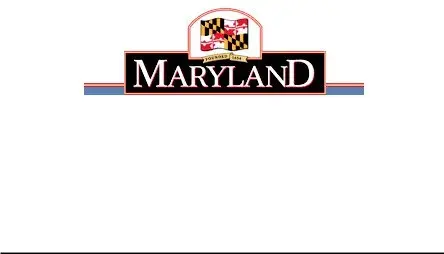
Larry Hogan |
Boyd K. Rutherford |
Governor |
Lt. Governor |
State of Maryland
Department of Labor, Licensing and Regulation
Division of Unemployment Insurance
Contributions Unit
Quarterly Contribution & Employment Report
Internet Filing
This guide will provide the information you need to find the application, establish a user name / PIN, file your Unemployment Insurance Contribution and Wage Report, and obtain additional information and services.
Rev. 12/27/2017
Table of Contents |
|
Welcome Page |
3 |
Forgot Your PIN? |
4 |
Automated PIN Reset Service |
5 |
Request My PIN Reset by |
6 |
New User Enrollment |
7 |
Related Web Sites |
9 |
Create a PIN |
10 |
Confirmation Page for Creating a PIN Successfully |
11 |
Employer Services and Information |
12 |
Quarterly Contribution & Employment Report Main Menu |
13 |
Review my Past Online Reports |
14 |
Review my Account History |
15 |
Review my Account History – Quarter Detail |
16 |
Modify my Account Information (Change my Address) |
17 |
View and Print an Annual Rating Notice |
18 |
View and Print Quarterly Benefit Charge Statements |
19 |
Request a |
20 |
Close my Unemployment Insurance Account |
21 |
Change my PIN |
22 |
Employer Help |
23 |
Confirmation Page for Logging Off Successfully |
24 |
Filing Option 1: File Contribution and Employment Report |
25 |
Automatic Calculation of Excess Wage Amount |
28 |
Automatic Calculation of Excess Wage Worksheet |
29 |
Filing Option 2: File Only a Contribution Report |
30 |
Filing Option 3: File Wages Using the |
31 |
Acceptable Record Formats |
32 |
Warning Page for Not Entering Any Wages |
35 |
Add Employee |
36 |
Warning Page after Clicking Cancel on Add Employee Page |
37 |
Summary of Contribution Report |
38 |
Contribution Report Confirmation page |
39 |
Payment Option 1: Credit Card |
40 |
Payment Option 1: Credit Card Verification Page |
42 |
Payment Option 1: Credit Card Confirmation Page |
43 |
Payment Option 2: Direct Debit (Electronic Check) Page |
44 |
Payment Option 2: Electronic Check Payment Verification Page |
45 |
Payment Option 2: Electronic Check Payment Confirmation Page |
46 |
Print Contribution Report Page |
47 |
Print Employment Report Page |
48 |
Payment Option 3: Paper Check Confirmation Page |
49 |
2
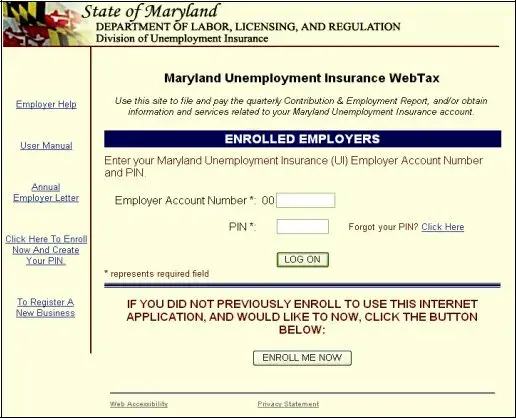
Welcome Page
In order to use this application, you must have registered as a user.
Are you a registered user? If you previously registered on this web site, log on by entering your Maryland Unemployment Insurance employer account number and your PIN and clicking the “Log On” button.
Are you new to this site? You must register and establish your PIN to use this application. To create a PIN for this application, click on the “Enroll Me Now” button.
3
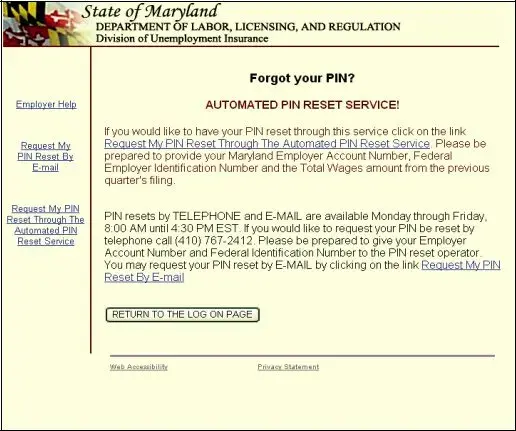
Forgot Your PIN?
Did you previously register but forget your PIN? There are three ways to reset your PIN:
1.Automated – Available 24 hours a day, seven days a week. Click on Request My PIN Reset Through The Automated PIN Reset Process. Enter your FEIN number, your Maryland UI account number, and the previous quarter’s total wages for Maryland UI. Once reset, you are able to immediately begin your session.
2.
3.Telephone – Available during normal business days, 8:00 – 4:30 by calling
(410)
4
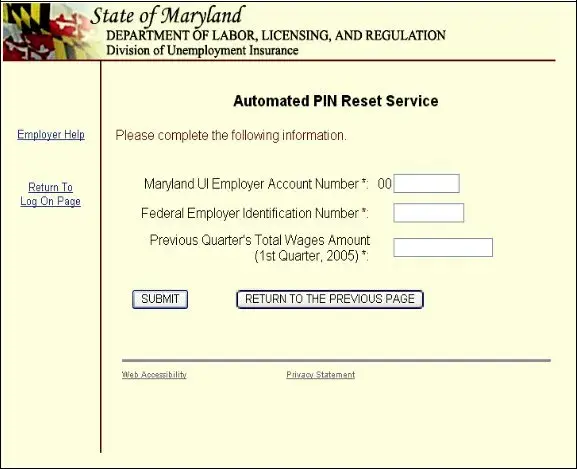
Automated PIN Reset Service
Did you forget your PIN? Now, you can
1.
2.
3.
4.
5.
6.
7.
Click on Request My PIN Reset Through The Automated PIN Reset Process Enter your Maryland Unemployment Insurance Account Number
Enter your Federal Employer Identification Number Enter your Previous Quarter’s Total Wages Amount Click “Submit”
Now you will see the “Create a PIN” page, as displayed on page 10 of this guide Follow the directions to create your new PIN
5
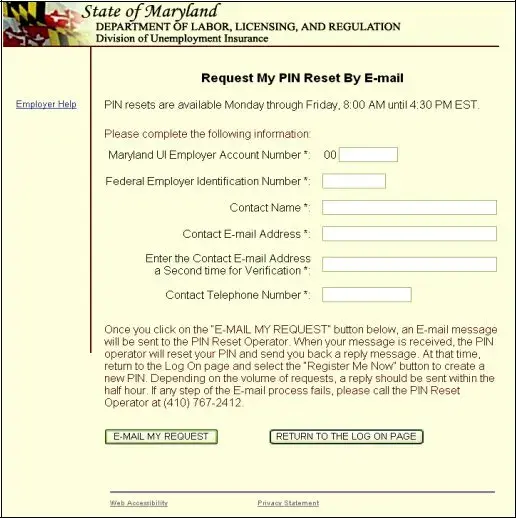
Request My PIN Reset by
If you want to contact us by
6
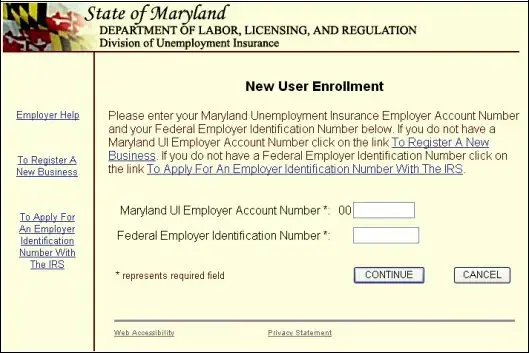
New User Enrollment
When you click “Enroll Me Now” on the Welcome page, you will see the New User Enrollment page. You must know your Maryland Unemployment Insurance Fund (MUIF)
Do you have a MUIF number?
!If you have a MUIF number, enter it now. The two leading zeros are
!If you do not have a MUIF number, you must register with the Division of Unemployment Insurance and obtain an account number before you use this application. There are two ways you can register and get a MUIF account number:
Online
For other State of Maryland
For other Maryland unemployment insurance related services visit www.mdunemployment.com .
7
Telephone – You may register by telephone if you call (410)
Do you know your FEIN?
!If you have a FEIN, enter your
!If you do not have FEIN, you must register with the Internal Revenue Service and obtain a FEIN before you use this application. You can find information for registering with the Internal Revenue Service at
8
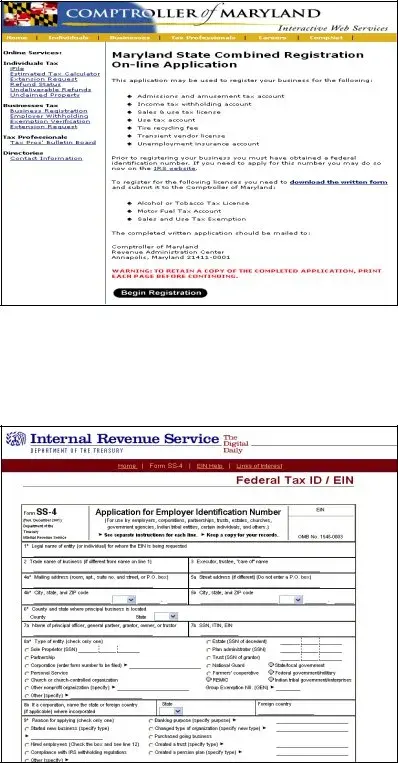
Related Web Sites
When you click on the “To Register A New Business” link to register your business online with the State of Maryland, you will see this page. After completing the Maryland State Combined Registration
When you click on the “To Apply For An Employer Identification Number With The IRS” link to register your business with the Internal Revenue Service, you will see this page. Please complete this information as requested.
9
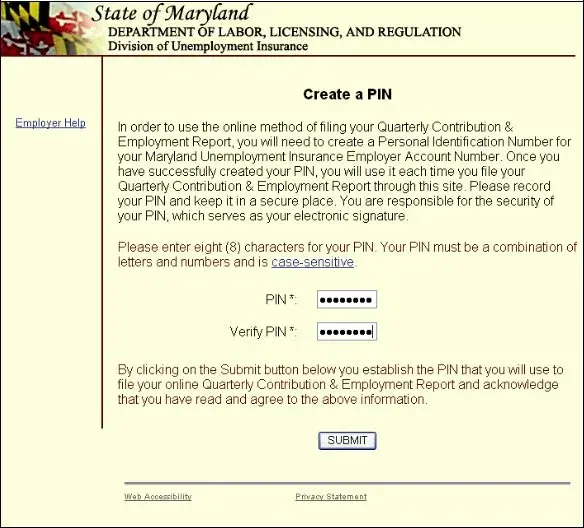
Create a PIN
Clicking on the “Enroll Me Now” button from the Welcome page will display the Create a PIN page. Follow the instructions on the page to establish a permanent PIN for this application. Your PIN will remain unchanged unless you choose to modify it within this application. (For more information about changing your PIN, refer to the Change Your PIN section on page 22)
When you have recorded your PIN and are ready to confirm the action, click “Submit”.
10
