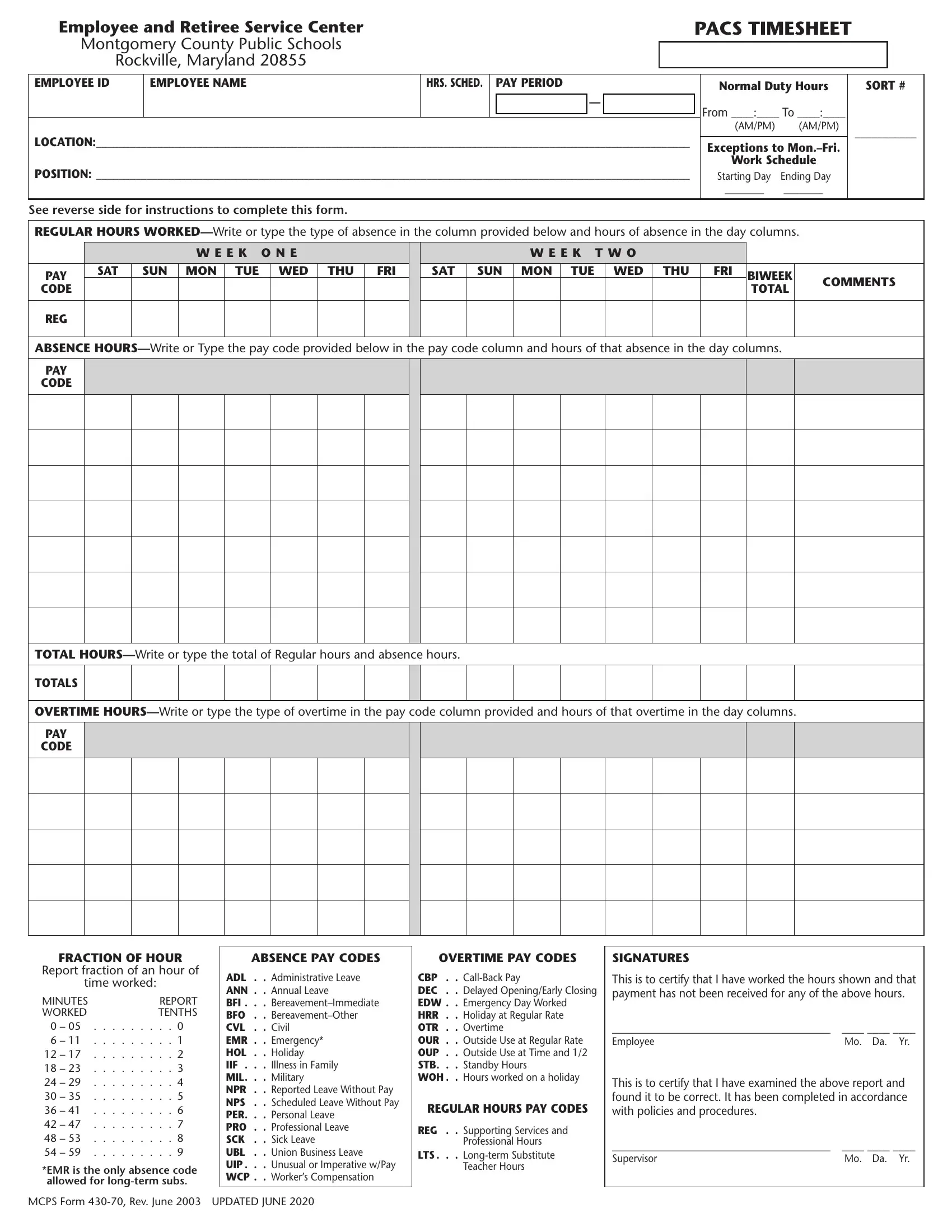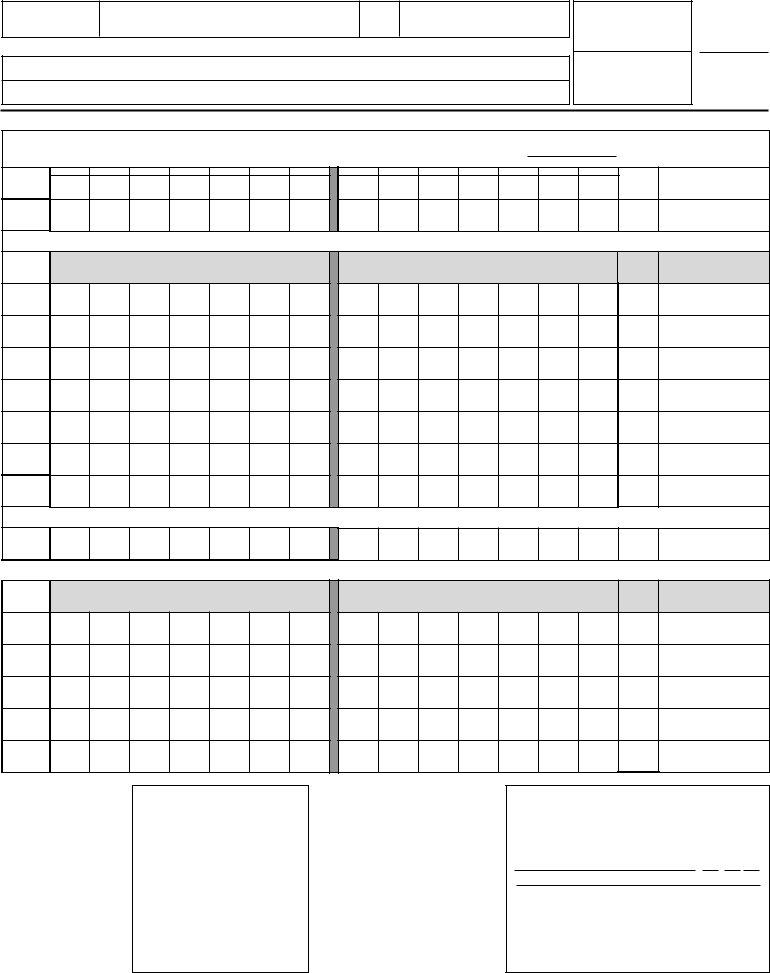Working with PDF files online is actually simple using our PDF tool. You can fill in TIMESHEET here and try out a number of other options we provide. To make our editor better and easier to use, we constantly develop new features, with our users' feedback in mind. Here is what you would need to do to begin:
Step 1: Click the orange "Get Form" button above. It is going to open up our editor so you can start filling in your form.
Step 2: As you start the PDF editor, you'll see the form prepared to be filled in. Other than filling out different blanks, you may as well do many other things with the file, such as adding your own words, modifying the original textual content, inserting graphics, placing your signature to the document, and more.
This document will require particular information to be filled in, hence be sure you take your time to enter what is expected:
1. While filling out the TIMESHEET, make sure to include all of the important fields in the corresponding form section. This will help facilitate the process, which allows your details to be processed efficiently and accurately.
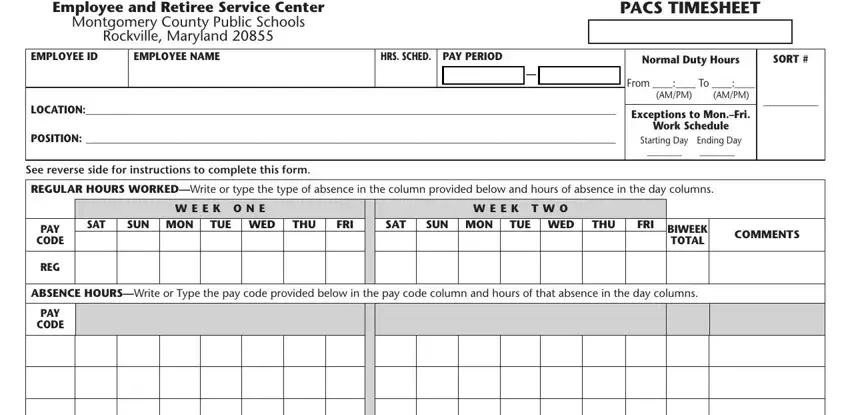
2. After this array of fields is finished, it is time to add the required particulars in TOTAL HOURSWrite or type the total, TOTALS, OVERTIME HOURSWrite or type the, and PAY CODE so you're able to move forward to the 3rd step.
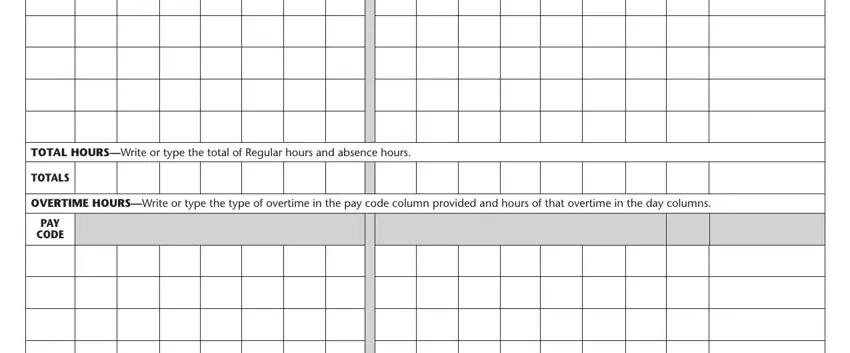
3. This 3rd segment is considered rather easy, FRACTION OF HOUR, Report fraction of an hour of, time worked, REPORT TENTHS, MINUTES WORKED, EMR is the only absence code, ABSENCE PAY CODES, OVERTIME PAY CODES, SIGNATURES, ADL Administrative Leave ANN, CBP CallBack Pay DEC Delayed, REGULAR HOURS PAY CODES, REG Supporting Services and, Professional Hours, and LTS Longterm Substitute - these blanks is required to be filled out here.
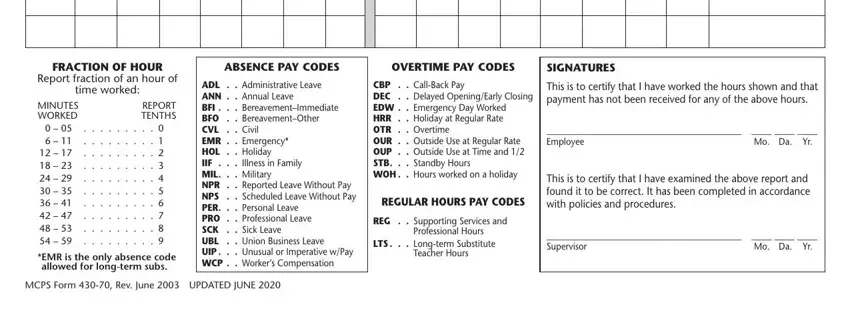
It's easy to make a mistake when filling out the MINUTES WORKED, hence make sure that you look again prior to when you finalize the form.
Step 3: Go through the details you have inserted in the form fields and click the "Done" button. Join us now and immediately obtain TIMESHEET, set for downloading. All changes made by you are kept , so that you can customize the pdf at a later stage when necessary. FormsPal is dedicated to the confidentiality of our users; we make sure that all personal data used in our tool remains secure.