Have you ever been curious about the SDI Form 2525 and why such a document is required? Well, in this blog post, we'll be covering everything you need to know about SDI Form 2525 -- from what it is used for and how to fill it out correctly so that your organization complies with the relevant governmental laws. Whether you are an employer or employee, understanding the purpose of SDI form 2525 can help facilitate smoother employment relationships and protect both sides from potential legal complications. Read on for more information!
| Question | Answer |
|---|---|
| Form Name | Sdi Form 2525 |
| Form Length | 80 pages |
| Fillable? | No |
| Fillable fields | 0 |
| Avg. time to fill out | 20 min |
| Other names | de 2525xx, form sdi physician, de 2525xx form california, sdi 2525xx print |

SDI Online Tutorial:
Physician/Practitionerand
Physician/PractitionerRepresentative
Registration, OnlineAccessInformation, and
FormSubmission

SDI Online Overview
for Physicians/Practitioners and Representatives
2

The way you access Employment Development Department (EDD) benefits and services has changed.
You will now complete a
3

Physicians/practitioners and
Physician/practitioner representatives:
You may use SDI Online to:
•Complete medical certifications for Disability Insurance and Paid Family Leave benefits.
•Complete medical certifications for benefits on behalf of the physician/practitioners.
•Update contact information.
•Access electronic requests for additional medical information.
4

•A physician/practitioner may have an unlimited number of authorized representatives.
•A physician/practitioner representative may create an account after the physician/practitioner has added them as an authorized representative to their SDI Online account.
•An individual may be an authorized representative for an unlimited number of physicians/practitioners.
5

New Registration Benefit Programs Online
6

You must first complete a
To register for Benefit Programs Online, visit:
edd.ca.gov/BPO.
Watch our Benefit Programs Online video for registration
instructions on a new account.
7

SDI Online Account Registration for Physician/Practitioners
8
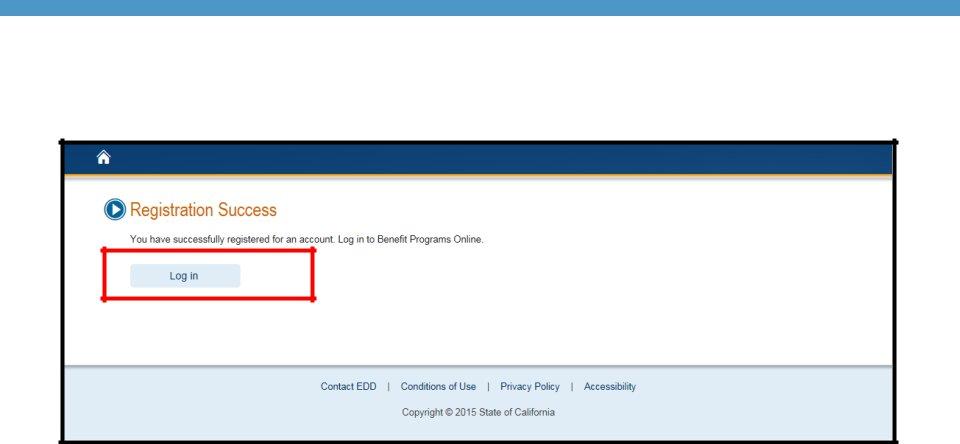
Once you have completed your Benefit Programs Online registration, select Log In to navigate to the Benefit Programs Online Login page to complete your SDI Online registration process.
9
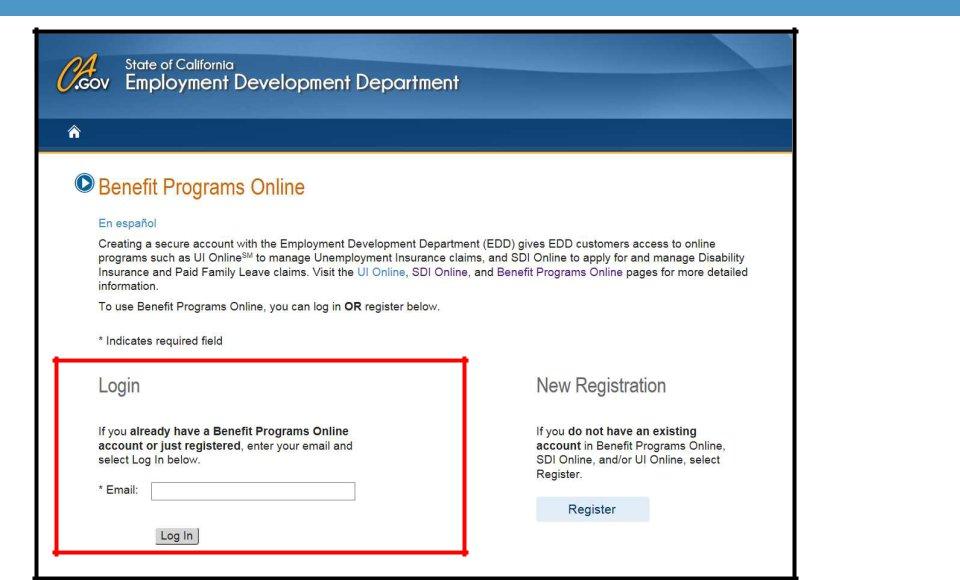
Enter the email address used to register and select Log In.
10

Enter the password you created during the registration process and select Log In.
If you do not recognize your personal image and caption, review the email address entered on the log in screen to make sure it is correct. Call
assistance. |
11 |
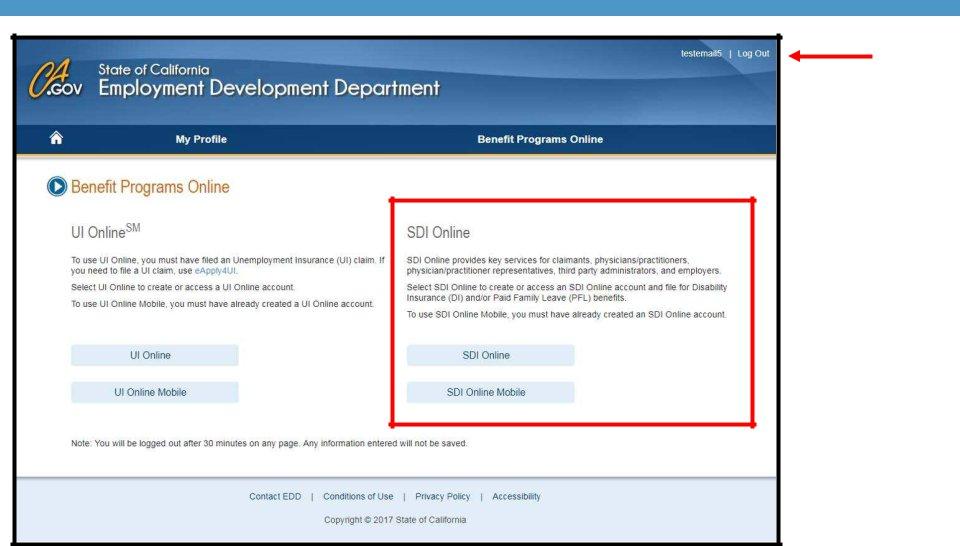
To log out of Benefit Programs Online from any page, select the Log Out link in the top right hand corner.
After you have logged in, select the SDI Online link to complete your registration for SDI Online.
12
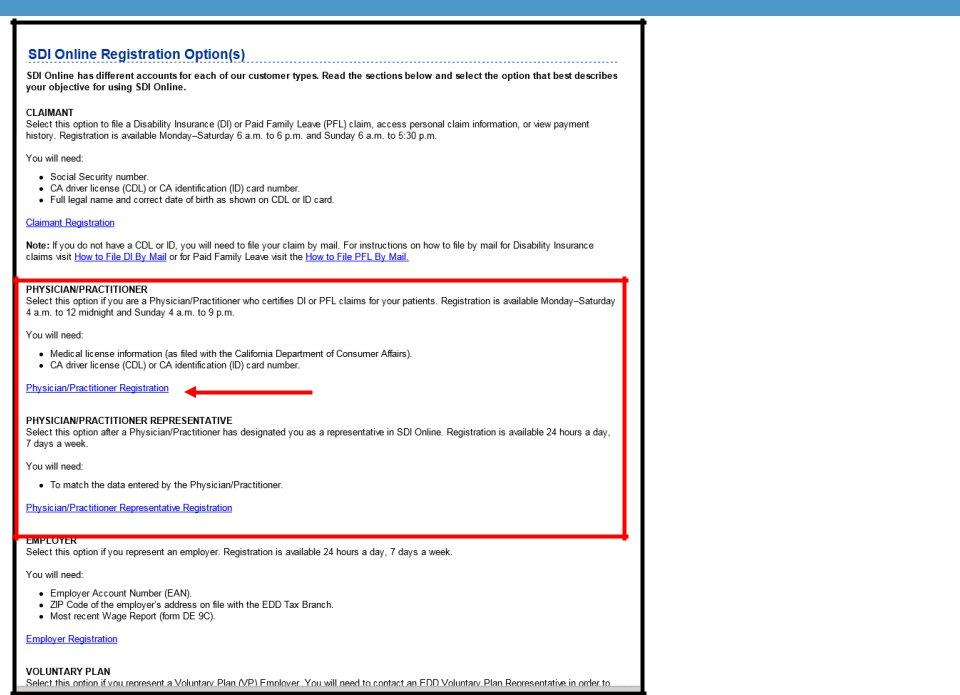
You will be directed to the
SDI Online Registration Options page.
Select the link for
Physician/Practitioner Registration.
13
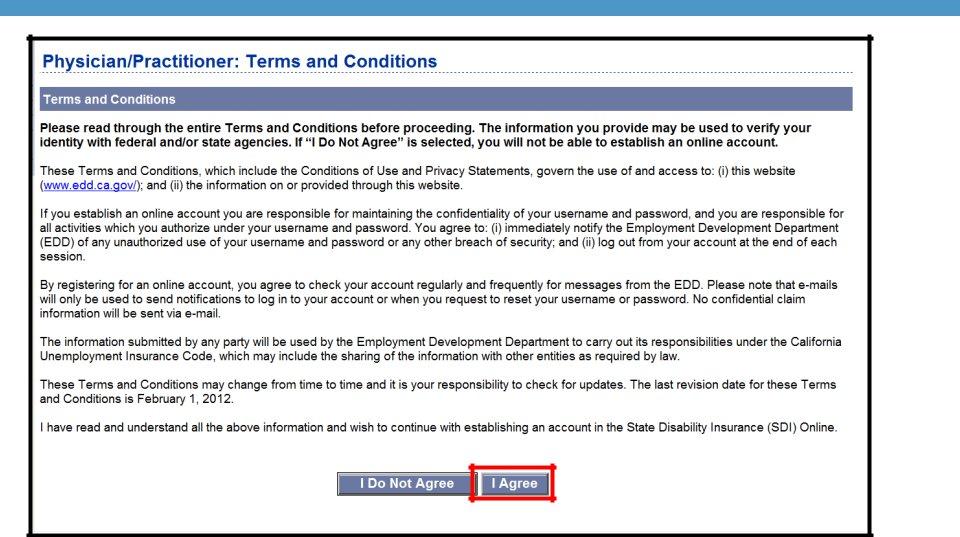
You must agree to the terms and conditions to continue. Select I Agree.
14
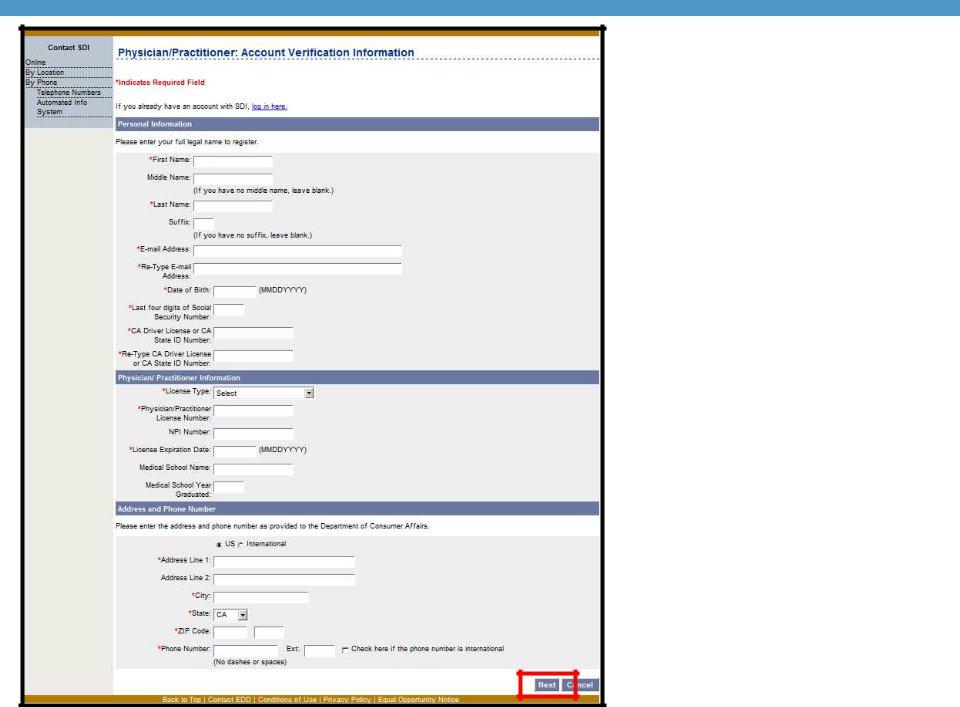
Complete the account verification information and select Next.
Mandatory fields are marked with a red asterisk (*).
When creating an SDI Online account, remember to:
•Enter the personal medical information as it appears in the registration with your medical board.
•Enter the mailing address the medical board has on file.
Note: You will be able to add treatment addresses once the account is created.
15
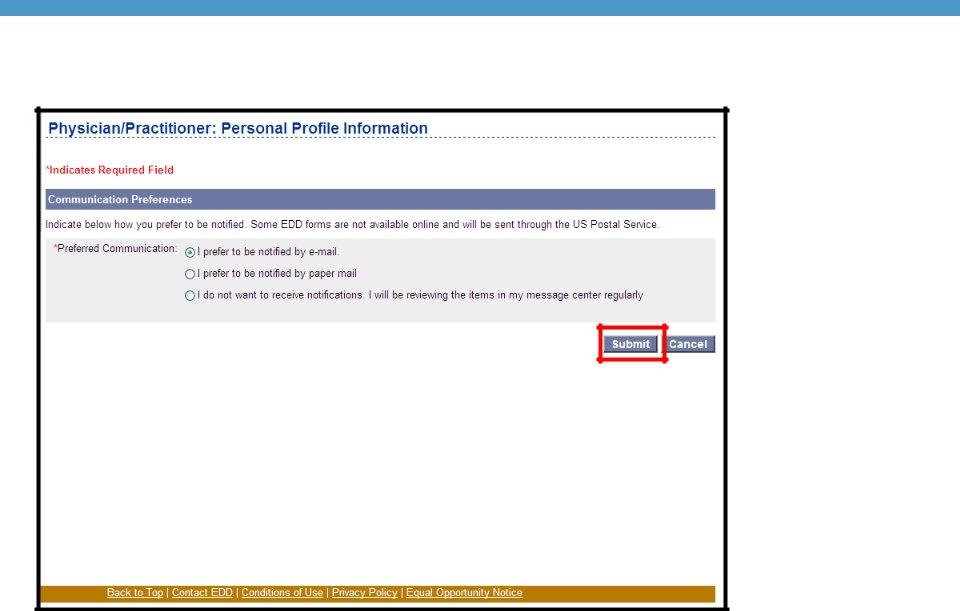
On the Personal
Profile Information page, select your preferred method of communication, then select Submit.
16

A letter will be mailed to your address to confirm this account has been created.
If you selected electronic communication, a notification will also be sent to you via email.
Select the Benefit Programs Online link and log in to access your newly created account.
17

Access Your Physician/Practitioner Account
18
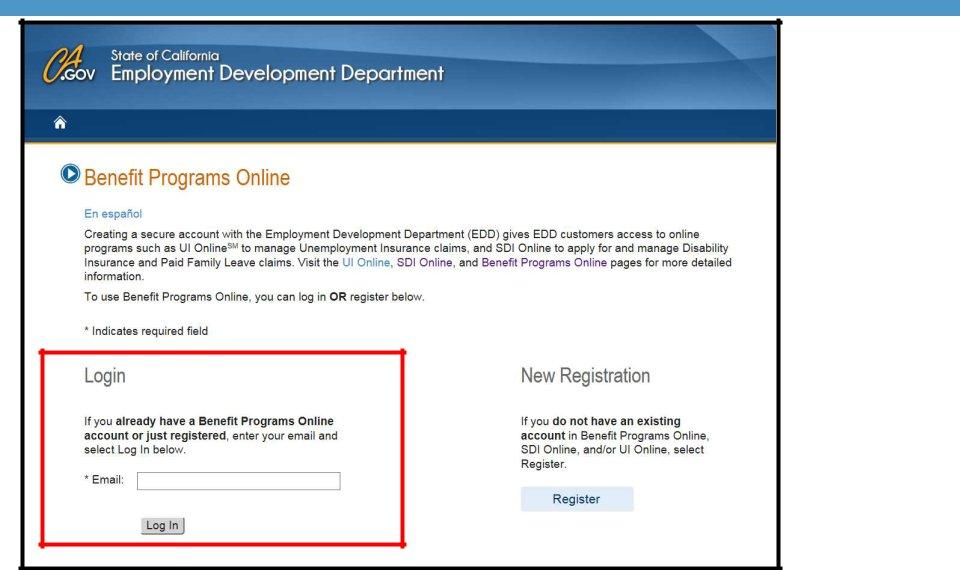
To access your account, go directly to the Benefit Programs Online page to log in: edd.ca.gov/BPO.
Enter the email address used to register and select Log In. You will then be directed to the
19
Password page.
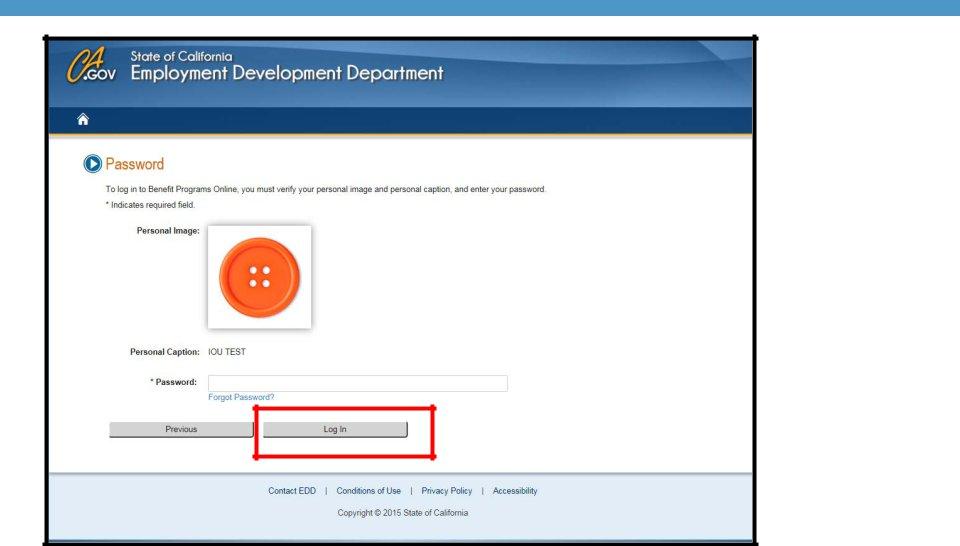
Enter the password you created during the registration process and select Log In.
If you do not recognize your personal image and caption, review the email address entered on the login screen to make sure it is correct. Call
20
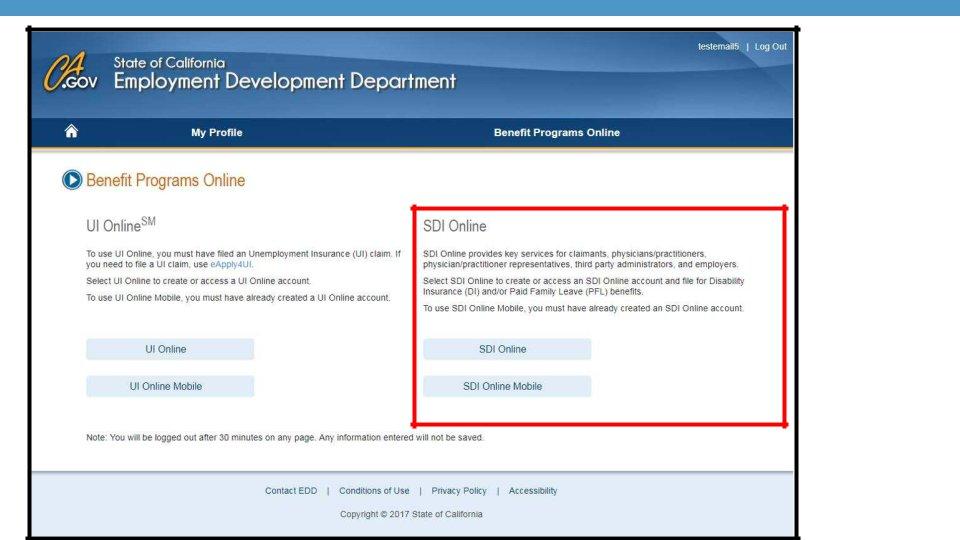
Select SDI Online or SDI Online Mobile.
21
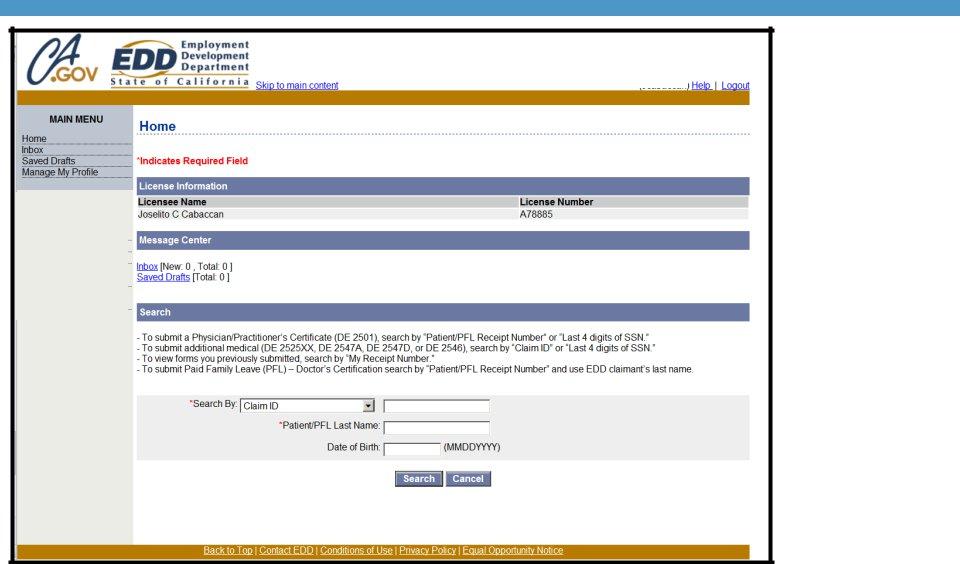
John Feelgood |
|
CA00000 |
|
|
|
Once you have successfully logged into your account, you will be directed to your SDI Online Home page.
22
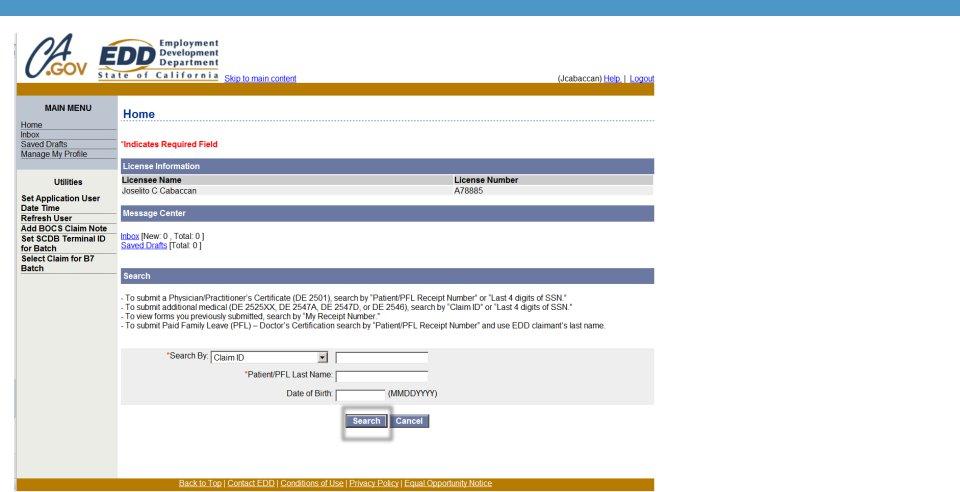
|
|
|
|
|
|
|
|
|
|
|
|
|
|
|
|
|
|
|
|
|
|
|
|
|
|
|
|
|
|
|
|
|
|
|
|
|
|
|
|
|
|
John Feelgood |
|
|
|
CA00000 |
|
|
|
|
|
|
|
|
|
|
|
|
|
|
|
|
|
|
|
|
|
|
|
|
|
|
|
|
|
|
|
|
|
|
|
|
|
|
|
|
|
|
|
On the Home page, under the search section, there are four ways to begin searching for certifications and forms:
•Search by “Last 4 digits of SSN” or “Patient Receipt Number” and enter the patient’s date of birth.
•Search by “Claim ID” to submit medical extensions.
•Search by “My Receipt Number” to view forms you have submitted.
•Search by “Patient/PFL Receipt Number” to submit Paid Family Leave forms.
You must also enter the claimant’s last name to
begin the search.
23
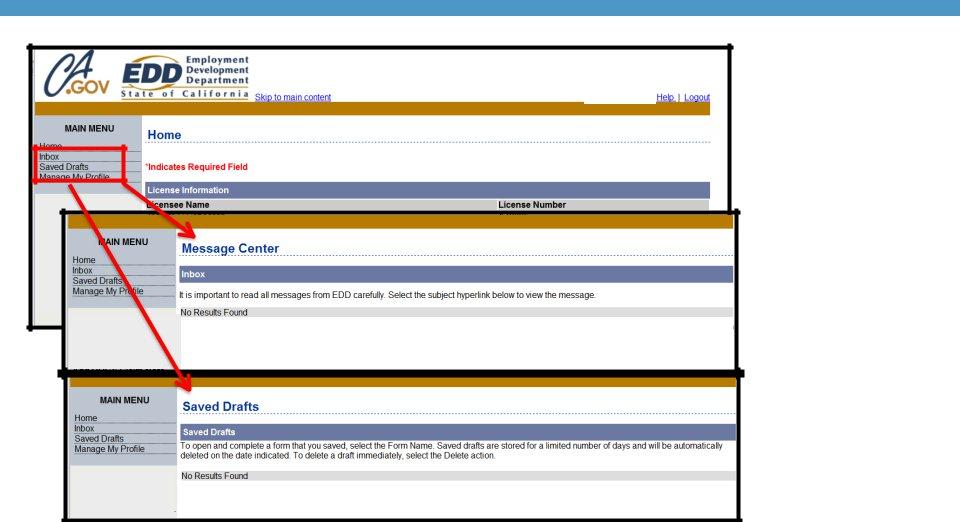
The Main Menu appears on most screens and has additional options.
Inbox: Access the Message Center to view messages from the EDD.
Saved Drafts: View previously saved drafts of forms that were started, but not completed or submitted.
Note: Saved Drafts are deleted after 30 days.
24

Add a Treatment Address
25
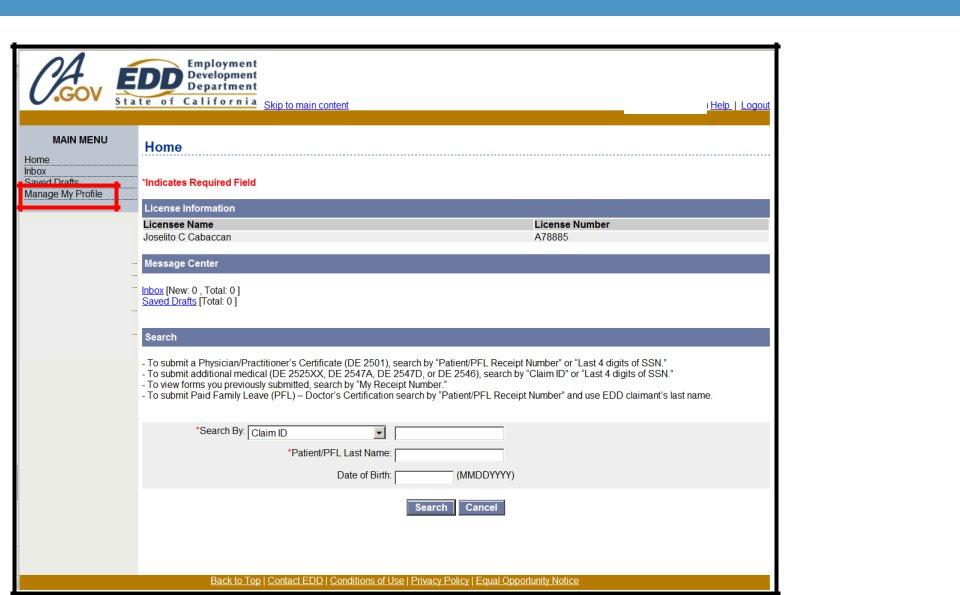
|
|
|
John Feelgood |
|
CA00000 |
To add a treatment address, select
Manage My Profile under the Main Menu on the Home page.
26
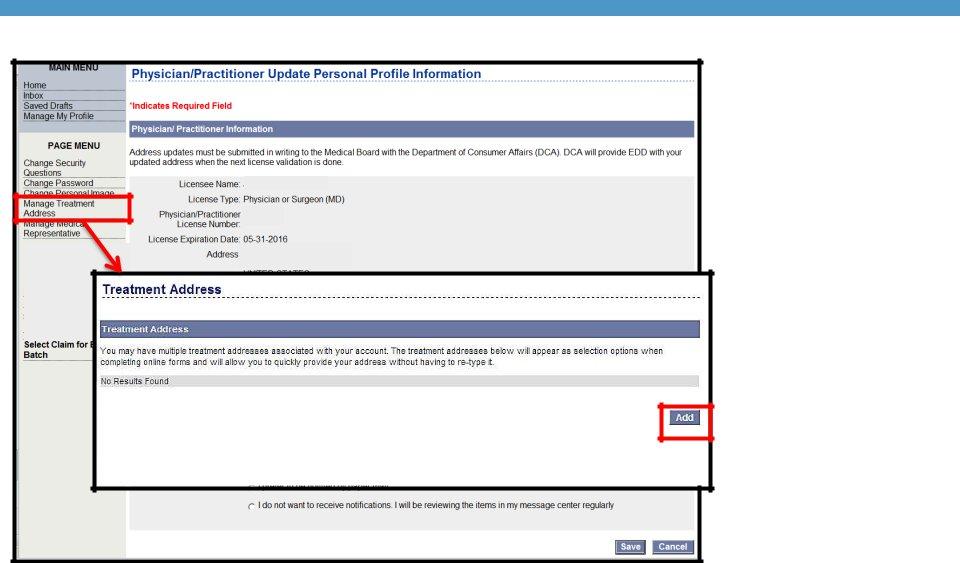
John Feelgood |
CA00000 |
123 Main Street Ste 1 |
Anytown, CA 95148 |
You will be directed to the
Physician/Practitioner Update Personal Profile Information page.
•Select Manage
Treatment Address from the Page Menu.
•You can add a treatment address by selecting the Add button.
27
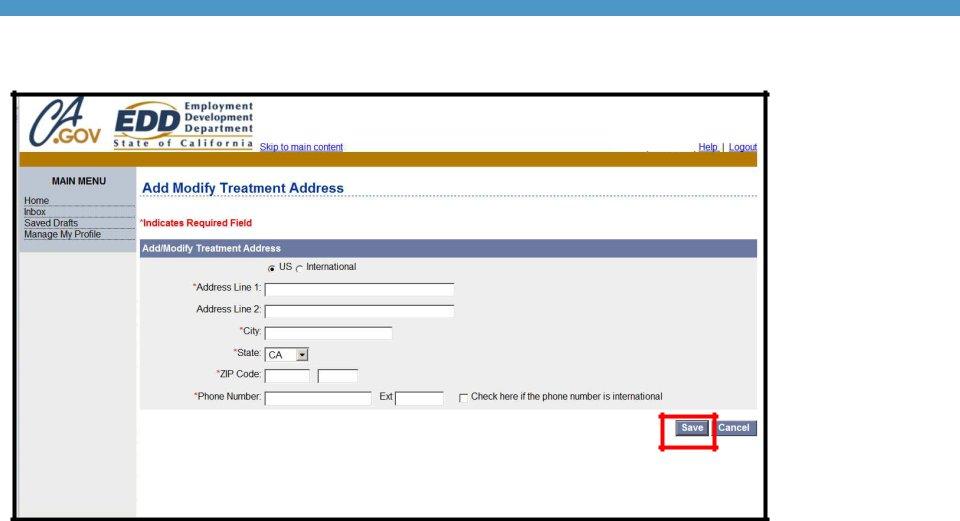
On the Add
Modify Treatment Address page, complete all fields and select Save.
Note: You will need to repeat this process to add all treatment addresses at which you practice.
28
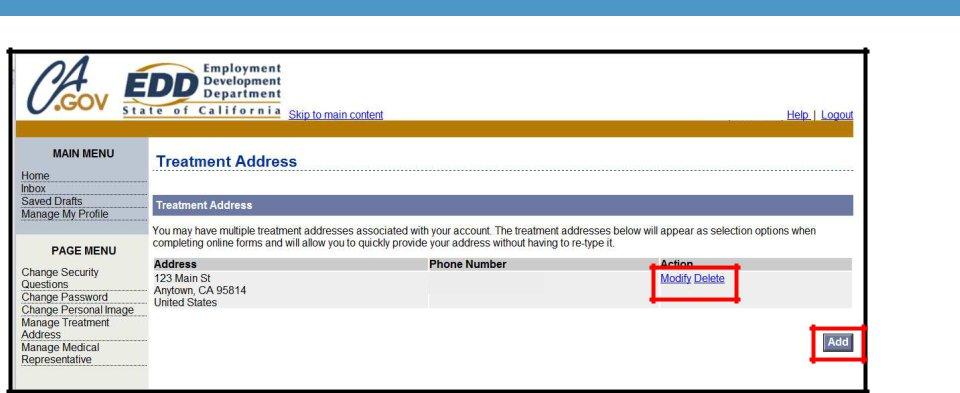
Treatment addresses added are displayed on this page.
Select Modify or Delete to manage your treatment addresses.
To add additional treatment addresses, select Add.
29

Assign a Physician/Practitioner Representative
30

John Feelgood |
|
CA00000 |
Physician/practitioner representatives can complete and submit forms on behalf of the registered physician/practitioner once they have been added to the account.
To add a physician/practitioner representative, select
Manage My Profile from the Main Menu.
31
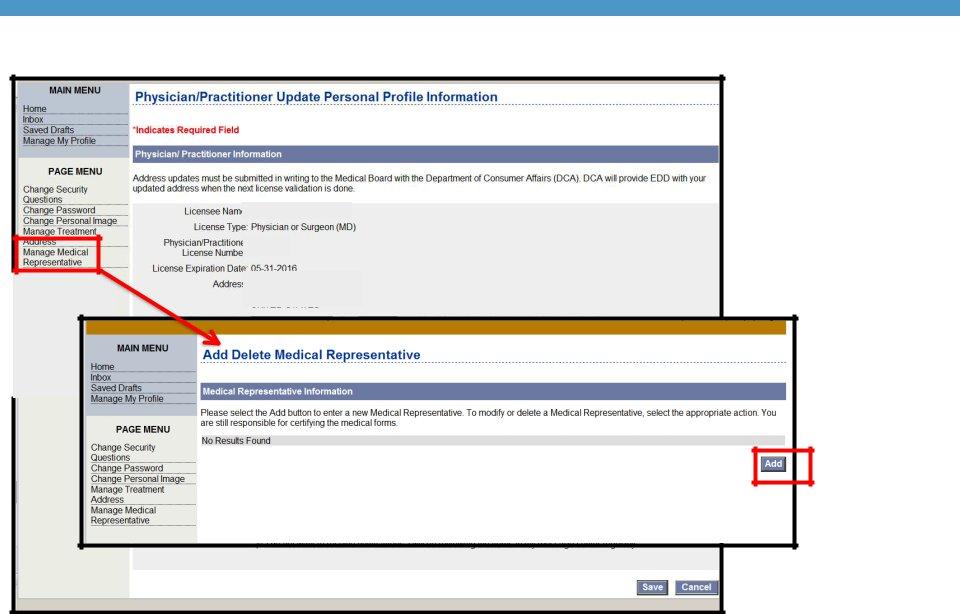
John Feelgood |
CA00000 |
123 Main St Ste 1 |
Anytown, CA 95814 |
Select Manage
Medical Representative from the Page Menu.
On the Add Delete
Medical Representative page, select Add
32
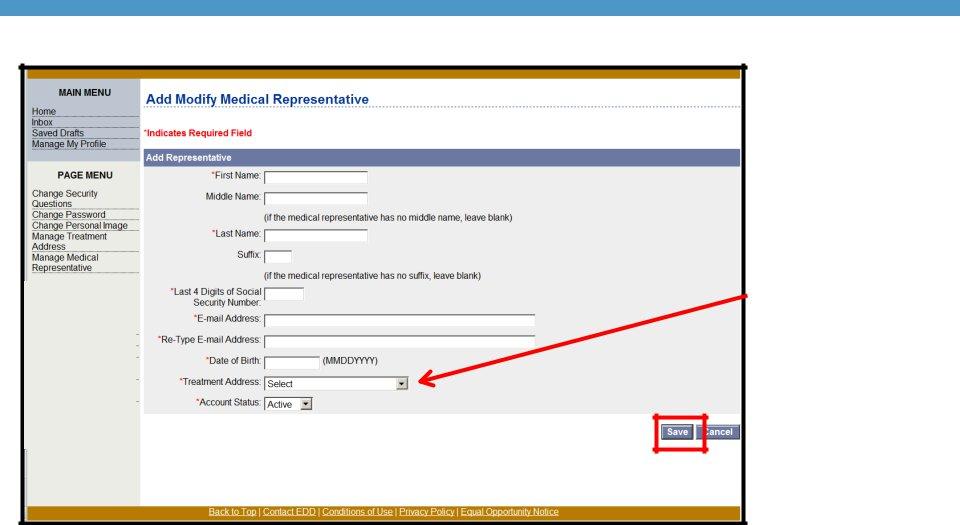
Complete the required fields and select a treatment address. Then select Save.
33
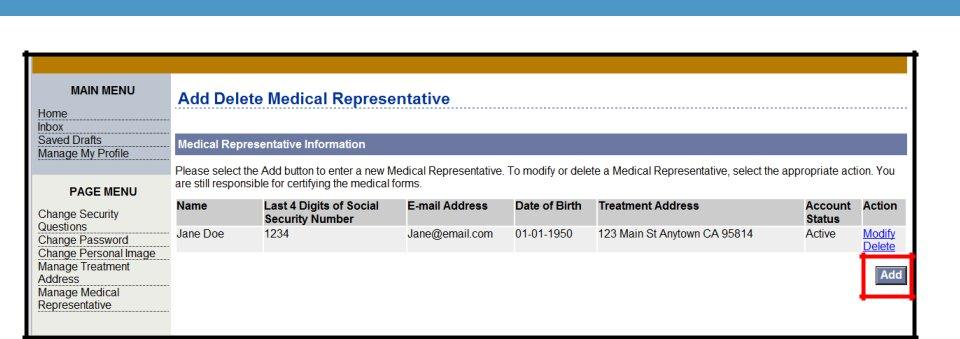
Physician/practitioner representatives added are displayed on this page.
Select Modify or Delete to manage your medical representatives.
To add additional representatives, select Add.
34

SDI Online Account Registration for Physician/Practitioner Representatives
35
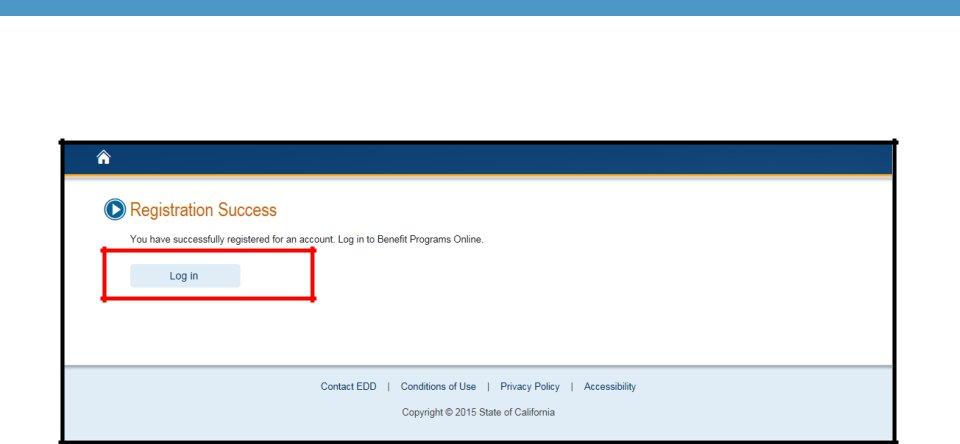
Once you have completed your Benefit Programs Online registration, select Log In to navigate to the Benefit Programs Online login homepage to complete your SDI Online registration process.
36
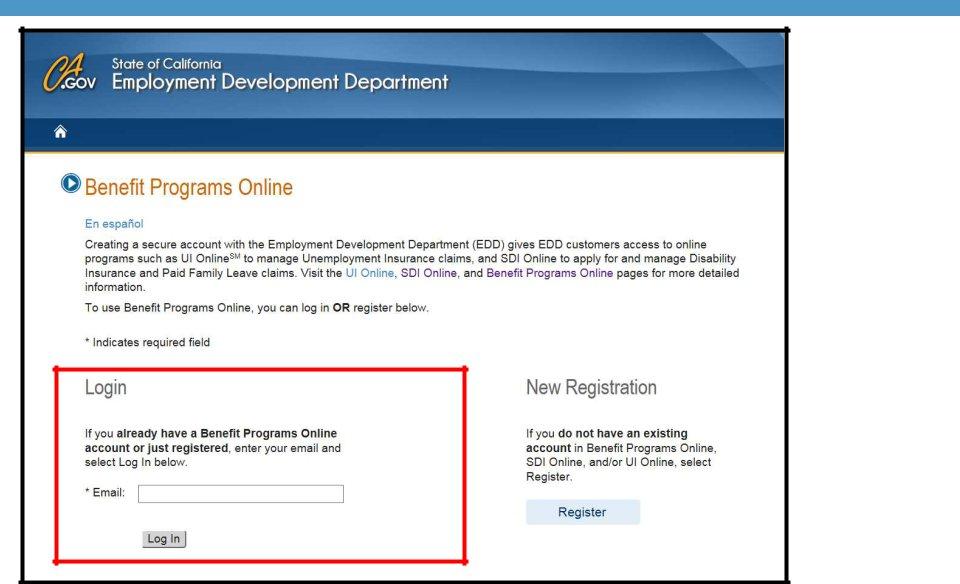
Enter the email address used to register and select Log In.
37
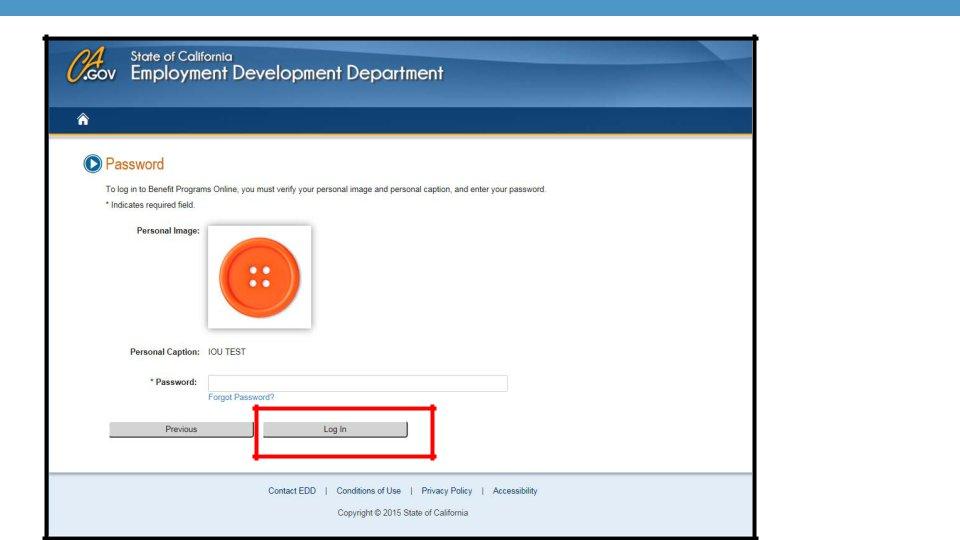
Enter the password you created during the registration process and select Log In.
If you do not recognize your personal image and caption, review the email address entered on the login screen to make sure it is correct. Call
38
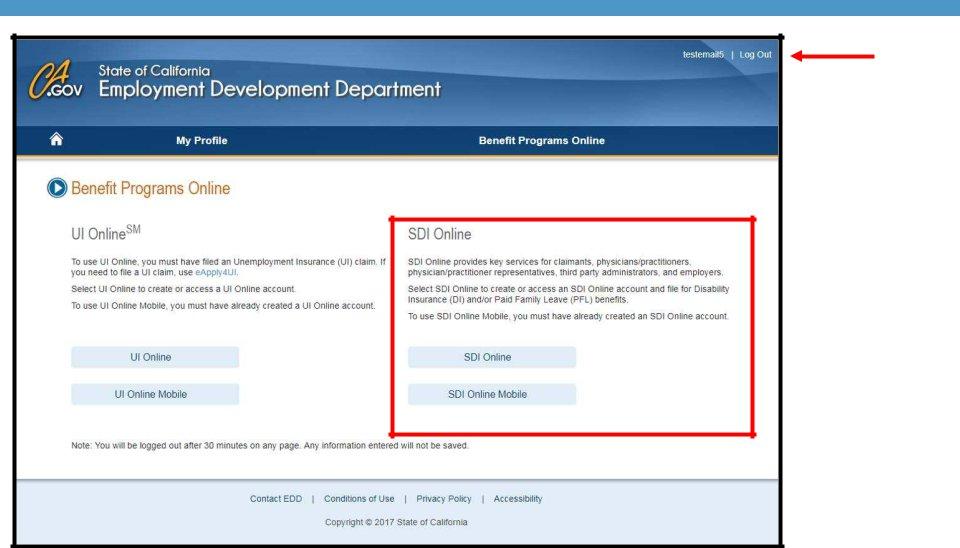
To log out of Benefit Programs Online from any page, select the Log Out link in the top right hand corner.
After you have logged in, select SDI Online link to complete your registration for SDI Online.
39
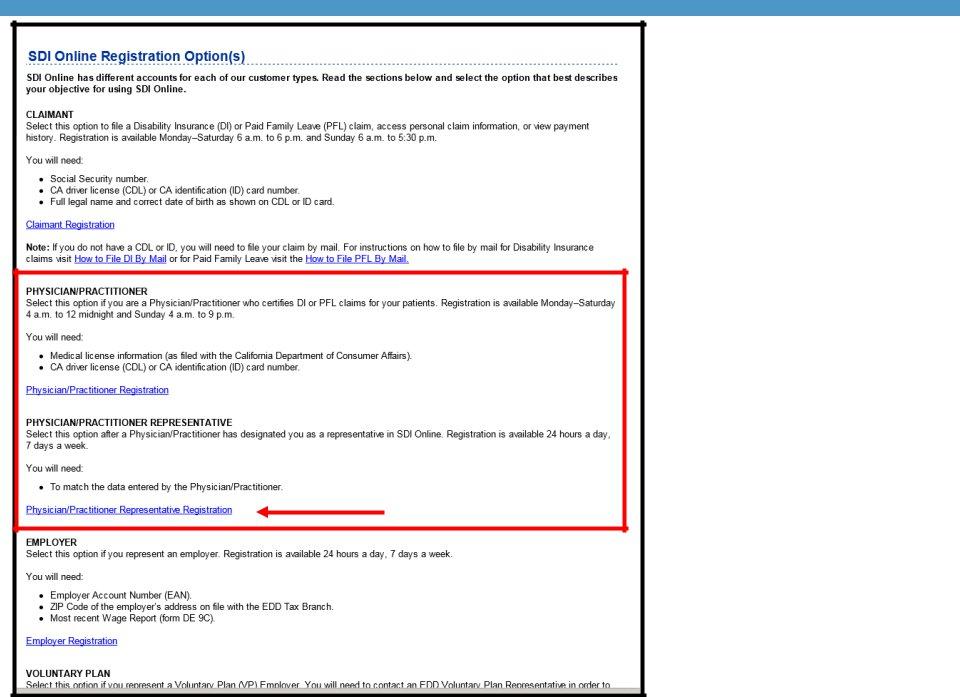
You will be directed to the
SDI Online Registration Options page.
Select the link for
Physician/practitioner
Representative
Registration.
40
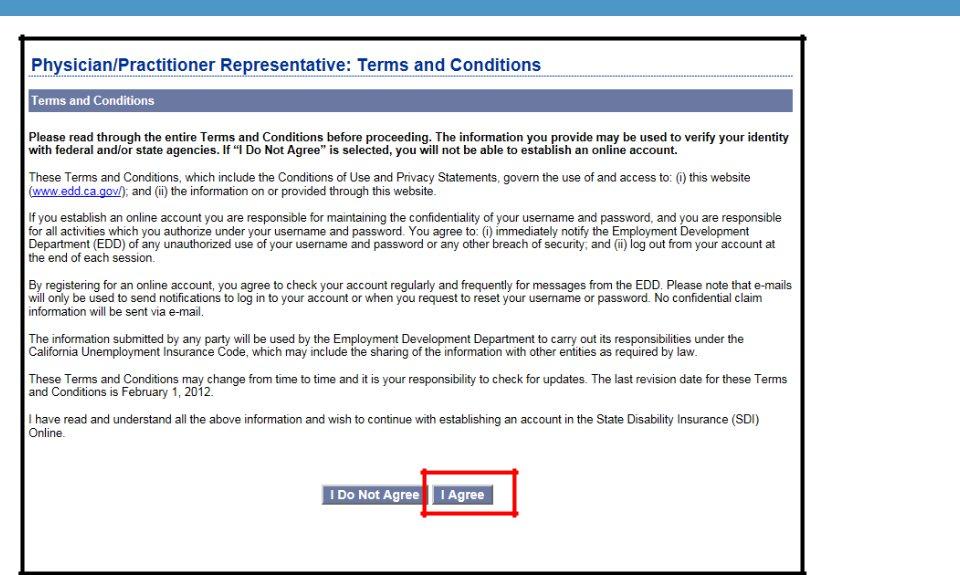
You must agree to the terms and conditions to continue. Select I Agree.
41
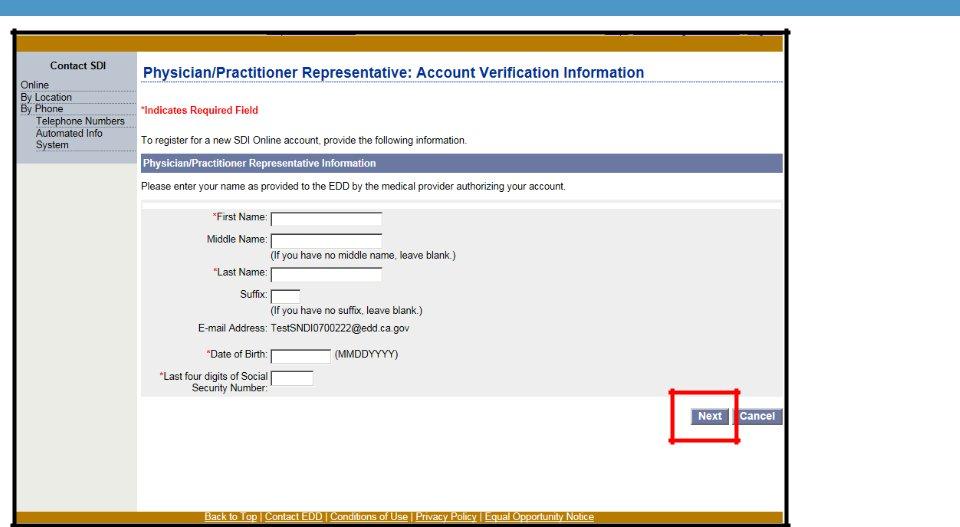
Complete the physician/practitioner representative information section. Be sure to enter your name exactly as provided to the EDD by the physician/practitioner authorizing your account, then select Next.
42
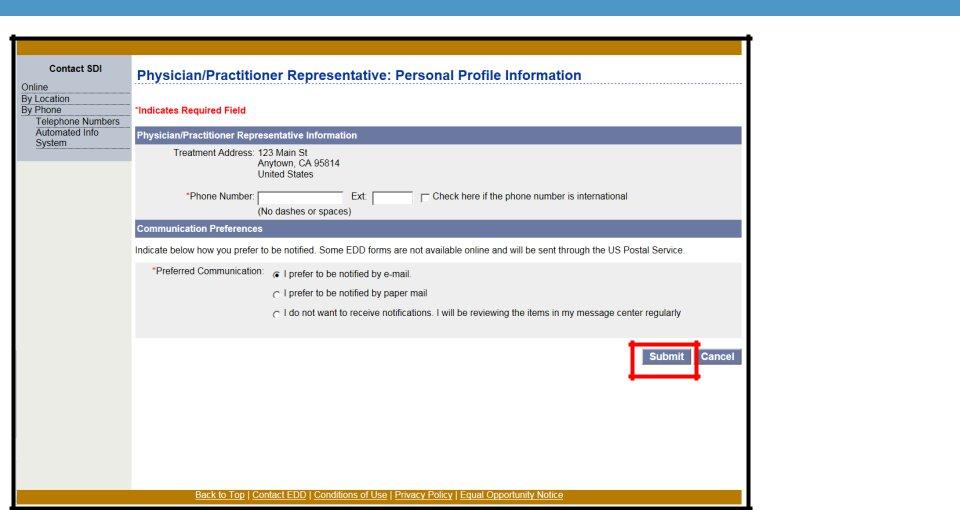
Verify the treatment address, enter the phone number, and select your preferred method of communication, then select Submit.
Note: The physician/practitioner can change the fields that a physician/practitioner representative cannot.
43
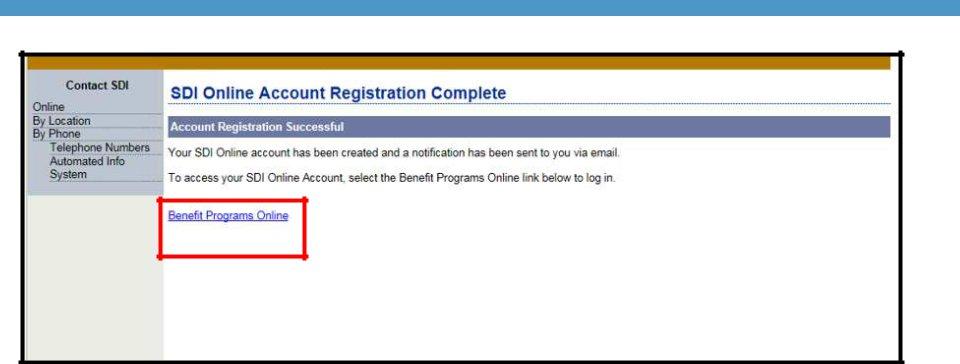
A letter will be mailed to the physician’s/practitioner’s address to confirm this account has been created.
If you selected electronic communication, a notification will also be sent to you via email.
Select the Benefit Programs Online link and log in to begin working on a physician/practitioner account.
44
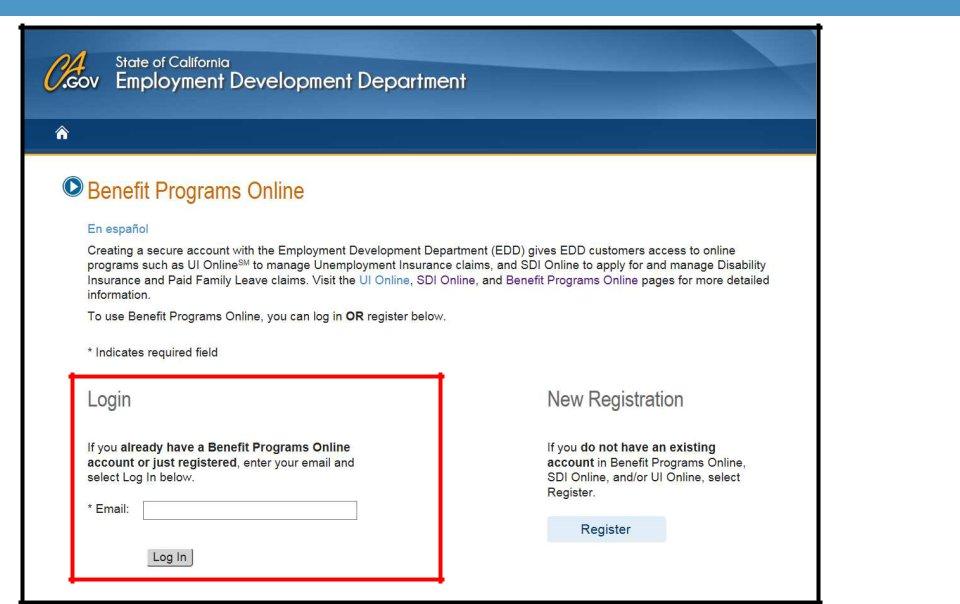
Enter the email address used to register and select Log In. You will then be directed to the Password page.
45
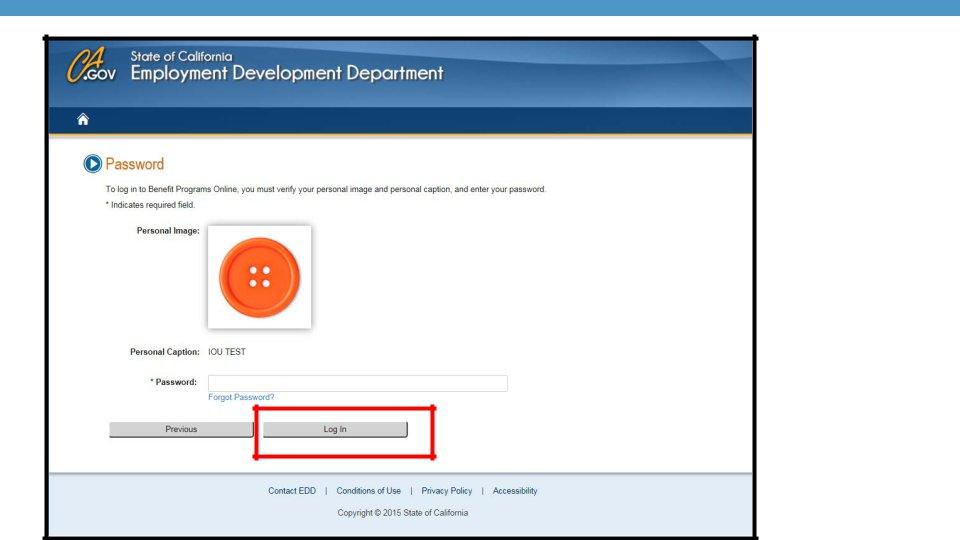
Enter the password you created during the registration process and select Log In.
If you do not recognize your personal image and caption, review the email address entered on the login screen to make sure it is correct. Call
46
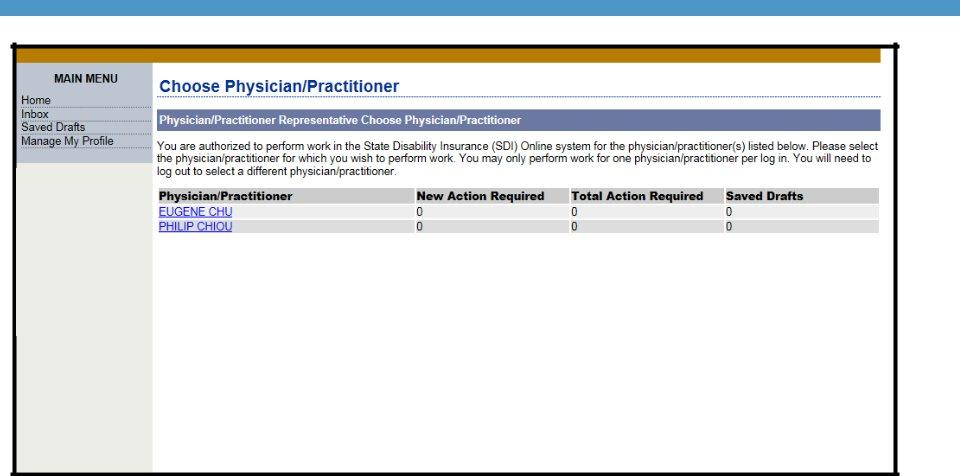
You may now select the physician/practitioner account you wish to work on.
47

Submit a DE 2501 Part B – Physician’s/Practitioner’s Certificate
48
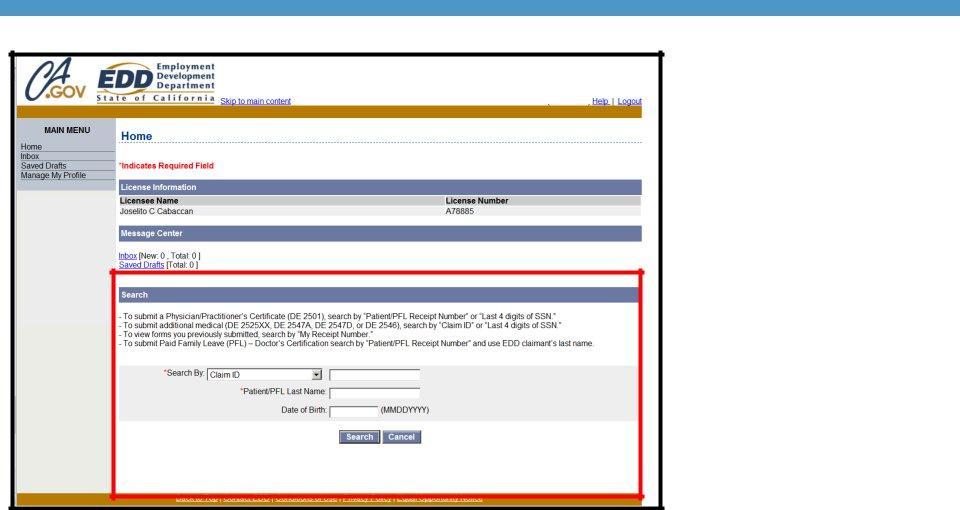
John Feelgood |
|
CA00000 |
Last 4 digits of SSN
Physicians/Practitioners
On the Home page, under the Search section, there are two ways to begin searching for the DE 2501B to find your patient’s claim:
•Search by “Patient Receipt Number.”
•Search by the last four digits of the patient’s SSN and Date of Birth.
You must also enter the patient’s last name to begin the search.
In order to submit the DE 2501 Part B online, the patient must have already submitted the DE 2501 Part A – Claimant’s Statement.
49
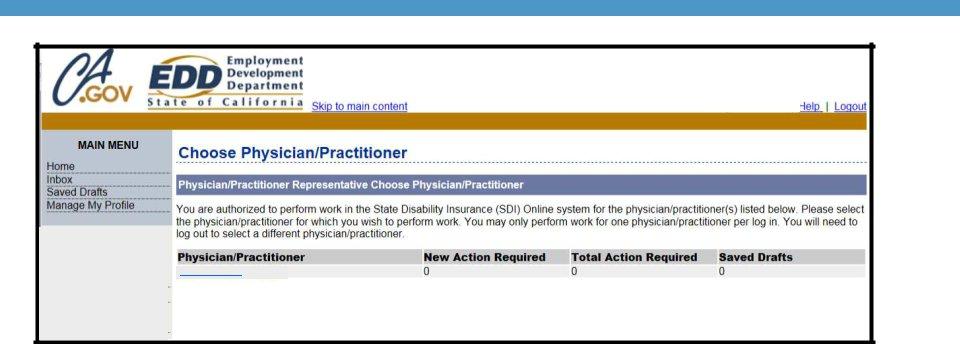
John Feelgood
Physician/Practitioner Representatives
On the Home page, select the physician/practitioner you are submitting the DE 2501B on behalf of.
You may select only one physician/practitioner at a time.
You may switch to a different physician/practitioner account by selecting Home from the Main Menu and selecting Choose Physician/Practitioner.
50
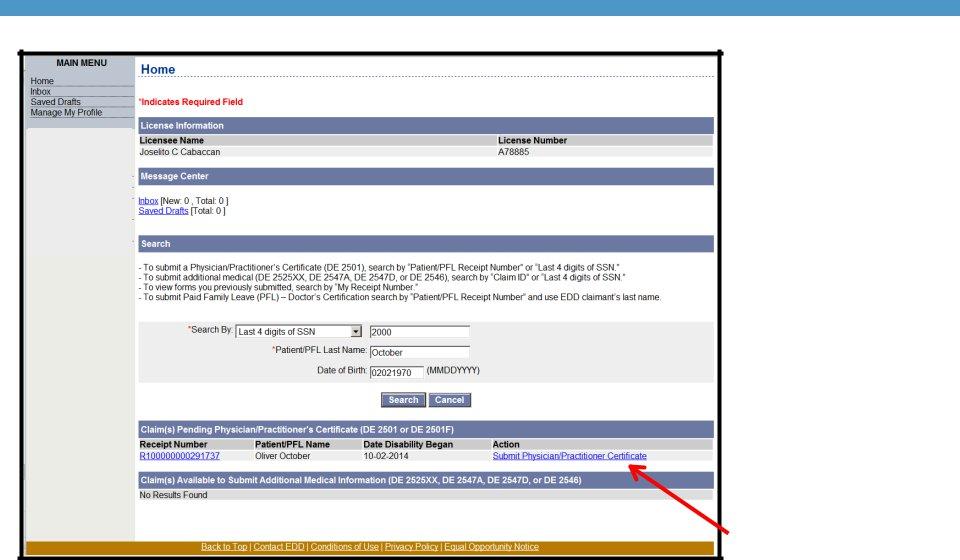
John Feelgood |
|
CA00000 |
Note: If the certificate is already submitted by another user (i.e., physician/practitioner representative), the Submit Physician/Practitioner Certificate link will not be available.
Select a preferred search method from the Search By drop down menu.
Verify the information in the Search Results section matches the patient’s records.
The Receipt Number link will allow you to view what the patient submitted on their portion of the DE 2501 Part A – Claimant’s Statement.
Select the Submit
Physician/Practitioner Certificate link under the action column.
51
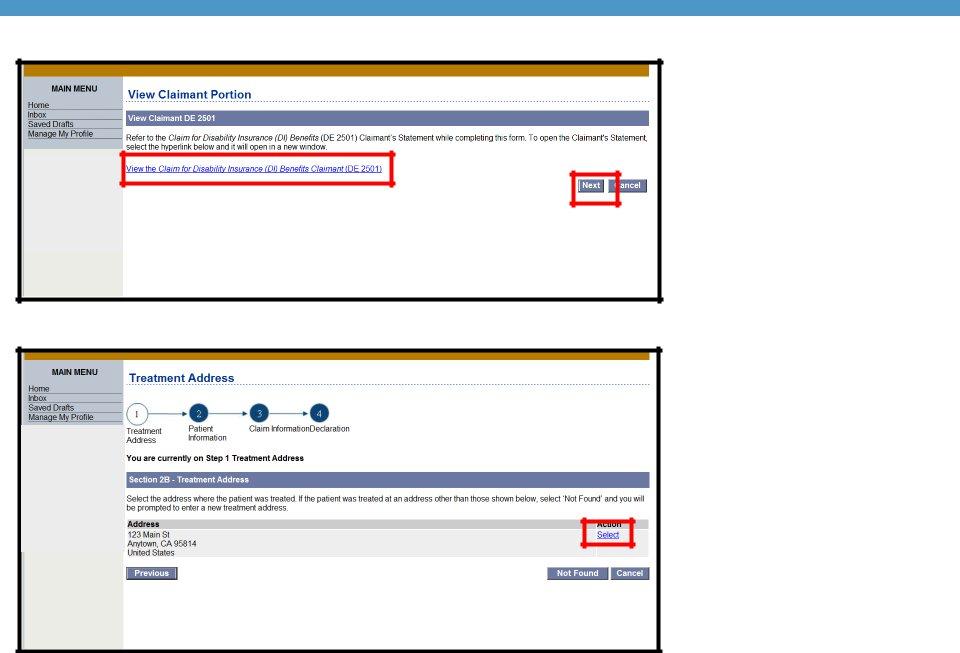
On the View Claimant Portion, you may select the link to view the claimant portion of the form.
Select Next to complete the certificate.
On the Treatment Address page, select the treatment address of where the patient is being treated.
52
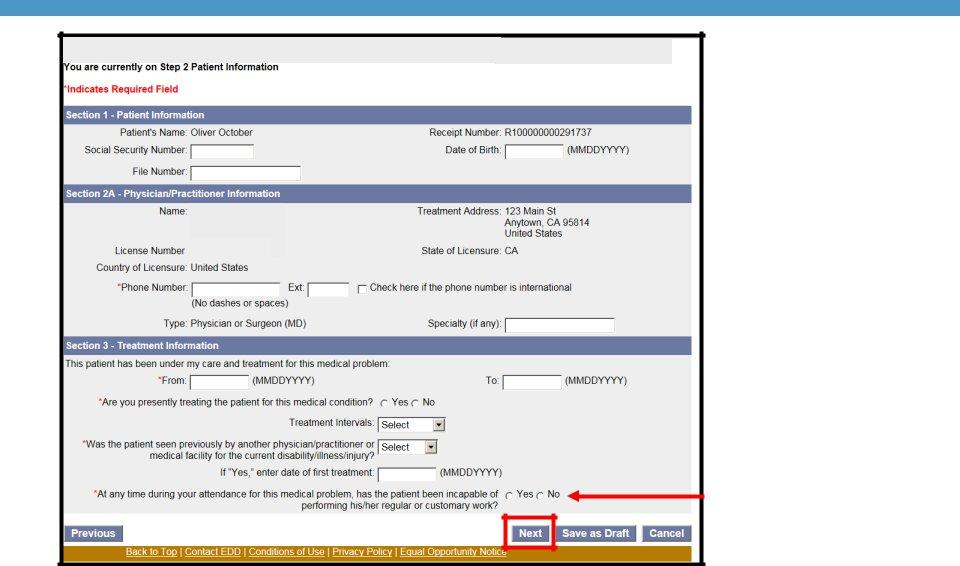
John Feelgood
CA00000
Note: Do not use the Back button on the browser. If you need to go to a previous screen, select the Previous button.
Complete the Patient Information section and select Next.
Mandatory fields are marked with a red asterisk (*).
Tip: Select Save as Draft at any point in the process to complete the form at a later time.
Note: Marking No will end your submission and make patient ineligible for benefits.
53
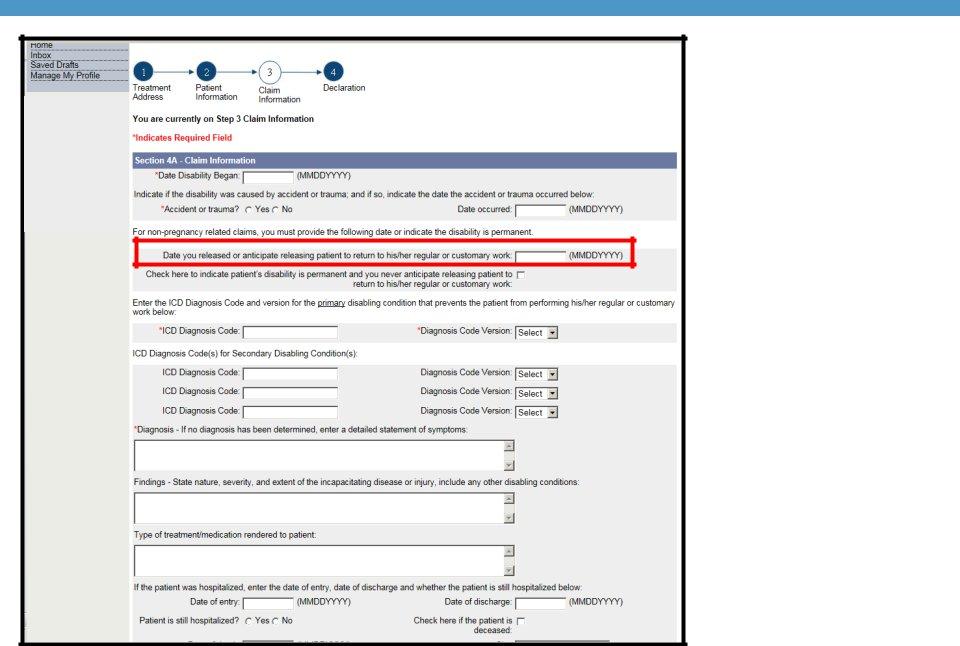
SDI Online will accept valid
If the patient’s disability is diagnosed as permanent and you have selected the “permanent disability” box, you do not need to provide a date in the “Date you released or anticipate releasing patient to return to his/her regular or customary work” field.
In the “Findings” field, please provide a detailed description of why you consider the disability to be permanent.
54
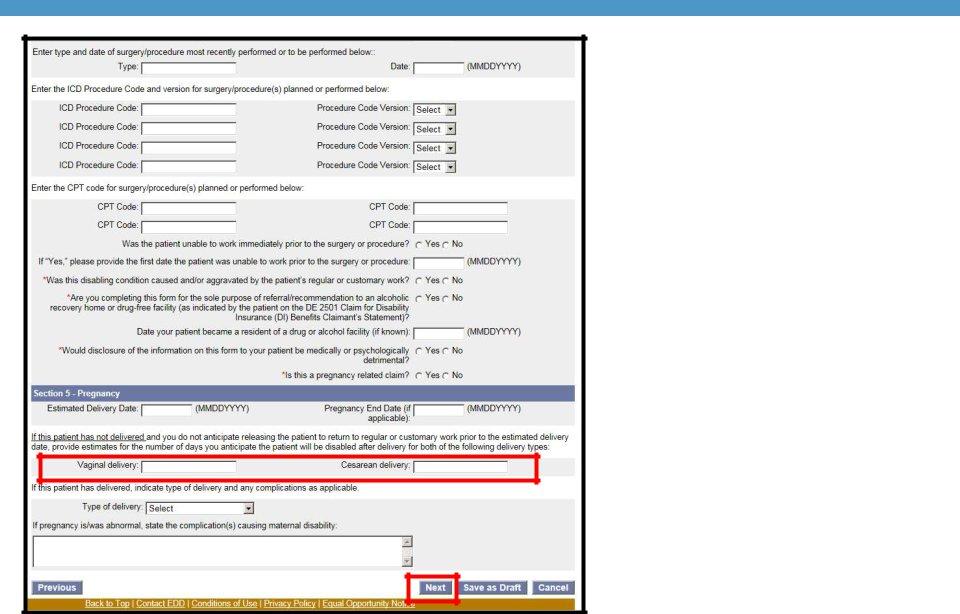
Physicians/practitioners can provide an estimated number of days they anticipate the patient to be disabled postpartum.
Example: If the physician/practitioner allows the patient
•Enter the number 42 in the Vaginal Delivery field
(6 weeks x 7 days a week = 42)
OR
•Enter the number 56 in the Cesarean Delivery field
(8 weeks x 7 days a week = 56).
Select Next.
55

Verify the ICD code(s) is correct for the claim and select Next.
If it is not correct, select Delete and
56
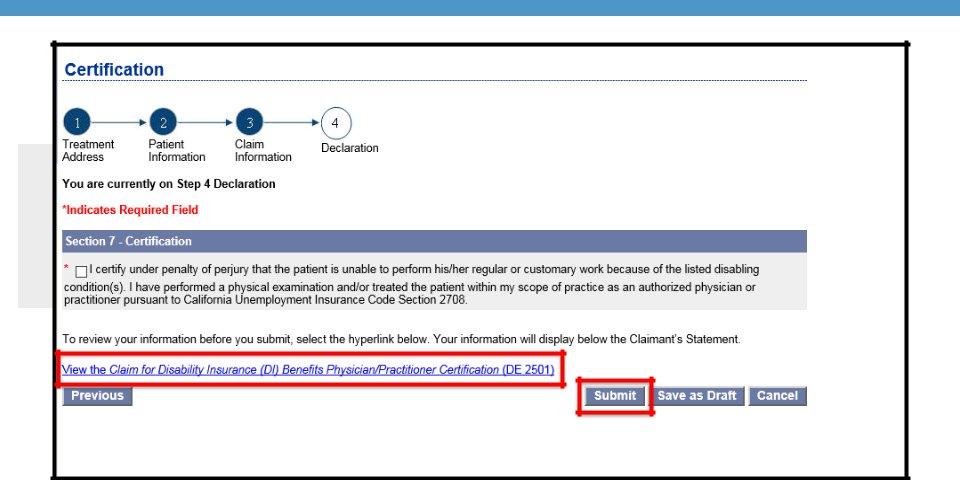
Once the form is completed, select the box in the certification section to authorize an electronic signature. Before submitting the form, you may view the form by selecting the link at the bottom of the page.
Select Submit. You will be directed to the Confirmation page and provided a form receipt number.
57
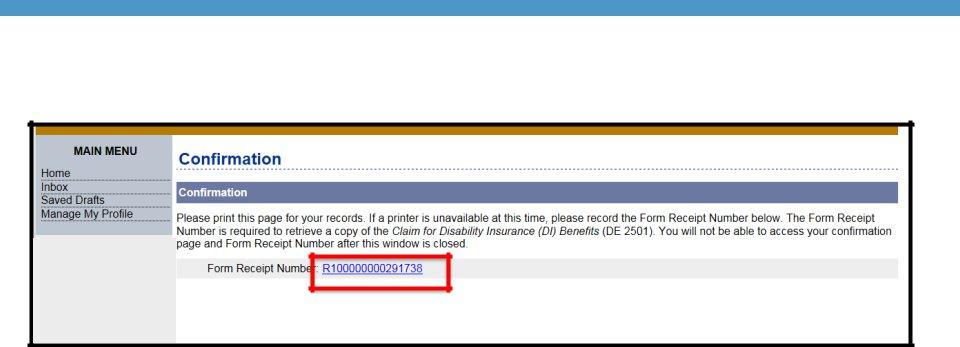
On the Confirmation screen, select the Form Receipt Number link to open a PDF
58

Submit an online DE 2525XX Supplemental Medical Certificate for Continued Benefits
59
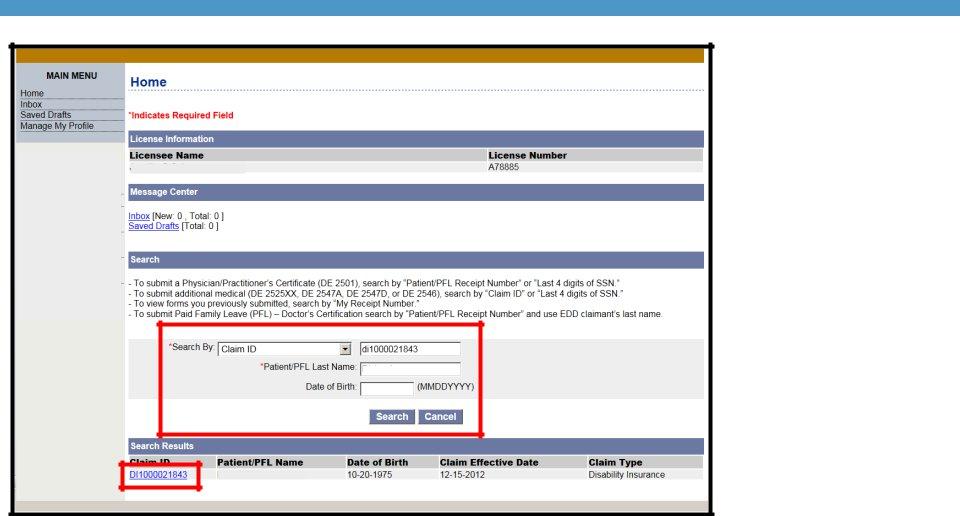
John Feelgood |
CA00000 |
Doe
Jane Doe
On the Home page, to submit a DE 2525XX – Supplemental Medical Certificate:
Select a preferred search method from the Search By drop down menu.
Verify the information in the Search Results section matches the patient’s records.
Then select the
Claim ID link.
60
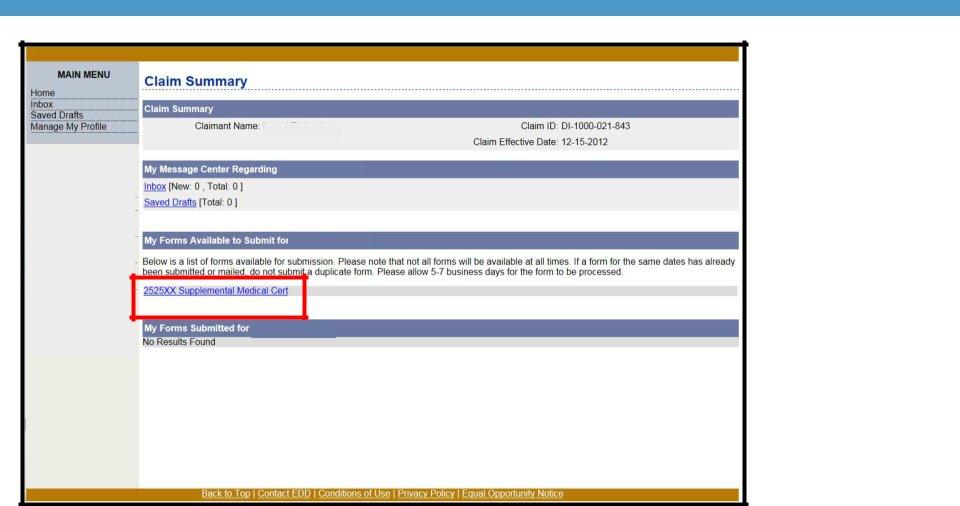
Jane Doe
Jane Doe
Jane Doe
Jane Doe
Under the My
Forms Available to Submit section, select the 2525XX
Supplemental Medical Cert link.
61
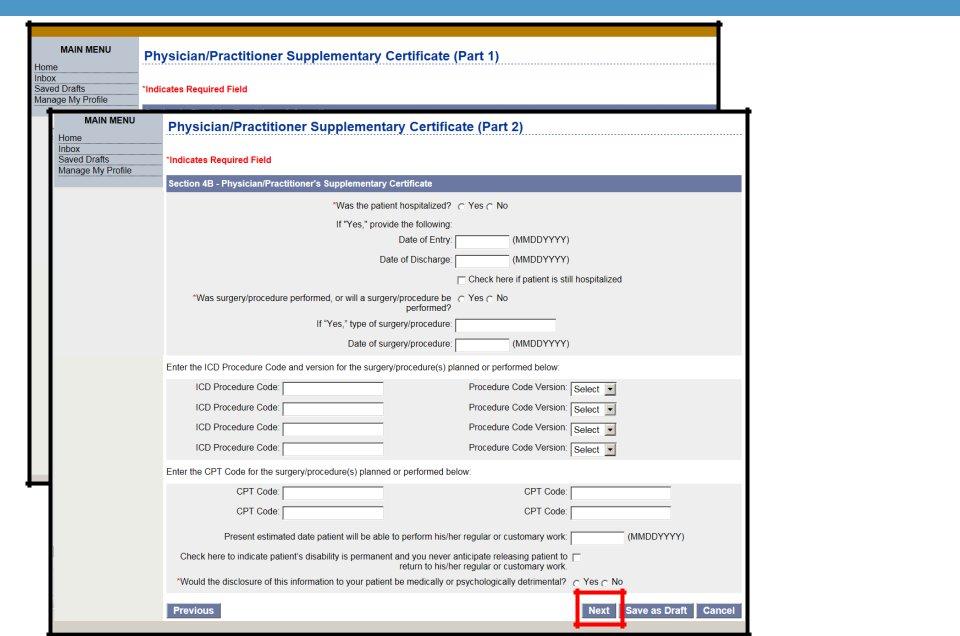
John Feelgood |
|
CA00000 |
Jane Doe
Complete the
Physician/
Practitioner Supplementary Certificate parts and select Next.
Mandatory fields are marked with a red asterisk (*).
62
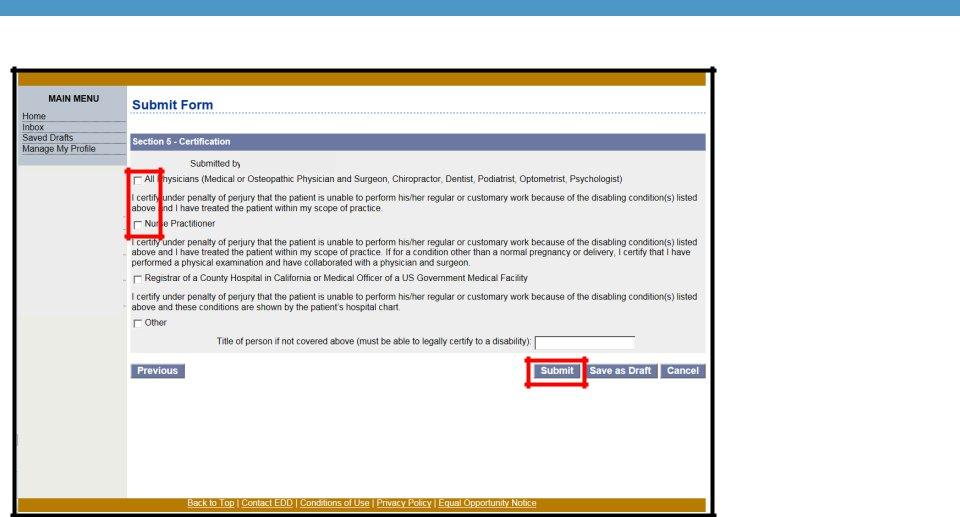
John Feelgood
Note: Physician/practitioner representatives submitting the DE 2525XX on behalf of the physician/practitioner should select the All Physicians box.
Once the form is completed, select the box in the certification section that best describes your role to authorize an electronic signature.
Before submitting the form, you may view the form by selecting the link at the bottom of the page.
Select Submit. You will be directed to the Confirmation page and provided a form receipt number.
63
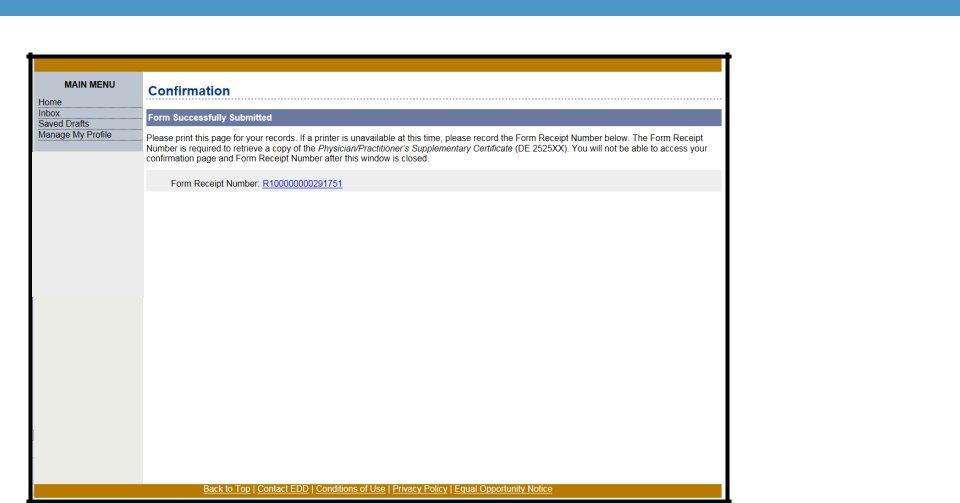
On the
Confirmation
screen, select the
Form Receipt Number link to open a PDF
64

Submit a Physician/practitioner Certificate for a PFL Care Claim
65
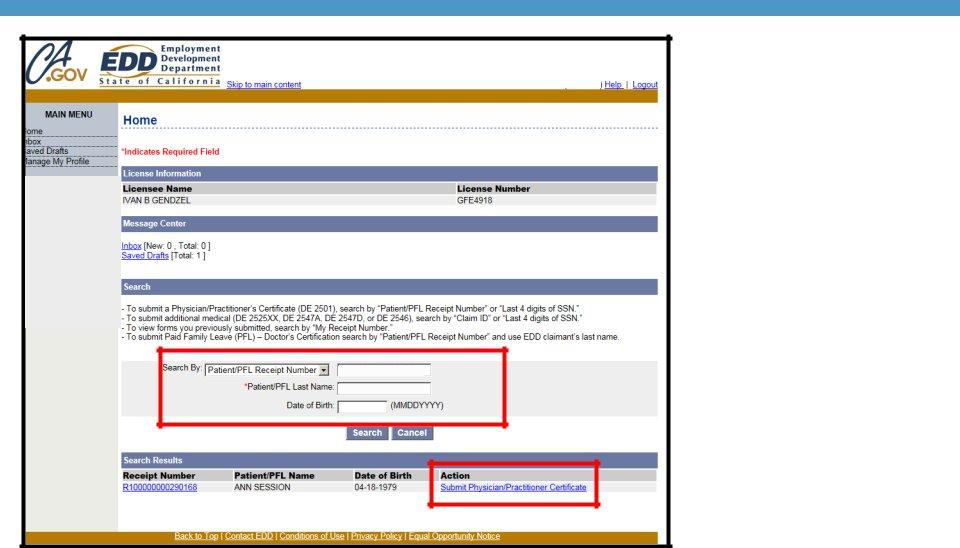
John Feelgood |
|
CA12345 |
R10000000012345
Doe
R10000000012345 |
|
Jane Doe |
|
|
|
Note: In order to submit the physician/practitioner portion of the DE 2501F online, the patient’s care provider must have already submitted their part of the DE 2501F.
On the Home page, under the search section, you may search for your patient’s care provider’s PFL claim:
•Search by “Patient/PFL Receipt Number” to submit PFL forms for your patient’s care provider.
•Search by the last four digits of the patient’s SSN, date of birth, and last name.
You must also enter the patient’s care provider’s last name to begin the search.
66
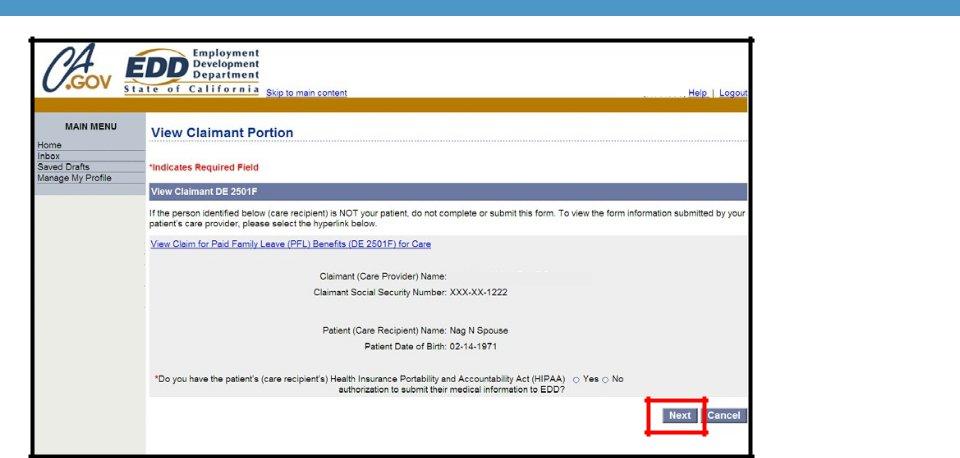
Johnny Johnson
In the View
Claimant DE 2501F section, you may select the link to view the claimant portion of the form.
Select Next to complete the certificate.
67
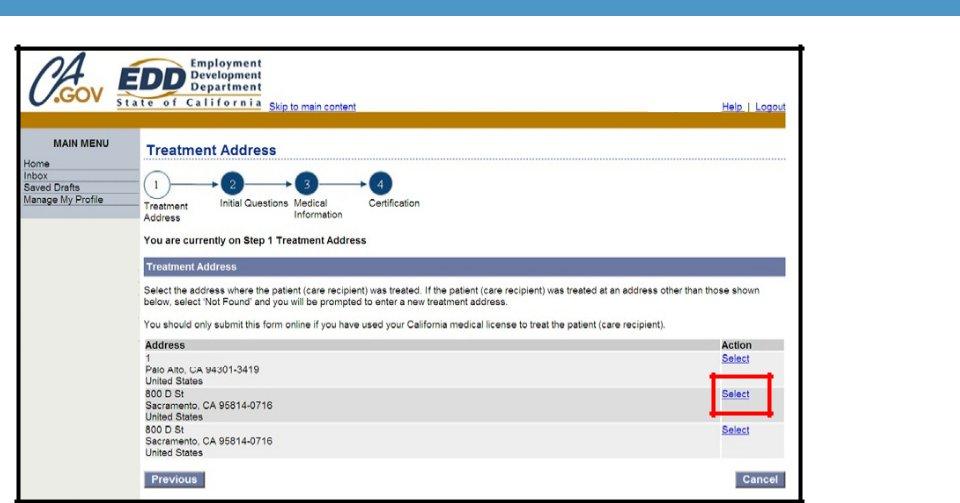
1000 Main St
On the
Treatment
Address page, select the treatment address of where the patient is being treated.
68
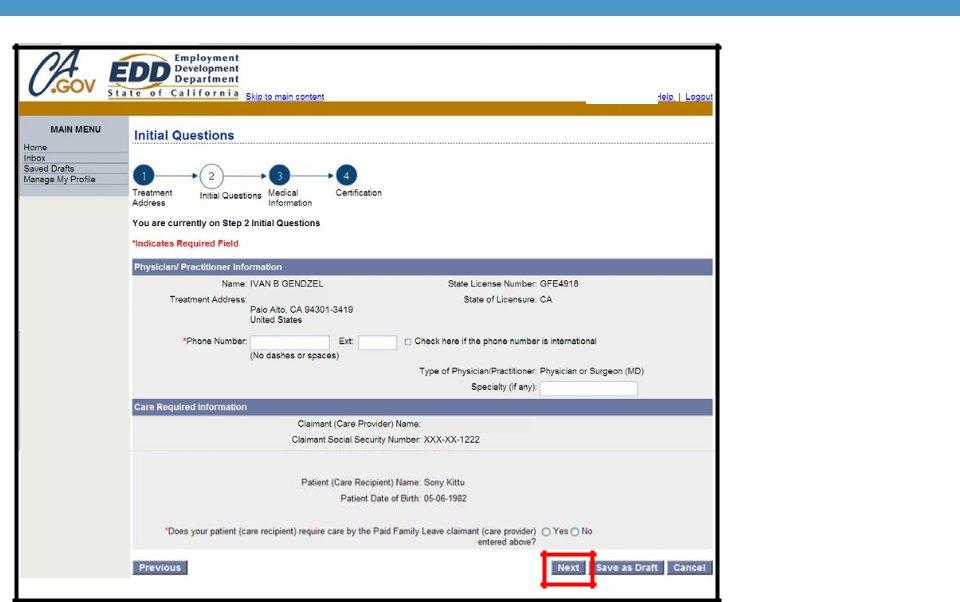
|
|
|
John Feelgood |
|
CA12345 |
|
|
|
1000 Main St
6504445555
John Johnson
Verify the information showing is correct and complete the
Physician/Practitioner Information section and select Next.
Mandatory fields are marked with a red asterisk (*).
69
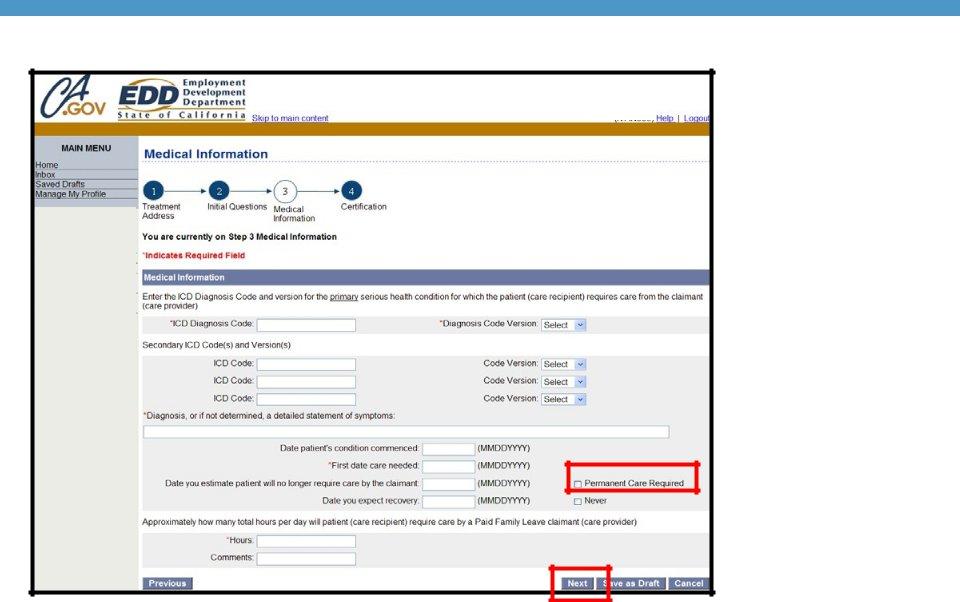
SDI Online will accept valid
If the patient’s disability is diagnosed as permanent, select the
Permanent Care
Required box.
Complete all applicable fields, then select Next.
70
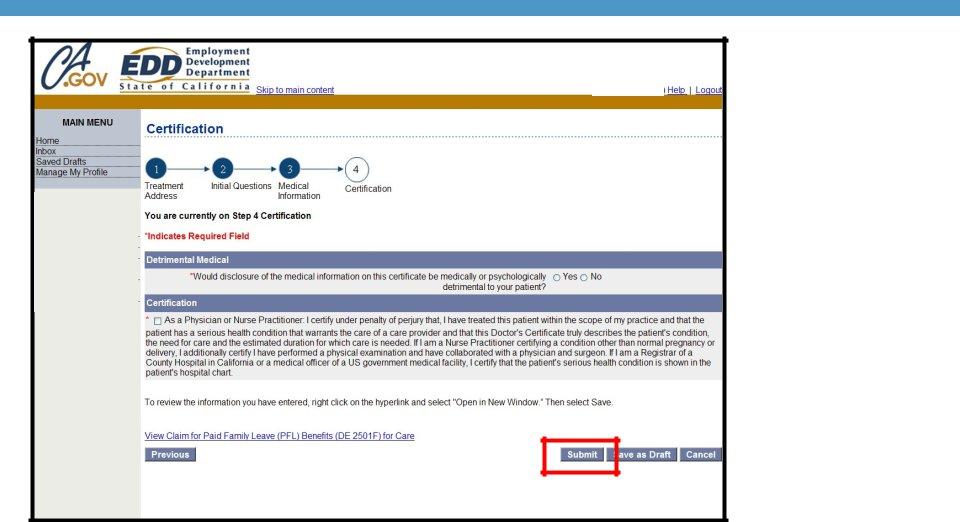
Once the form is completed, select the box in the Certification section to authorize an electronic signature.
Before submitting the form, you may view the form by selecting the link at the bottom of the page.
Select Submit. You will be directed to the Confirmation page and provided a form receipt number.
71
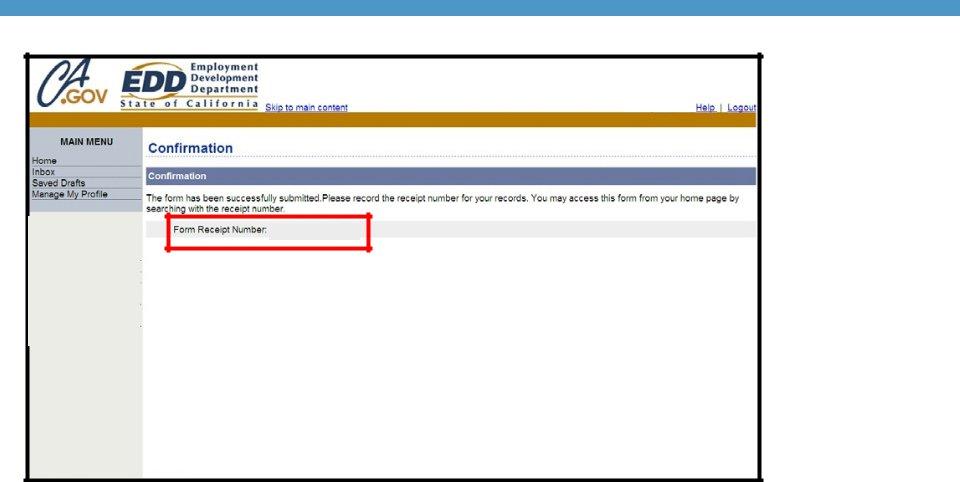
R10000000012345
On the
Confirmation
screen, select the
Form Receipt Number link to open a PDF
72

Submit a Paper Claim Form
73

To avoid delays in claims processing, complete the form as follows:
•Use black ink only.
•Type or write clearly within the boxes provided.
•Fill out only the physician’s/practitioner’s portion of the form:
OPart B of the Claim for Disability Insurance (DI) Benefits (DE 2501)
OPage D of the Claim for Paid Family Leave (PFL) Benefits (DE2501F)
•Provide only one medical license number. If licensed in multiple scopes of practice, use the license for the type of disability you are certifying for.
•Do not fax or photocopy the form.
•Mail the completed form to the EDD in the
•Do not mail this form to the EDD if you have already submitted this claim online.
74
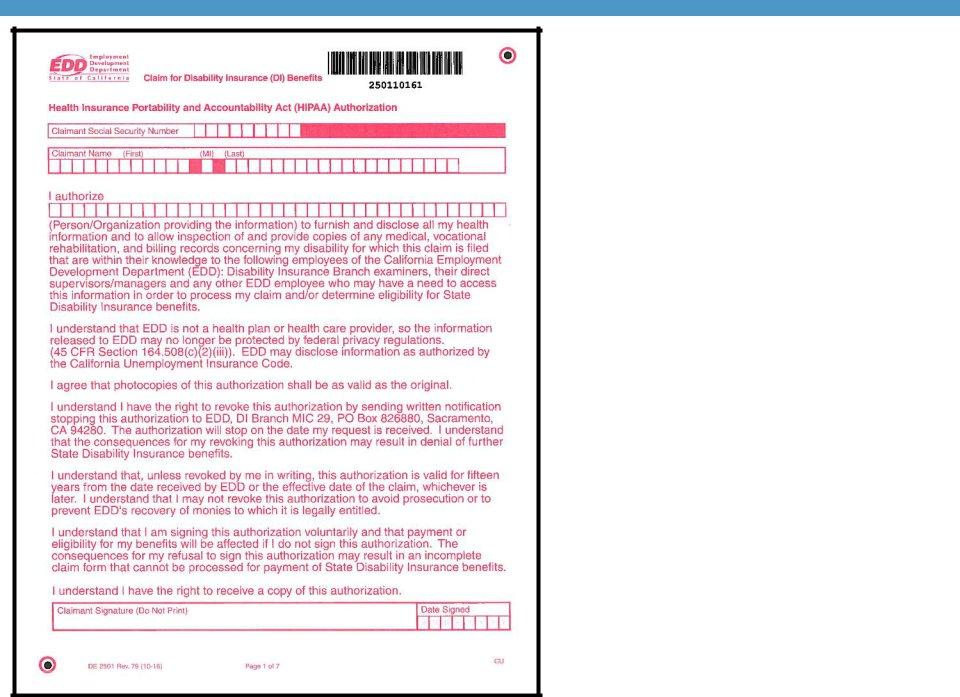
Claim for Disability Insurance (DI) Benefits (DE 2501)
Part A - Claimant’s Statement, pages
Page 1 – The Health Insurance Portability and Accountability (HIPAA) Authorization needs to be signed by the claimant.
Do not photocopy or fax this form.
75
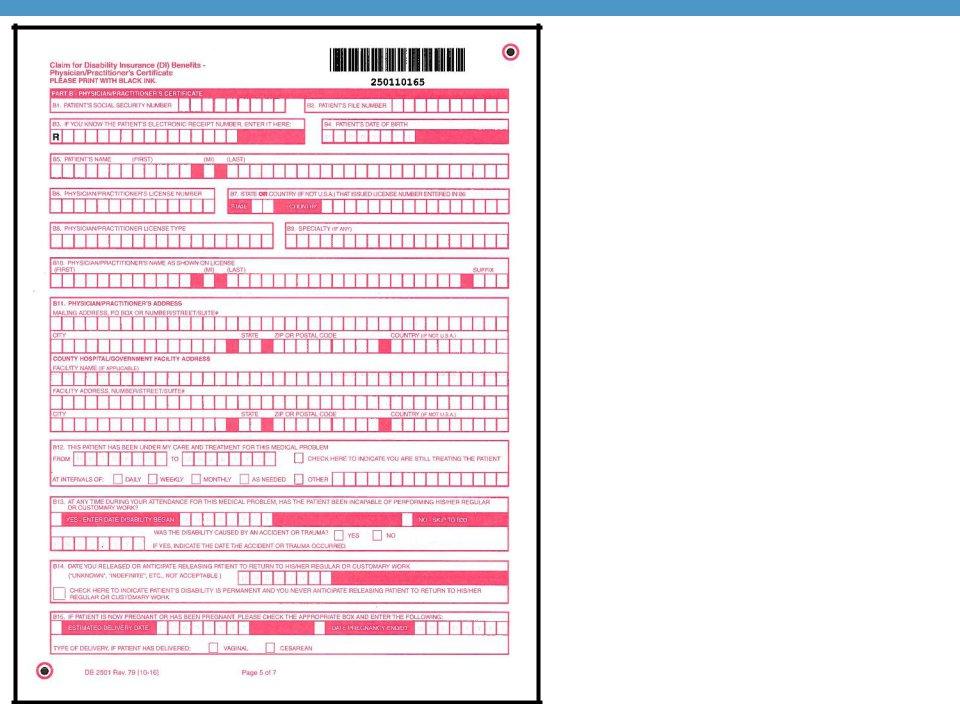
Claim for Disability Insurance (DI) Benefits (DE 2501)
Part B - Physician’s/Practitioner’s Certificate, pages
All appropriate information including dates, diagnosis, and treatment codes must be completed by the physician/practitioner. The physician/practitioner needs to sign page 7.
76
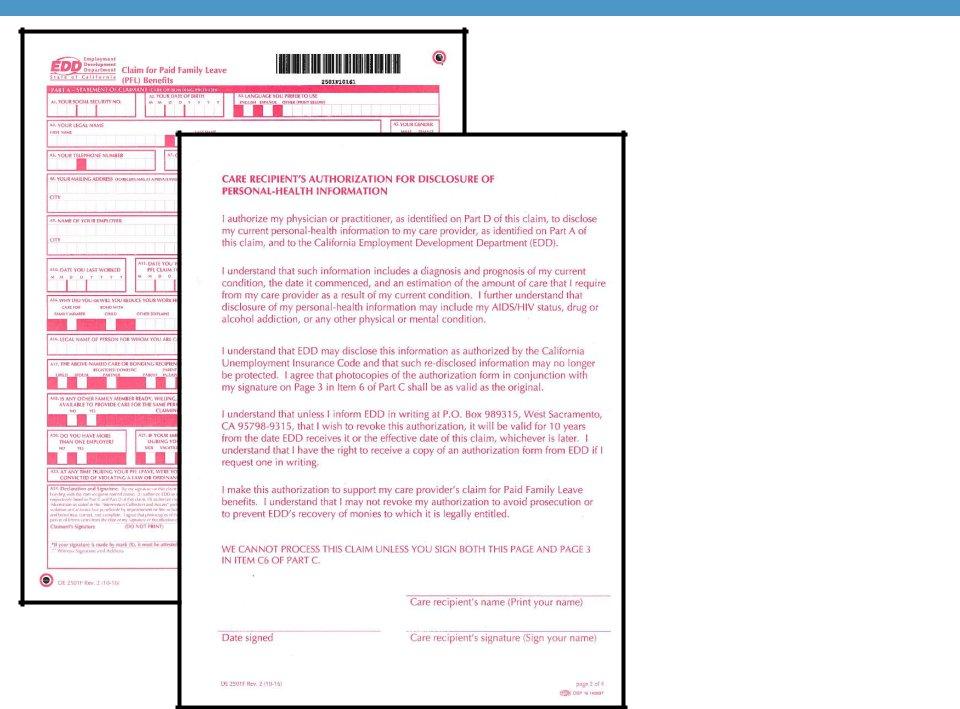
Claim for Paid Family Leave (PFL) Benefits (DE 2501F)
Part A
Complete the information, including whether this is for a bonding or care claim. Make sure to sign and date the form.
Care Recipient Authorization for Disclosure of
The person receiving care, or his/her authorized agent, must sign the bottom of this page.
77
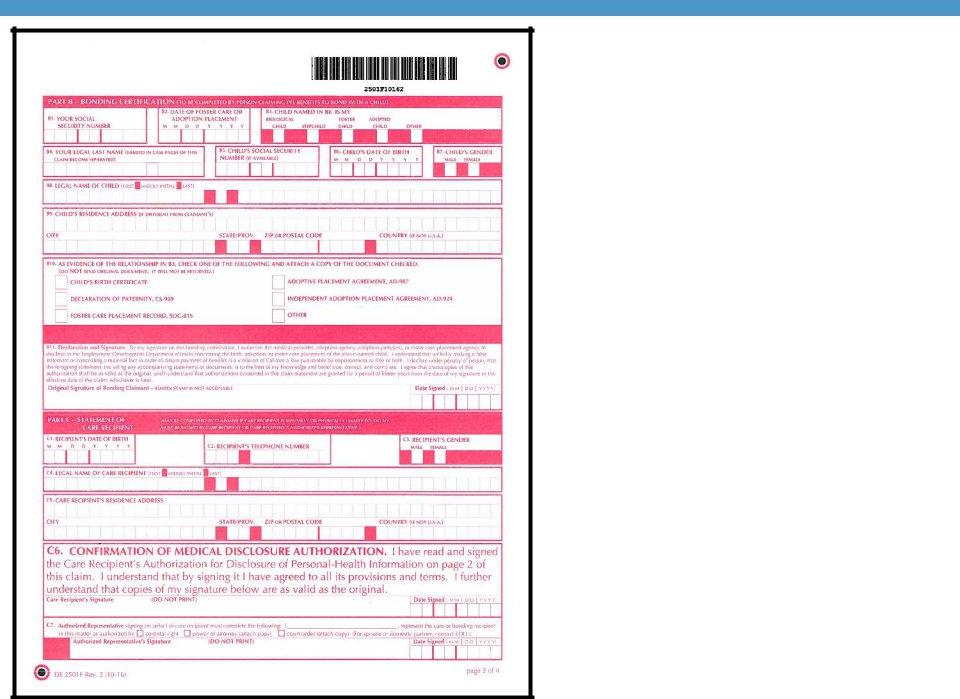
Claim for Paid Family Leave (PFL) Benefits (DE 2501F)
Part B - Bonding Certification (bonding claims only) and Part C - Statement of Care Recipient (care claims only), page 3.
Part B – For bonding claims the claimant must complete all bonding information and sign the form.
Part C – For care claims the patient/care recipient or claimant must fill out the appropriate care information. The care recipient or their authorized representative must sign the form.
Claimant/patient will complete either Part B or Part C – but never both for one claim.
78
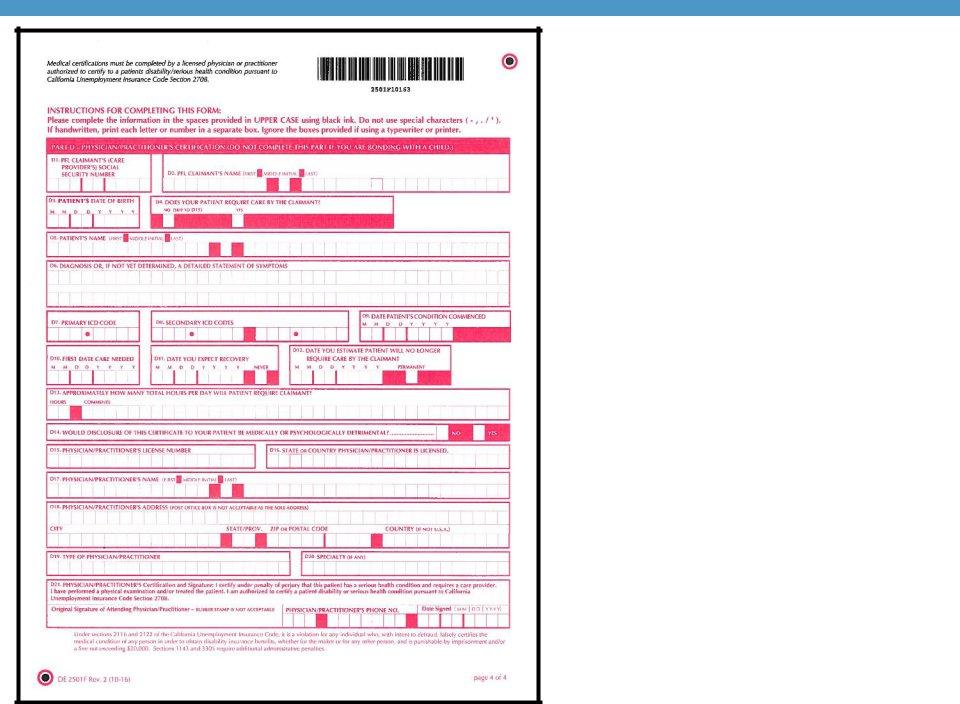
Claim for Paid Family Leave (PFL) Benefits (DE 2501F)
Part D – Physician/Practitioner’s Certification, page 4.
You (the physician/practitioner) must complete all patient information for care claims, including dates and diagnosis codes and you must sign the bottom of the form.
You and your claimant/patient should make sure all pages are completed and all signatures are obtained before the claim form is mailed back to the EDD for processing.
79

Visit www.edd.ca.gov/disability for more information
about State Disability Insurance.
For help with SDI Online for physicians/practitioners,
call
(Please do not give this number out to patients. This number is for physician/practitioners only. All other callers will be redirected.)
The EDD is an equal opportunity employer/program. Auxiliary aids and services are available upon request to individuals with disabilities. Requests for services, aids, and/or alternate formats need to be made by calling
80