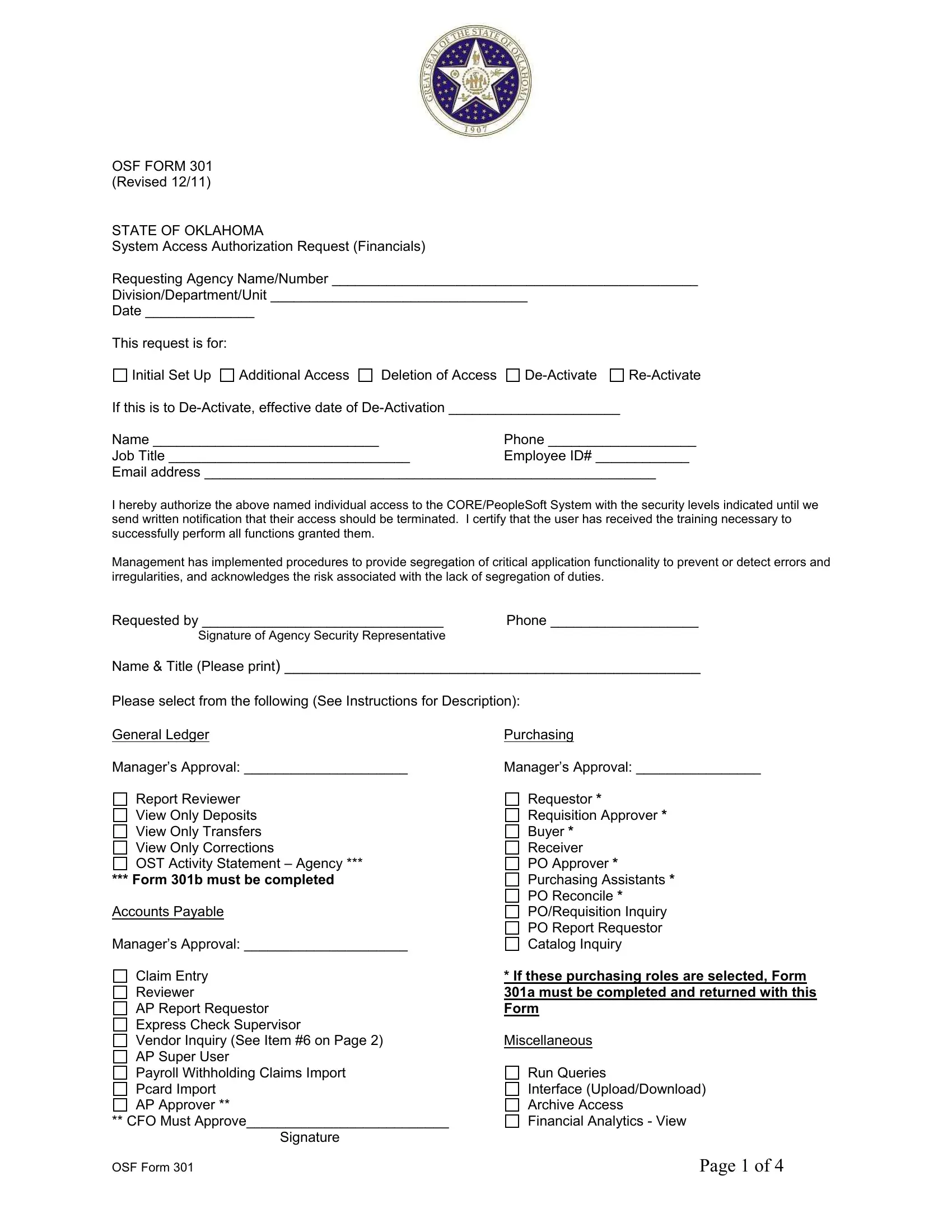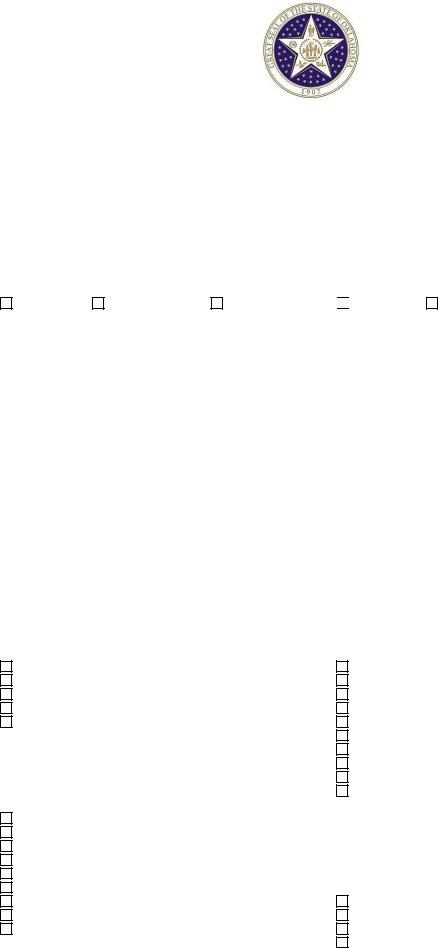You'll be able to work with Approver instantly using our online editor for PDFs. Our professional team is relentlessly working to expand the tool and help it become much easier for users with its many functions. Benefit from the current revolutionary possibilities, and discover a myriad of new experiences! With some basic steps, you are able to start your PDF journey:
Step 1: Open the PDF inside our tool by pressing the "Get Form Button" at the top of this page.
Step 2: The tool will give you the capability to work with PDF forms in a range of ways. Transform it by including customized text, correct existing content, and include a signature - all within a few clicks!
It is straightforward to fill out the document using this helpful guide! This is what you want to do:
1. Fill out your Approver with a number of major fields. Gather all the required information and make sure there is nothing neglected!
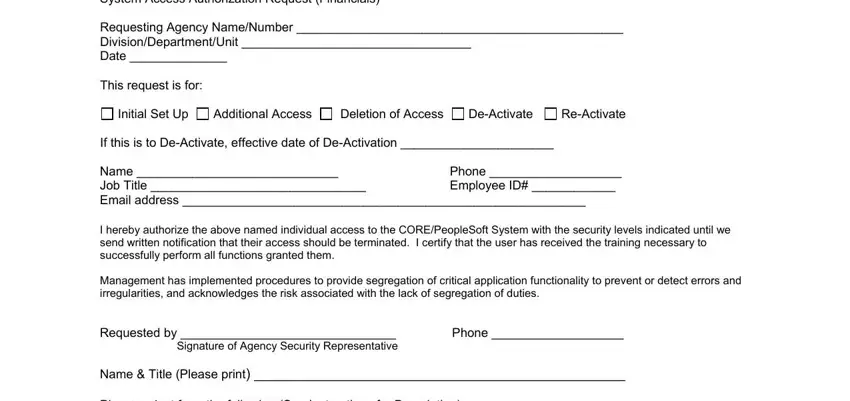
2. Once this part is done, go on to type in the applicable details in these - General Ledger, Purchasing, Managers Approval, Managers Approval, Report Reviewer View Only Deposits, Form b must be completed, Accounts Payable, Managers Approval, Claim Entry Reviewer AP Report, Pcard Import AP Approver, CFO Must Approve, Signature, Requestor Requisition Approver, If these purchasing roles are, and Miscellaneous.
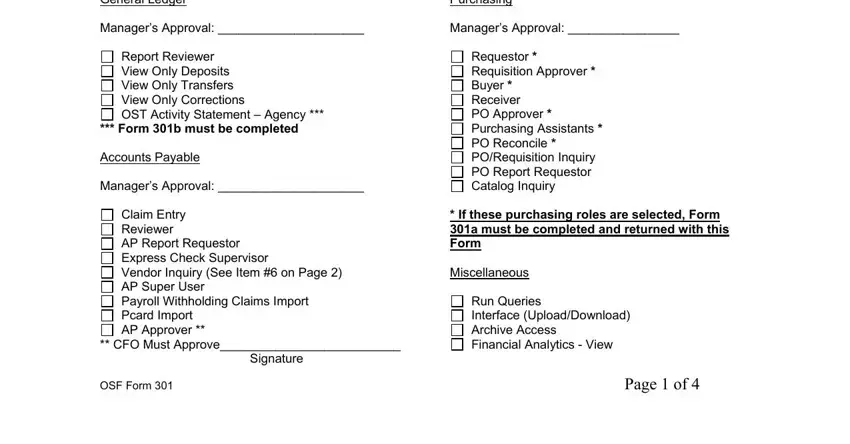
As to Managers Approval and Managers Approval, make certain you get them right in this current part. These two could be the most significant ones in the page.
3. The next segment should also be fairly easy, I am aware of the, Signature of User, Date, For OSF Use Only, Processed By Date User Notified, and Entered in CRM by Date - each one of these blanks must be filled in here.
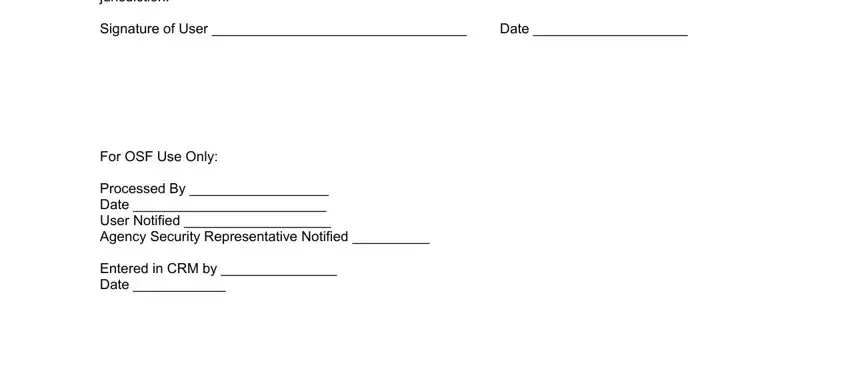
Step 3: Soon after taking another look at the entries, hit "Done" and you're all set! Sign up with FormsPal now and instantly obtain Approver, prepared for download. Every single change made is handily kept , allowing you to edit the document later on as required. FormsPal guarantees your data confidentiality via a secure system that never saves or shares any personal data typed in. Rest assured knowing your files are kept safe when you work with our editor!